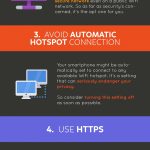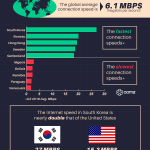A Comprehensive Guide to Staying Safe on Public WiFi [Infographic]
— August 7, 2017
The number of public WiFi hotspots is on the rise. The upsides of them are many but so are the downsides.
You need to remember that public hotspots can’t protect you in the same way your private home network do. Along with that, there are several more downsides; a few. Let’s take a peek.
The Downsides of Public WiFi
- Poor security
- Poor range
- No reliability
- Low speed
What would you do in similar situations? Should you not access the hotspot?
Of course, you would.
You would just have to use a few precautionary measures to stay on the safer side. The following tried and tested tips can definitely come in handy for you.
- The first and the foremost thing to do is to practice good internet hygiene
This is perhaps the biggest advice that one can give you especially when a public WiFi hotspot is considered of all. Always practice good internet hygiene when you are on a public network.
Avoid handling sensitive information such as bank account details on the public network. It might be okay to check on a blog or watch a video or even post something new on social media, but it’s a very bad idea to do online banking on the public network. So tread carefully.
- Try not to share data on the public network
File sharing isn’t advisable especially when you are connected to a public WiFi network. It’s a practice that can make your files badly exposed to the outside world without you even being aware of the same.
File sharing on the public network heavily improves the chances of your files to get intercepted on the way. In most times, you won’t even get the vibes that your files may not have reached your desirable destination.
Hence, turn file sharing off unless it’s an emergency for you to do so. Better be safe than sorry.
- Check whether it’s the right network or not
Do you have any idea of the “evil twins” concept? It’s a popular concept that has worked well in many thriller movies. Here’s how it usually works:
Harry and Henry are two boys who are identical to one another. Henry’s an overall good lad and is usually courteous to people, and even animals in general. Harry, on the other hand, is more on the naughtier side and involves himself in a whole lot of trouble.
Due to identity mix-up, Henry sometimes gets a fair share of the blame as well (even though the mischief’s mainly done from Harry’s end).
The same “evil twins” concept is more or less applicable in the case of a public network. You might very easily be tricked into believing that you are connecting to the right hotspot when it always was a rogue hotspot from the start itself.
So always check whether you are connecting to the right network or not. A simple practice like that can save you a lot of trouble in the long run.
- Use a VPN
A virtual private network helps to extend a private network across a public network.
In layman’s terms, it can be said that a VPN helps to create an encrypted and secure connection that can be thought of as some form of a tunnel between your PC and a server operated via the VPN service.
VPN helps to ensure that all of your data stays encrypted between you and the service provider. It helps to lock out anyone looking for a sneak-in on the same network. So, in a sense, VPN can really work to protect your identity and information while you are on a public network.
- Use HTTPS Everywhere
HTTPS Everywhere is available in the form of an add-on. It isn’t supported by every site. But in case one does, this add-on will try to get you over to the more secured version of the site.
If HTTPS is not available, you will just roll back to the plain HTTP version.
Yes, HTTPS Everywhere isn’t going to be the perfect solution for you but it can at least ensure that the information exchanged between you and the site is encrypted in the best possible manner.
![A Comprehensive Guide to Staying Safe on Public WiFi [Infographic] | DeviceDaily.com A Comprehensive Guide to Staying Safe on Public WiFi [Infographic] | DeviceDaily.com](https://www.devicedaily.com/wp-content/uploads/2017/08/A-Comprehensive-Guide-to-Staying-Safe-on-Public-WiFi-Infographic.jpg)
So that pretty much sums up everything you need to know. For a more detailed representation of the topic, refer to the infographic below. Ciao!
Source- InspireWiFi
Digital & Social Articles on Business 2 Community
(54)

![A Comprehensive Guide to Staying Safe on Public WiFi [Infographic]](https://www.devicedaily.com/wp-content/uploads/2017/08/A-Comprehensive-Guide-to-Staying-Safe-on-Public-WiFi-Infographic-318x2080.jpg)