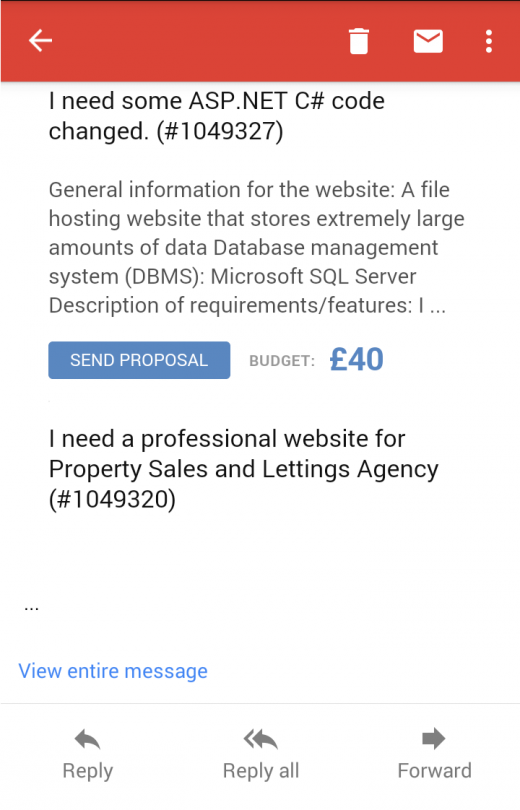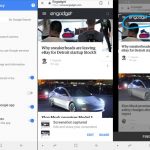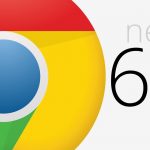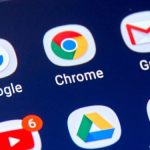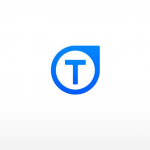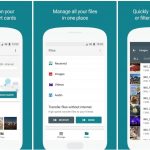Beat the Challenges of Gmail Clipping
— March 11, 2017
Have you ever come across the words “Message Truncated” or “Message Clipped” or “View Entire Message”, at the end of an email you received in Gmail?
Now, tell me something honestly.
How many of you actually click to read the remaining part of the LOOOOOOOOONG PROMOTIONAL email?
I’m sure only a few of you raised your hands or may be none!
Can I confess something? I never click on “Continue Reading” on Facebook statuses or LinkedIn status updates. Leave alone emails. I am too lazy to do that!
Gmail does something similar! It clips the messages larger than or equal to 102 kB by adding “Message Clipped” and the link to the entire email, at the end.

Figure 1: Message clipped in Gmail
… And nowadays it’s become even worse because Gmail has stopped showing that content. The Gmail app, for example, simply removes the entire text – showing nothing, not even “view entire message”. The content that’s built above 102 kB is lost in email.
How does Gmail show clipping on mobile email clients?
- Gmail for Android : Message with link
- Gmail for iPhone : Message with link but the whole email does not get loaded
- Gmail for iPad/iPhone latest versions : Cuts off the email without any message/link
- iOS native apps : Render whole message
- Windows Phone 8 native app: A message that says ‘Downloading’
How to figure out the file size for an email?
If you wish to know the accurate size of your email, save the code as .html file. Right click on the file and check out its “Properties”.
102 kB? Isn’t that large enough to accommodate an email?
I had the same question in my mind, but you know what? You’ll be surprised to know that it hardly takes anything to exceed this figure. The entire HTML code, text, links and the tracking codes, URLs and styling tags can easily make the email size larger than 102 KB. Sometimes, media queries that are essential to make an email responsive take up thousands of bytes, making the email heavy on code.
An important point to remember here is that Gmail only takes into consideration the HTML file size. Your images will not contribute to this.
Challenges of Email Clipping
- In addition to removing the message to be conveyed through the email, Gmail also clips the tracking code for open rates. Think about all the tracking details getting concealed behind three dots. This means that you will be deprived of knowing accurate open rates of your campaign. All your efforts have gone futile all because of the message getting clipped.
Sadly, that’s not all!
- Your truncated email does not comply with CAN-SPAM act. That’s because the Unsubscribe link at the bottom of the email gets blocked out. If subscribers are unable to see the Unsubscribe link, they will resort to marking the email as Spam. As a result, there might be deliverability issues for your campaigns.
10 Tips to Avoid Gmail Clipping
- At the time of coding, keep in mind the 102 kB limit. As far as possible, keep the HTML document light without any over-formatting. Avoid attributes and styles if it is not necessary.
- When it comes to content, make sure you have added the necessary information only. You can use hyperlinks to the relevant details on your website.
- Limit the message of your email to one. Email marketers often get tempted to target a large audience through a single email. However, it is recommended that you keep your emails short and to-the-point. Inverted pyramid method is a good idea to design concise emails.
- It is a good idea to have Gmail email templates that don’t cross the email limit. It would bring consistency to your email campaigns and help you build your brand more effectively.
- Emails are different from websites. Make sure you do not clutter the email with too much of information. Keep it simple, yet engaging.
- Don’t send out emails with same subject line multiple times. Gmail generally combines and adds these emails to the same thread, making the message larger than 102 kB even though it’s not.
- Don’t copy and paste content from a website or word-processing program. You might not be aware but it adds extra formatting code to emails.
- Choose minimalistic email designs and minimize your code. Remove comments, double spaces, line breaks, and tabs from your email content. Make sure you do not shorten your URLs. This practice can get your emails in the SPAM trap. Moreover, minimized code is not easy to work with. Choose this practice as the final resort.
- As said earlier, images per se do not add to the file size, but if you remove an unnecessary image, it might remove the corresponding codes and help you in reducing the size.
- Last and the most important point is: TEST. Before sending out the email to your subscribers, send it to your own Gmail account and have a look at it for any rendering issues.
I am unable to reduce my email to 102 kB. Is there anything I can do?
You cannot prevent Gmail from truncating your message but you can take the following precautionary measures.
- Add a “View in Browser” link at the top of your email. Gmail cannot control the Web version of an email so your subscriber will be able to view the entire email.
- Try to revamp your design with most of the content built using single cell rather than multiple cells. Mostly nested tables increase the line of code so if we can avoid more cells per row (or more columns per row), it will help reducing line of code and thus weight of HTML.
- Try using padding for gutters instead of using <td> tags that will help reducing the weight by some amount, provided content is less.
- Use lesser content, keep it short and meaningful.
Wrapping Up
The bottom line to prevent Gmail clipping is to create succinct emails with relevant content that resonates the best with your target audience or subscribers and does not occupy unnecessary email space.
Digital & Social Articles on Business 2 Community
(50)