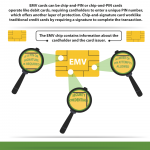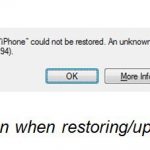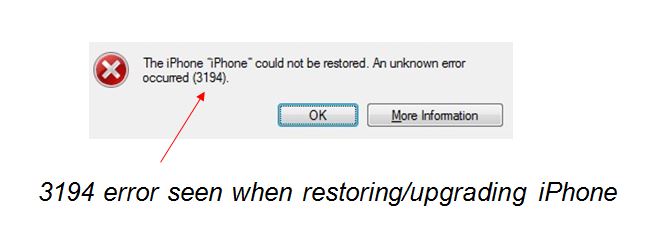Fix iTunes Error 3194 When Updating or Restoring iPhone / iPad [How-to]
Fix iTunes Error 3194 When Updating or Restoring iPhone / iPad [How-to]
Seeing iTunes error 3194? Don’t panic! This error usually throws up when you are either updating or restoring your iPhone/iPad. If you are here to find out how to fix iTunes error 3194, you won’t be disappointed. This post is all about fixing iTunes error 3194.
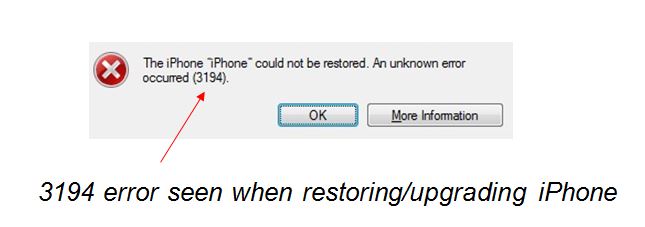
Meanwhile, if you are wondering what caused this error in the first place, we hate to tell you that when you jailbreak your iPhone/iPad, it modifies host files. This blocks your device from apple server. And the tweaks that you install on jailbroken iPhones trigger this error. This is one of the possible reasons why you could be seeing iTunes error 3194. But if your device isn’t jailbroken and you are still seeing this error, we suggest you to still go ahead and give these solutions a try.
Fix iTunes Error 3194 When Updating or Restoring iPhone / iPad
Fixing this error requires you to follow a few steps diligently.
Solution 1
1. Open iTunes. Open host file with administrative rights. In a Mac, you’ll find the hosts file here: /etc/hosts and for windows: c:\windows\system32\drivers\etc\hosts.
2. Copy 74.208.105.171 GS.APPLE.COM and paste in the last line of the host file.
3. Connect your iPhone/iPad to your computer. Open iTunes.
4. Switch off iPhone by holding sleep/wake button
5. Now, you should enter DFU mode (DFU mode is when you have a completely black screen on the device) by pressing Home and Power buttons together for about 10 seconds. Release only the Power button.
6. Hold on to pressing the Home button continuously until you see “your device is now in recovery mode” in iTunes.
7. Update iOS with restore features in iTunes. After iOS restore, flush DNS cache by restarting iTunes.
8. Head back to the host file. Remove the last line that you had earlier entered.
This should fix iTunes error 3194. If this doesn’t fix the problem, try solution 2.
Solution 2
Follow the exact same sequence of steps in Solution 1, except now you will enter these three lines at the end of host file (refer sl no. 2 of solution 1):
#74.208.10.249 GS.APPLE.COM
#127.0.0.1 GS.APPLE.COM
#74.208.105.171 GS.APPLE.COM
This should fix the issue.
If you have a jailbroken device and you are seeing this error, you can use a software called TinyUmbrella. This software usually fixes this error when you are trying to downgrade to an older version of iOS, but sometimes works for upgrades too.
Here are the steps –
- Once you have downloaded TinyUmbrealla and the iOS firmware, connect your iPhone and iTunes (if iTunes opens automatically, close it).
- Open TinyUmbrella and click on ‘Start TSS Server‘
- Enter DFU mode in iPhone by pressing Home and Power buttons together for about 10 seconds. Release only the Power button. Hold on to pressing the Home button continuously until you the screen remains entirely black
- If upgrading, click on Option + Restore on Mac / Shift+Restore on Windows. Point to the downloaded iOS firmware file.
This should restore iTunes to the correct iOS firmware and get rid of iTunes error 3194.
This is one of the most annoying issues and quite difficult to fix. If you have tried all the solutions above and still seeing iTunes error 3194 either when restoring or upgrading iPhone, we suggest you to contact Apple Support. If you are looking for a guide on how to backup your iPhone, before restoring it, check out how to backup iPhone to iCloud.
The post Fix iTunes Error 3194 When Updating or Restoring iPhone / iPad [How-to] appeared first on MobiPicker.
(104)

![Fix iTunes Error 3194 When Updating or Restoring iPhone / iPad [How-to]](https://www.devicedaily.com/wp-content/uploads/2016/07/Fix-iTunes-Error-3194-When-Updating-or-Restoring-iPhone-iPad-How-to-520x183.jpg)