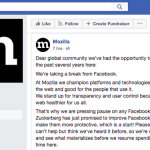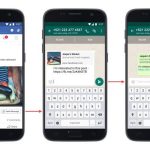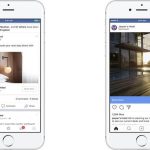Here’s What You Need to Know About The New Facebook Store Visit Ads
— October 19, 2017
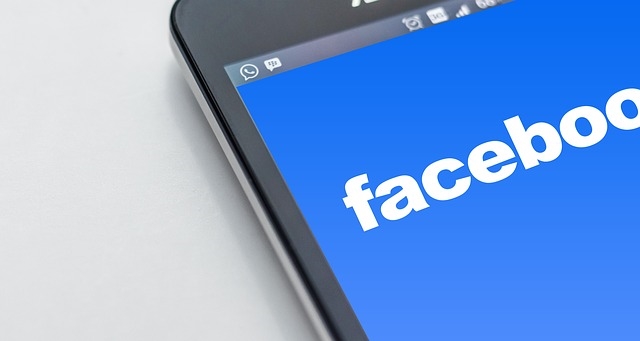
geralt / Pixabay
How would you like to use social media to bring more customers into your brick-and-mortar store? Facebook has an ad for that.
It’s called a Store Visit ad and it’s easy to set up.
In this article, we’ll cover the concept of Facebook Store Visit ads and explain how you can launch an online campaign that will boost offline sales.
It’s Not for Everybody
The first thing you need to know is that Store Visit ads aren’t for everybody.
They’re designed for businesses with multiple locations. So if you only have one location or you run a strictly online business, then you should opt for another advertising strategy.
However, even if you do run a business with multiple locations, you still won’t be able to use Store Visit ads unless you’ve set up Facebook Locations.
What Is Facebook Locations?
Facebook Locations enables you to manage a number of sites with local pages from a single spot.
It’s also a feature that’s a necessity if you want to run Store Visit ads. That’s because Facebook needs to “know” about each location.
If you haven’t already set up Facebook Locations, head over to the Business Manager and do that now.
What Do Store Visit Ads Look Like?
When it comes to Store Visit ads, you can choose from one of three formats:
- Video ads
- Image ads
- Carousel ads
Of those three options, many marketers prefer carousel ads because they can include a map in addition to video and image assets.
You also have a few options when it comes to the call to action (CTA) button:
- Get Directions
- Call Now
- Send Message
If you’re trying to drive foot traffic to one of your stores, you’ll likely prefer the “Get Directions” option. That way, people will not only see where your business is located, but also get an idea of how long it will take them to get there.
Creating Store Visit Ads
It’s no more complicated to set up a Store Visit ad than any other kind of Facebook ad.
Begin by going to ad creation or Power Editor. Select Store Visits as the kind of ad you want to create.
Then, select the page related to your ad.
Next, pick Select locations. A new screen will pop up that will give you the option to set up a location set.
What’s a location set? It’s exactly what it sounds like: a set of locations where you want your ad to run.
Begin by selecting a country. Keep in mind that you’re only allowed to pick one country for your ad set.
Next, remove any locations you don’t want associated with your campaign. You can also edit the reach radius, down to the decimal point, around your sites.
Facebook sets each location so that it reaches 50,000 people by default.
Alternatively, you can use the Bulk Add feature to add stores en masse by zip code or store number.
Once you’re satisfied with your location set, save it.
Sadly, you’ll have to recreate a location set for each Store Visit ad. You can’t export your location set to reuse it later.
Next, refine your audience further by gender, age, and language.
Set up your daily budget and click Continue.
The next thing you need to do is to specify your optimization strategy. Since this is your first rodeo, you’ll probably only see one option: Daily Unique Reach.
However, you can also optimize for store visits. You’ll have to contact your Facebook rep for access to that option, though.
You might want to run your ad on Instagram in addition to Facebook. If you do, select the automatic placement option.
Next, create the ad template. Remember: Facebook will adapt your ad to the relevant store location so you don’t have to create a separate ad for each site.
Start by picking the ad format. You can choose image, slideshow, video, or carousel.
As of now, it’s probably best to select image if you’re also running your ad on Instagram.
Select the Ad Voice next by choosing whether your ad comes from the main page or a local page.
If you’re interested in using dynamic text tokens, add them by clicking on the plus sign and entering text.
After that, you’ll see an option to include a map if you selected the carousel ad format.
Next, pick a CTA button. Keep in mind that the button will always adapt to the relevant location so you don’t need to create one CTA button per site.
Finally, click Place Order to get your campaign started.
Check Your Analytics
As with any other marketing campaign, you need to monitor analytics to make sure that your Store Visit ad is sending business your way.
To do that, go to the Ads Manager. Check important metrics such as impression count, reach, CPM, and spend per location.
If you set up store visits optimization, take a look at the impression count, store visits, demographics, and cost per store visit.
Wrapping It Up
Talk to your digital marketing agency or in-house team about Facebook Store Visit Ads. We have seen excellent results for clients thus far and if you do them correctly, you will too.
Digital & Social Articles on Business 2 Community
(40)