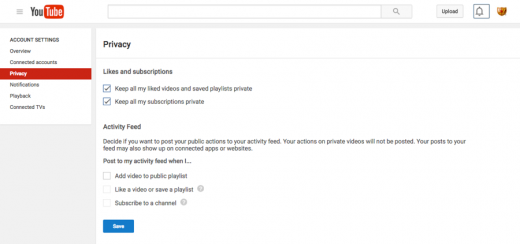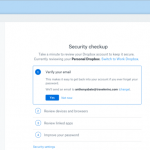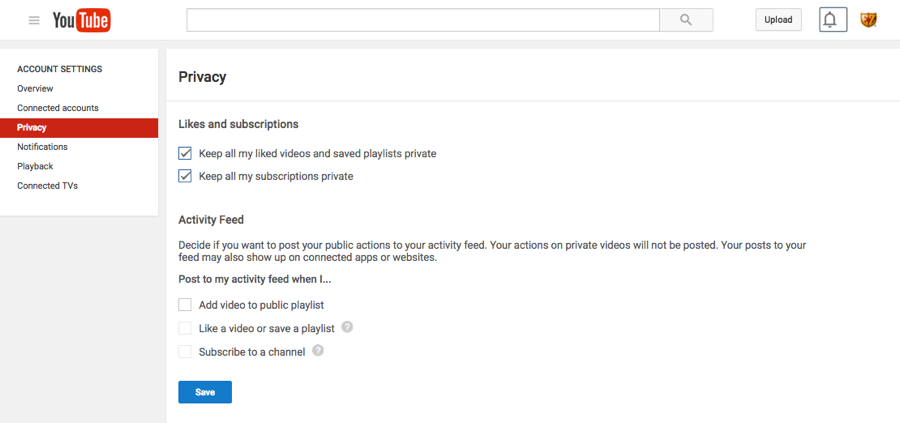How to Adjust Your YouTube Privacy Settings
May 7, 2016

YouTube is a video sharing social media site that allows users to watch and upload original content, connect/subscribe to others and interact with videos. It is often overlooked as a top social media site. But with 1 billion unique users each month, it is one of the primary social channels people, and crooks, flock to.
Privacy Settings
Privacy settings can be found by visiting “Account Settings.”

Likes and subscriptions: This option enables you to make the videos, playlists and subscriptions you interact with private.
Activity feed: Share certain activities, such as when you upload a new video, with subscribers by selecting from these options.
Connected Accounts Tab
Choose this option to control whether your users/friends from accounts such as Facebook and Twitter receive notifications about your YouTube activity. You may also use this tab to disconnect any other social media sites from accessing your YouTube activity.
Overview Tab
View your account settings, such as your name and profile. These are linked to your Google accounts, including Google+. To edit your name and security measures, you must click “edit on Google+.”
Video Privacy
Videos are publicly viewable and searchable by default. To make videos private, go to your Video Manager at Youtube.com/my_videos. Find the video you want to change, then click “Edit.”

From the dropdown menu below your video, select “Unlisted” to remove the video from search engines, or “Private” so only subscribers may view it. Click “Save changes” at the top right corner when complete.
Additional Account Features
Password
Your YouTube account is linked to all of your Google products, such as Google+ and Gmail. To change your password, visit Google’s “Having trouble signing in?” page. You may visit it here: Google.com/accounts/recovery.
Google+ Name
If your YouTube is connected to a Google+ profile, you only have 14 days after the creation of your account to change your username; otherwise, you will be recognized by your first and last name when interacting on YouTube.
Digital & Social Articles on Business 2 Community
(119)