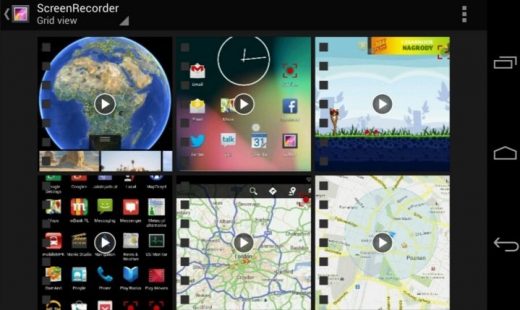How to Easily Record Screen of Android Smartphone
Remember that:
- Rooting your device will lose the warranty from the developer and manufacturer. Your device will be out of protection by its developer.
- Your device should be charged with at least 75% power.
- Backup your data and files.
- Enable the USB Debugging Mode in the Developer Option.
Step 1: Download KingoRoot
Step 2: Install the KingoRoot on your device and open it
Step 3: Click “Root”
Step 4: Give it some time and rooting will be done.
There are many apps that will help you root Android device without a PC. If the above app gives a problem you can try others. Once you have rooted your phone, you can easily install third party apps and enjoy screen recording. We are mentioning a few apps for your ease.
Rec.
This is an Android screen recording app and once you have installed it on your device you need to regulate the duration and the bit rate as per your preference and start recording by clicking the ‘Record’ button at the bottom. Before it can start screen recording the app gives you 10 seconds and you can give a name to the recording. You can enable audio recording also. The free version allows you to record for 5 minutes whereas the audio recording lasts for 30 seconds only. If you want you can upgrade to a paid version.
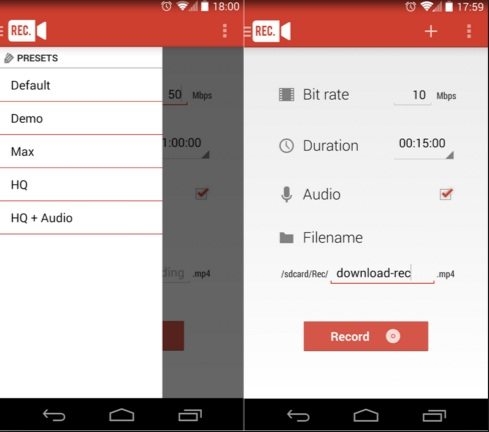
Shou
Shou has a number of features that other screen recorders do not offer. You can use the app to screen record with stereo sound, take a screenshot by simply shaking your Android device and mirror your phone screen to any Airplay enabled device or Miracast. The screen recording is not time bounded. Before you can download the app you need to join their Google+ community.
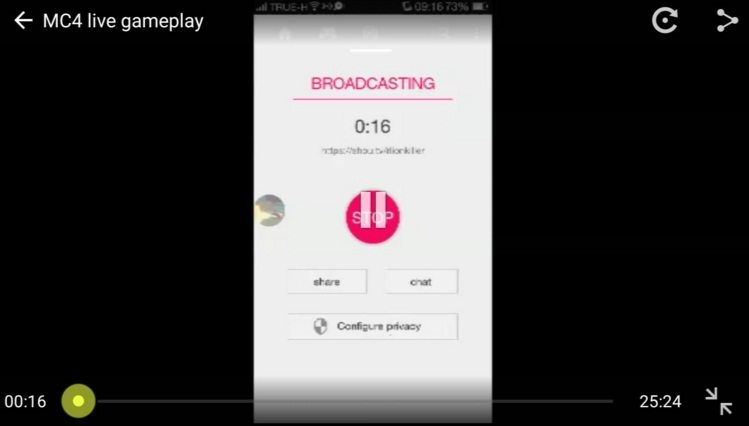
SCR Screen Recorder Free
SCR allows you to record your screen for up to 3 minutes for free, it also adds a watermark to your video. It consists of a small rectangular box which shows 3 buttons one for recording, one with access to settings, and another button to exit the application. As you start recording you will see an overlay on the right side of your device screen which indicates that the app is recording. There are many other features you can try from the app settings page, like as selecting your video encoder, indicating bitrate resolution, image transformation using CPU or GPU and many more.
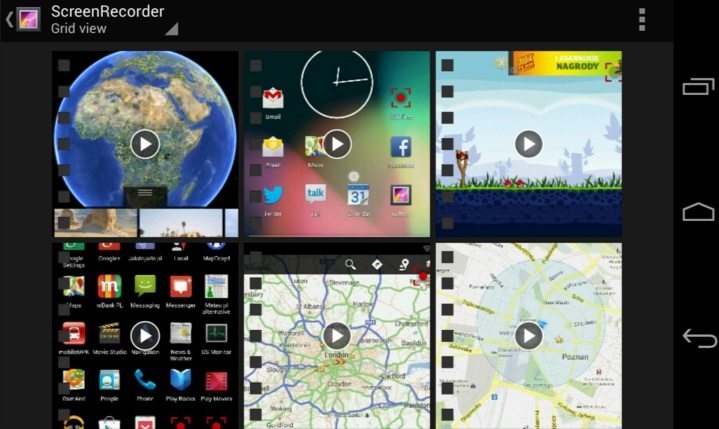
There are many more screen recorders that are available for Android phones, above mentioned are some of the best ones to easily screen record your Android phone.
The post How to Easily Record Screen of Android Smartphone appeared first on MobiPicker.
(57)