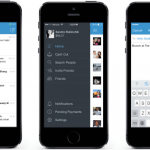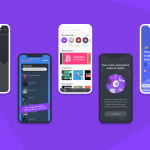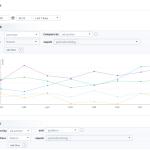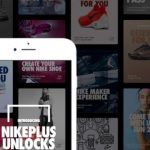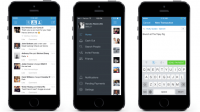How to Install Specto on Kodi 17 Krypton [Pictures]
Kodi 17’s new version Krypton is now available for Windows, Android, MacOS and iOS. Kodi’s user interface has received a major revision in Kodi 17.0 with the new default skin Estuary. Touch-screen devices now have a touch-enabled skin called Estouchy. In addition to the new refreshing skins, Krypton brings updated default user interfaces, better organisation of settings, and many under-the-hood changes on VideoPlayer, Music Library, PVR, audio on Android, and thousands of small bug fixes and improvements to stability. In case you just installed Kodi 17 Krypton and wish to know “how to install Specto on Kodi 17 Krypton“, this post is for you!
![How to Install Specto on Kodi 17 Krypton [Pictures] | DeviceDaily.com How to Install Specto on Kodi 17 Krypton [Pictures] | DeviceDaily.com](https://www.devicedaily.com/wp-content/uploads/2017/08/001-How-to-Install-Specto-on-Kodi-17-Krypton-Pictures.png)
In a step-by-step guide that follows, you will get to everything you ever wanted to know about Specto on Kodi 17 Krypton. Read on!
Also Check: How To Install Exodus On Kodi
How to install Specto on Kodi 17 Krypton
To install Specto on Kodi 17 Krypton, follow these steps –
Step 1: Head to Settings (gear icon that you see on the top left).
![How to Install Specto on Kodi 17 Krypton [Pictures] | DeviceDaily.com How to Install Specto on Kodi 17 Krypton [Pictures] | DeviceDaily.com](https://www.devicedaily.com/wp-content/uploads/2017/08/002-How-to-Install-Specto-on-Kodi-17-Krypton-Pictures.jpg)
Step 2: Click on File Manager
![How to Install Specto on Kodi 17 Krypton [Pictures] | DeviceDaily.com How to Install Specto on Kodi 17 Krypton [Pictures] | DeviceDaily.com](https://www.devicedaily.com/wp-content/uploads/2017/08/003-How-to-Install-Specto-on-Kodi-17-Krypton-Pictures.jpg)
Step 3: Click on Add Source
![How to Install Specto on Kodi 17 Krypton [Pictures] | DeviceDaily.com How to Install Specto on Kodi 17 Krypton [Pictures] | DeviceDaily.com](https://www.devicedaily.com/wp-content/uploads/2017/08/004-How-to-Install-Specto-on-Kodi-17-Krypton-Pictures.jpg)
Step 4: In the top box which says “Enter the paths or browse for the media locations”, enter http://kodi.filmkodi.com/ In the bottom box, enter “filmkodi” and click OK.
![How to Install Specto on Kodi 17 Krypton [Pictures] | DeviceDaily.com How to Install Specto on Kodi 17 Krypton [Pictures] | DeviceDaily.com](https://www.devicedaily.com/wp-content/uploads/2017/08/005-How-to-Install-Specto-on-Kodi-17-Krypton-Pictures.jpg)
Step 5: Head to the home screen and select Add-ons
![How to Install Specto on Kodi 17 Krypton [Pictures] | DeviceDaily.com How to Install Specto on Kodi 17 Krypton [Pictures] | DeviceDaily.com](https://www.devicedaily.com/wp-content/uploads/2017/08/006-How-to-Install-Specto-on-Kodi-17-Krypton-Pictures.jpg)
Step 6: Now Click on the Settings icon that you see on the top left
![How to Install Specto on Kodi 17 Krypton [Pictures] | DeviceDaily.com How to Install Specto on Kodi 17 Krypton [Pictures] | DeviceDaily.com](https://www.devicedaily.com/wp-content/uploads/2017/08/007-How-to-Install-Specto-on-Kodi-17-Krypton-Pictures.jpg)
Step 7: Head to Add-ons. Ensure “Unknown sources” is enabled.
![How to Install Specto on Kodi 17 Krypton [Pictures] | DeviceDaily.com How to Install Specto on Kodi 17 Krypton [Pictures] | DeviceDaily.com](https://www.devicedaily.com/wp-content/uploads/2017/08/008-How-to-Install-Specto-on-Kodi-17-Krypton-Pictures.jpg)
Step 8: Head back to the Add-ons screen. Select Add-on Browser icon that you see on the top left.
![How to Install Specto on Kodi 17 Krypton [Pictures] | DeviceDaily.com How to Install Specto on Kodi 17 Krypton [Pictures] | DeviceDaily.com](https://www.devicedaily.com/wp-content/uploads/2017/08/009-How-to-Install-Specto-on-Kodi-17-Krypton-Pictures.jpg)
Step 9: Select Install from zip file
![How to Install Specto on Kodi 17 Krypton [Pictures] | DeviceDaily.com How to Install Specto on Kodi 17 Krypton [Pictures] | DeviceDaily.com](https://www.devicedaily.com/wp-content/uploads/2017/08/010-How-to-Install-Specto-on-Kodi-17-Krypton-Pictures.jpg)
Step 10: Head to filmkodi -> repository.filmkodi.com and click on repository.filmkodi.com-2.1.0.zip. This will start the installation. Wait till you see a notification about the completion of installation. Note that the number 2.1.0 can change according to versions.
![How to Install Specto on Kodi 17 Krypton [Pictures] | DeviceDaily.com How to Install Specto on Kodi 17 Krypton [Pictures] | DeviceDaily.com](https://www.devicedaily.com/wp-content/uploads/2017/08/011-How-to-Install-Specto-on-Kodi-17-Krypton-Pictures.jpg)
Step 11: Now, let’s install from repository. Select Install from repository option (from the same window where you chose ‘Install from zip file’ option).
![How to Install Specto on Kodi 17 Krypton [Pictures] | DeviceDaily.com How to Install Specto on Kodi 17 Krypton [Pictures] | DeviceDaily.com](https://www.devicedaily.com/wp-content/uploads/2017/08/012-How-to-Install-Specto-on-Kodi-17-Krypton-Pictures.jpg)
Step 12: Select filmkodi.com repository
![How to Install Specto on Kodi 17 Krypton [Pictures] | DeviceDaily.com How to Install Specto on Kodi 17 Krypton [Pictures] | DeviceDaily.com](https://www.devicedaily.com/wp-content/uploads/2017/08/013-How-to-Install-Specto-on-Kodi-17-Krypton-Pictures.jpg)
Step 13: Click on Video add-ons
![How to Install Specto on Kodi 17 Krypton [Pictures] | DeviceDaily.com How to Install Specto on Kodi 17 Krypton [Pictures] | DeviceDaily.com](https://www.devicedaily.com/wp-content/uploads/2017/08/014-How-to-Install-Specto-on-Kodi-17-Krypton-Pictures.jpg)
Step 14: Now click on Specto-…fork
![How to Install Specto on Kodi 17 Krypton [Pictures] | DeviceDaily.com How to Install Specto on Kodi 17 Krypton [Pictures] | DeviceDaily.com](https://www.devicedaily.com/wp-content/uploads/2017/08/015-How-to-Install-Specto-on-Kodi-17-Krypton-Pictures.jpg)
Step 15: Hit Install
![How to Install Specto on Kodi 17 Krypton [Pictures] | DeviceDaily.com How to Install Specto on Kodi 17 Krypton [Pictures] | DeviceDaily.com](https://www.devicedaily.com/wp-content/uploads/2017/08/016-How-to-Install-Specto-on-Kodi-17-Krypton-Pictures.jpg)
Step 16: Head back to the home screen and select Specto in Add-ons tab
![How to Install Specto on Kodi 17 Krypton [Pictures] | DeviceDaily.com How to Install Specto on Kodi 17 Krypton [Pictures] | DeviceDaily.com](https://www.devicedaily.com/wp-content/uploads/2017/08/017-How-to-Install-Specto-on-Kodi-17-Krypton-Pictures.jpg)
Step 17: You can now use the Specto menu to navigate TV shows, Latest movies, Latest episodes and more!
![How to Install Specto on Kodi 17 Krypton [Pictures] | DeviceDaily.com How to Install Specto on Kodi 17 Krypton [Pictures] | DeviceDaily.com](https://www.devicedaily.com/wp-content/uploads/2017/08/018-How-to-Install-Specto-on-Kodi-17-Krypton-Pictures.jpg)
As simple as that! We are sure you now fully understand how to install Specto on Kodi 17 Krypton. The next time someone asks you the very same question “how to install Specto on Kodi 17 Krypton” you know which post to direct them to!
Do let us know if you faced any issues while following the steps we outlined above. We’d love to hear from you!
The post How to Install Specto on Kodi 17 Krypton [Pictures] appeared first on MobiPicker.
(50)

![How to Install Specto on Kodi 17 Krypton [Pictures]](https://www.devicedaily.com/wp-content/uploads/2017/08/001-How-to-Install-Specto-on-Kodi-17-Krypton-Pictures-520x291.png)