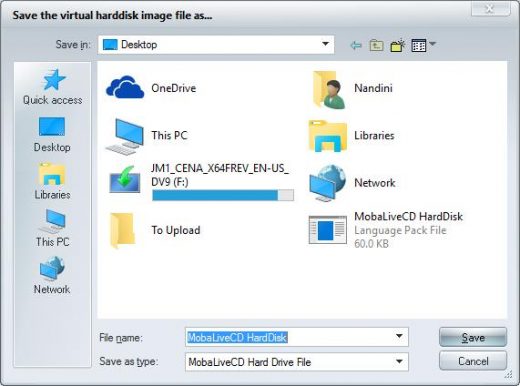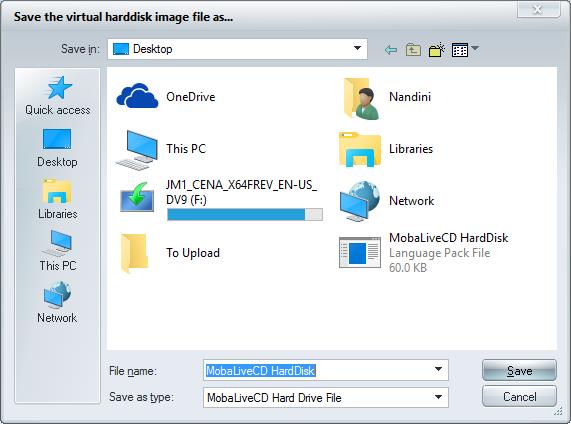How to Verify USB / DVD / CD Media is Bootable on Windows PC
How to Verify USB / DVD / CD Media is Bootable on Windows PC
If you are a windows user, and wanted to update your windows by installing Windows 10 through a bootable USB drive on your computer. Then, you may have already created a bootable USB drive from an ISO for Windows 10.
What if your bootable USB drive is not a bootable one? Once a bootable disk is created, it is always preferred to check whether it is bootable or not. No wonder to worry about it, you will have to only make a few changes in BIOS of your PC, and it’s quite a long time task. Alternatively, it can also be checked using a freeware like MobaLiveCD.
For verifying the USB / DVD / CD media is bootable or not, first we need to download the freeware tool “MobaLiveCD” in your PC from trusted sources, and follow the steps below –
1. You need to connect your bootable USB drive with your PC or insert your DVD.

2. Run the freeware MobaLiveCD as an Administrator.
3. Accordingly click on “Run the liveCD” / “Run the LiveUSB” (we are verifying a USB, so click on Run the LiveUSB).
4. This will take us to a new window.
5. Now, select the USB thumb drive.

6. Click on “OK”.
7. Click yes, when the pop-up asks you for a virtual hard disk.

8. Then, save the file.

9. Once your file is saved, you will notice a black window started using the QEMU engine.

10. An image will appear with a windows logo indicating that your Windows 10 USB disk drive is bootable.

In a similar way, you can also verify Windows DVD /Linux CD / USB bootable disk.
The post How to Verify USB / DVD / CD Media is Bootable on Windows PC appeared first on MobiPicker.
(33)