I’m cooped up with my iPad Pro and a Magic Keyboard. Here’s what I’ve learned
I have been using an iPad with a keyboard case as my primary computing device since late 2011. Not only have I lost track of how many iPads I’ve owned during that time—the keyboards I’ve attached have been even more innumerable.
There was the first, the ZaggFolio, which proved to me that an iPad could be a laptop. Several Logitechs, including one—simultaneously wacky and practical—which replenished its battery via a solar panel. Belkin’s outstanding Qode, which deserved a better name. And, since 2015, Apple’s own thin-and-light keyboards—the Smart Keyboard and more recent Smart Keyboard Folio, both of which have sealed keyboards with a fabric covering.
Normally, in a typical week, I might work on my keyboard-cased 12.9? iPad Pro at my desk, in multiple coffee shops and sandwich joints, on the subway, during field trips such as company visits, and maybe inside a Lyft or two. In these most abnormal of times, however, I am stuck at home and trudging from my second-bedroom office to the living room counts as a journey. Which makes it a strange moment to consider Apple’s new Magic Keyboard, the most ambitious iPad keyboard case ever made.

[Photo: Harry McCracken]
Unlike Apple’s Smart Keyboards, the Magic Keyboard has real backlit physical keys that aspire to provide a laptop-caliber typing experience. It sports a trackpad, leveraging iPadOS’s new cursor support. Most strikingly, it uses two magnetic hinges to suspend your iPad Pro above the keyboard, an engineering feat that is not just new for the iPad, but new for any sort of computing device. (As far as I can recall; corrections welcome.)
The design tradeoffs that Apple made with the Magic Keyboard won’t satisfy every user, which means that it’s not the last iPad keyboard anyone needs to build. Even if it did offer undeniable perfection, its price—$349 for the 12.9? one I bought, or $299 for the 11? version—is only justifiable if you plan to use it an awful lot.
Which, after spending three weeks with it, I do. And though I could go back to my Smart Keyboard Folio at any time, I can’t imagine I’ll want to—even once my workdays return to something resembling their peripatetic norm.
Weighty matters
If you have heretofore been using an iPad Pro with a Smart Keyboard—or no keyboard at all—the heft of the Magic Keyboard is so startling at first that Apple should ship it with a warning sticker urging you not to judge it on first impressions. According to my scale, my 2018 12.9? iPad Pro and its Magic Keyboard weigh a total of 2.93 pounds vs. 2.29 pounds for the same tablet in the Smart Keyboard Folio. (The Magic Keyboard is compatible with both the 2018 iPad Pro models and their ever-so-slightly heavier 2020 replacements.)
As I transferred the tablet into its new case, that .64 pound of additional bulk felt like the difference between an ultralight traveling companion and a boat anchor. I felt better, however, when I stumbled across my vintage 2013 9.7? iPad and Logitech keyboard at the back of a closet. Together, they weigh 2.85 pounds, only around an ounce and a quarter less than the 12.9? iPad Pro and Magic Keyboard. (Unlike the Magic Keyboard, which draws power and transmits keystrokes via the iPad Pro’s Smart Connector, the Logitech had a battery and Bluetooth.)
I don’t remember finding that old iPad/keyboard combo to be a burden when it was the one I toted everywhere. And 2013 me would have been dazzled by the iPad Pro and Magic Keyboard’s many improvements, starting with the far larger screen and keyboard.
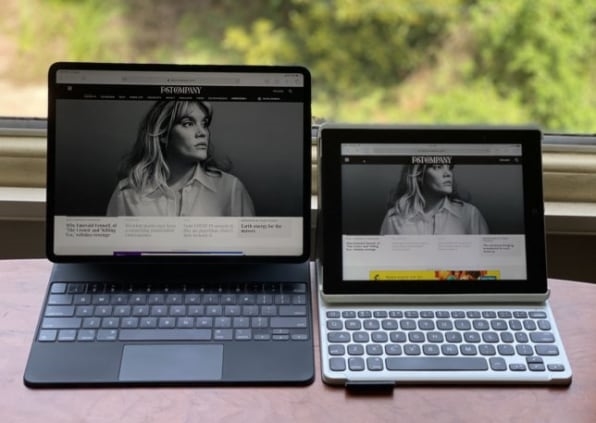
[Photo: Harry McCracken]
The Magic Keyboard’s weight was also easier to accept once I realized how solid it is. Your iPad Pro clings to a magnetic panel suspended on two hinges that let you angle the tablet to your liking with a 90- to 130-degree radius. The whole idea sounds like a recipe for a contraption that would be prone to toppling over or even collapsing. But the keyboard and panel are rigid, the tablet stays stuck to its panel, and the hinges don’t budge.
I’ve used the Magic Keyboard at a desk, in my lap, and propped on my chest as I reclined in bed, and it always stays put. It’s like it was carved out of an exotic, bendable form of granite.
Apple’s Smart Keyboard Folio provides only two screen angles, one of which is so unnaturally upright that I’ve only used it out of desperation in coach seats. Mostly, I’m taking advantage of the Magic Keyboard’s greater adjustability to push the screen back during Zoom calls to frame my face better. What I like more about the hinges is that they raise the whole tablet to something closer to eye level, making it feel as much like a junior-sized iMac as a tablet pretending to be a laptop.
I am also pretty sure that elevating the iPad Pro reduces the number of times that I accidentally block Face ID sensor with my left hand. (Righties may not have experienced this annoyance.)

[Photo: courtesy of Apple]
Then there’s the USB-C port built into the left-hand side of the cylindrical hinge on the back end of the keyboard. It’s for charging only, and frees up the USB-C on the tablet for other purposes such as plugging in a hard drive or charging AirPods. I thought I’d benefit from it only occasionally, since I haven’t often found myself detaching the power cable to connect something else. But it turns out that it’s much nicer to have the power cable tucked out of the way at the back of the case rather than dangling off the side of the iPad itself.
Not magic, but really good
Confession time: I have never been a keyboard snob. So the mushy, minimal-travel feel of Apple’s Smart Keyboards didn’t faze me. (I was more ticked off by the way the characters on some of the fabric keycaps began to rub off almost immediately, followed by the keycap surface itself, until the whole device took on a shabby, disreputable air.)
It’s not like it’s a remarkable feat to design an iPad keyboard with a pleasingly laptop-esque feel: Even my 2011 ZaggFolio managed it. But the Magic Keyboard turns out to be not just a major improvement on the Smart Keyboards, but an excellent keyboard, period, and another sign that Apple’s keyboard nightmare is over. Its keys are stable and responsive; even three weeks in, I notice how comfy they are, especially when I’m engaged in typing-intensive tasks such as writing this article.
I do wish that the keyboard had a row of function keys above the number row for tasks such as adjusting the volume and brightness level of the screen and keyboard, as well as using the App Exposé window-management feature. Multiple people have theorized that Apple skipped the function row because it would have sat too close to your suspended tablet, requiring you to squeeze your finger below the overhang to press a key. Then again, Apple’s existing Smart Keyboards also have no function keys, which leads me to believe that its objection to them is at least partially philosophical.
It seems to me that Apple could split the difference by giving the iPad a virtual function-key row—similar to the MacBook Pro’s Touch Bar—that sat at the bottom of the display, within easy reach of your index fingers while you type. It could even be a reimagined replacement for the current Control Center—which, since it slides down from the top of the screen, does not mix well with typing.
Here, I’ll even provide a crude mockup:
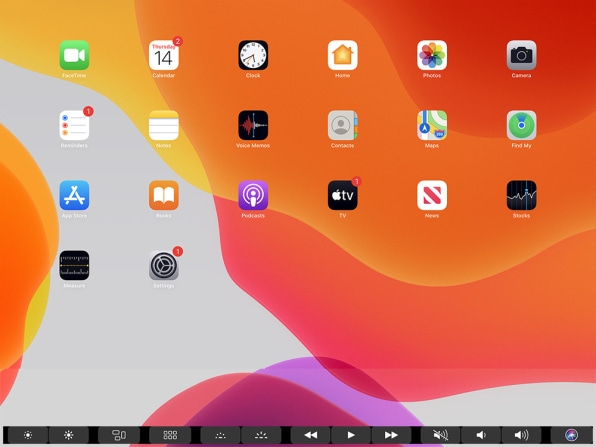
Along with being blasé about iPad keyboard quality, I never craved a pointing device other than my own finger (and, for drawing, Apple’s Pencil). Actually, as I admitted in a recent piece, my original 2015 iPad Pro review helpfully explained that “THE LACK OF A MOUSE IS THE WHOLE POINT!!!”
Having spent time with the Magic Keyboard, I’d like to amend that stance. When an iPad is being a tablet, being all-in on touch is essential to the experience. If iPadOS ever started to feel like it was backsliding into the age when using a computer was synonymous with rummaging through menus using a mouse, it would be a tragedy.
Even Apple’s own Photos app didn’t always accept trackpad swipes to adjust settings such as brightness.
But when you are typing on a physical keyboard, there is always an upside in being able to access other features without moving your hands any more than necessary. Though small by MacBook standards, the Magic Keyboard’s trackpad is spacious enough to do the job, and it supports both familiar gestures (two-fingered scrolling) and new ones (swiping to the upper right-hand corner to reveal the Control Center). It never felt like an awkward retrofit; within a day, it didn’t even feel like a novelty.
Having a trackpad has also unlocked functionality in certain web apps—such as Airtable—that requires right-clicking. If there were any way to do that sans trackpad, I’d failed to figure it out.
Which is not to say that the trackpad support is already all the way there. The more I’ve used it, the more minor hitches I’ve run into in apps such as Airmail, Google Docs, Photoshop, Scrivener, and Word. Trackpad clicks don’t always register in instances where a finger tap does, and gestures that work in Apple’s own apps, such as pinch-to-zoom, sometimes fail elsewhere. Even Apple’s Photos didn’t always accept trackpad swipes to adjust settings such as brightness.
Microsoft says that more robust Office trackpad support is in the works, and I hope that everyone else who makes iPad productivity software follows. It would be a shame if anybody considered it to be optional.

A laptop, not a laptop/tablet
For all the things I immediately liked about the Magic Keyboard, I had trouble getting my head around one of its defining features: It turns an iPad Pro into a laptop. To use your tablet like a tablet, you must pull it off and set the Magic Keyboard aside.
Throughout the years, I’ve much preferred keyboard cases that stay on all the time and fold back for tablet-style use. That’s true even though even the best of them leave you with a chunky, sandwich-like package once you’ve gotten the keyboard out of the way. (Microsoft’s Type Covers for the Surface Pro remain the state of the art in tablet keyboards you can fold and then ignore.) Opinions differ here: On Twitter, the reaction to the Magic Keyboard’s un-foldability has ranged from extreme displeasure to bafflement over it being an issue at all.
Now, it’s not that the Magic Keyboard prevents you from using your iPad Pro in its classic form. Since the tablet is held to its panel with magnets—not the clips, lips, or other retainers used by most iPad keyboards—plucking it off isn’t any more arduous than the act of folding back a keyboard. It just leaves you with two pieces to wrangle until you reassemble them. This has not proven to be much of a problem here at home, though it may be a minor irritant once I’m back to working in public places such as cafés.

[Photo: Harry McCracken]
As much as I’d like a Magic Keyboard I could fold back, I’d forgotten how much better the iPad Pro is at being a tablet when it’s unencumbered by a keyboard case. Once I’ve removed it for purposes such as perusing PDFs or sketching with the Pencil, I’m glad that it’s naked and surprised by how light it is.
There’s one aspect of the Magic Keyboard that I care about a lot but need more than three weeks to judge: its durability. Apple’s fabric-covered Smart Keyboard Folio, which remains available, costs $179 in its 11? version and $199 in 12.9? form, and—in my experience—gets way too beat-up far too quickly. Its predecessor for earlier iPad Pro models has the same cosmetic issues and tended to eventually fail altogether when I used it. (Apple acknowledged that version’s flaws and extended the warranty.) Having paid $349 for the 12.9? Magic Keyboard, I will be nonplussed if it doesn’t look good and work well for as long as I use this iPad.
For now, though, it’s such a pleasure overall that it seems to cry for other aspects of the iPad experience to grow more productivity-minded. As the iPad turned 10 earlier this year, it got some tough love from Apple watchers such as Daring Fireball’s John Gruber, who criticized iPadOS’s gestures for tasks such as split-screen multitasking. Though the necessary maneuvers are tattoed into my muscle memory, I acknowledge that they can be impenetrable. iPadOS 14, which will probably be announced next month at Apple’s online-only WWDC, should rethink such weak spots—and ensure that any new approaches are beautifully integrated with the Magic Keyboard and its trackpad.
The Magic Keyboard’s excellence also calls attention to an iPad Pro design decision that increasingly seems like a mistake: The fact that its front-facing camera is positioned along its narrower edge, as if Apple assumes you’ll mostly use your tablet in portrait mode. In landscape orientation in the Magic Keyboard, that puts the camera halfway down on the left side. In every Zoom call I’ve made in recent weeks, that has left me off-center, sometimes with the top of my head chopped off, and probably looking like I’m shiftily glancing off to the side rather than paying attention. Whatever other changes Apple has in store for future iPad Pro models, I hope it relocates the camera.
I may have happily spent most of my work hours with an iPad for almost nine years now, but there’s always room for improvement. The Magic Keyboard will be most exciting if it turns out to augur a future in which Apple is even serious about the iPad Pro reaching its full potential as a tool for getting stuff done.
(49)



