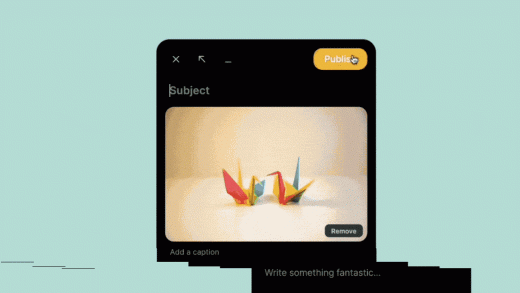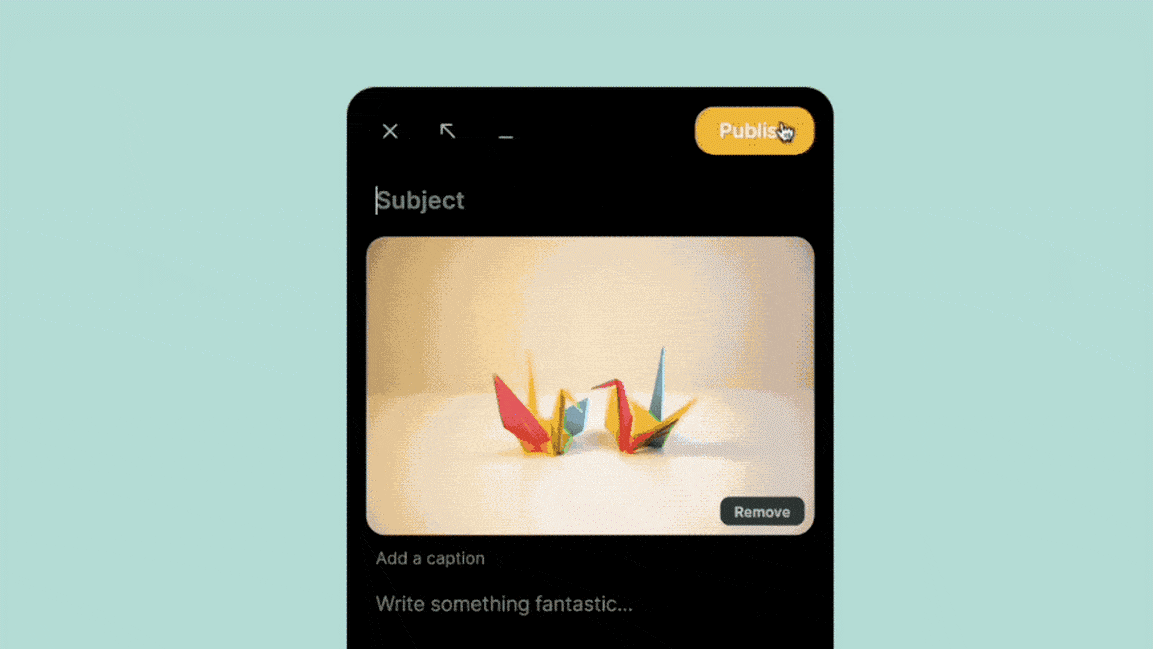Use digital bulletin board Padlet to map out your thoughts
This article is republished with permission from Wonder Tools, a newsletter that helps you discover the most useful sites and apps. Subscribe here.
A Padlet is a digital bulletin board. It’s a simple canvas for adding, organizing, and sharing information. It can be used flexibly for almost any purpose, from gathering ideas in a meeting to mapping out elements of an upcoming project.
Designed for teachers, Padlets work well for gathering thoughts in a visual way.
How to Create a Padlet
What I use Padlet for
I most often use Padlet when I’m teaching or leading workshops. Participants share input in response to questions I pose or share ideas on topics we’re exploring.
It’s great for icebreakers. For example, in one recent workshop we broke the ice by posting some of our silly guilty pleasures. With an international group I used Padlet’s world map template to invite participants to share a highlight about their place of origin. It was fun clicking on all the map locations people added to see their videos, images, links, and comments.
It also works well for sharing project updates. In entrepreneurial journalism sessions, participants post project updates or value propositions on a shared board. Then everyone can read the collected posts and add comments.
5 ways to make the most of Padlets
Platforms
You can use Padlet on any Web browser, or with a dedicated app for any device you have. It works on iOS, Android, Kindle, Mac, Chrome, and Windows. You can also add a browser extension that lets you click a bookmarklet to easily add something from the web to any Padlet board.
More ideas for using Padlet
Tips
Examples
The Padlet Gallery shows some cool use cases:
Here’s a collection of some of the best education Padlets and 15 ways teachers use Padlets.
Pricing
It’s free to create up to three Padlets, and $8 per month to create an unlimited number. The organization-oriented “backpack” account is awkwardly designed and more expensive. I find the $8 monthly premium setup is simplest and best.
Limitations
Alternatives
Milanote is a related tool that provides a visual bulletin board for ideas. It has a wider range of features, more design flexibility, and more complexity. It may be a better option for big multipart projects, or one where you want to refine the look of each board element.
EasyRetro is great for letting people add input to Kanban-style boards. Unlike Padlet and Milanote, it focuses on simple text, not visuals, but also allows for voting. Designed for team retrospectives.
Jamboard is Google’s free visual brainstorming tool. Where Padlet shines, though, is in enabling an infinite canvas that lets you keep adding things, whereas Jamboard pages can quickly get filled up.
This article is republished with permission from Wonder Tools, a newsletter that helps you discover the most useful sites and apps. Subscribe here.
(17)