September 12, 2022
Apple’s new iOS 16 operating system has launched for the iPhone today. The major new release includes an all-new customizable Lock Screen experience, the ability to unsend and edit already-sent messages, and multi-stop routing in Maps as some of its most noticeable additions.
This being Apple, privacy and security are also major focuses. Here are iOS 16’s new features in those areas, why they’re important, and how to use them.
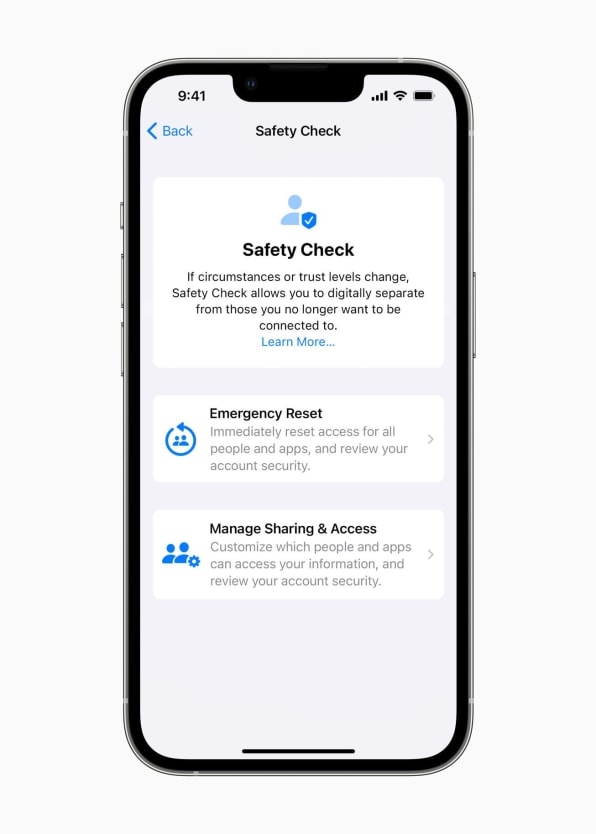
Protect your most private photos
What it is: iOS 16 now lets you lock your Hidden and Recently Deleted albums in the Photos app behind biometric security Face ID or Touch ID, depending on which iPhone you have.
Why it’s important: We often have personal and private photos on our phones we don’t want others to see–such as intimate images of partners, or photos of a worrisome mole we want to discuss with our doctor. The Photos app has long allowed you to move these images to a Hidden album, but now you can lock that album away behind Face ID or Touch ID, so no one with access to your phone can view them. The same is true for your Recently Deleted album.
How to use it: Open the Settings app and tap Photos. Now, toggle the switch next to “Use Face ID” (or Touch ID) to enable biometric security for these albums.
Keep your thoughts secure with lockable notes
What it is: As with the Photos app above, iOS 16 also now allows you to lock notes of your choice behind Face ID or Touch ID biometric authentication.
Why it’s important: Some people use the Notes app for simple stuff like grocery lists. But others keep sensitive information–such as credit card PINs or Social Security Numbers—written down there for quick reference. Prior to iOS 15, you could lock individual notes in the Notes app behind a password, but iOS 16 makes it much easier by allowing you to lock them behind Face ID or Touch ID—no password to remember.
How to use it: Open the Settings app and tap Notes > Password. Select the manual method you want to use for locking notes (your iPhone’s lock screen PIN or a password) and then toggle the switch next to “Use Face ID” (or Touch ID) to enable biometric security for your select notes.
Use Face ID in landscape orientation
What it is: Previously, to unlock your iPhone with Face ID you needed to be holding it in portrait orientation. Now with iOS 16, Face ID unlock also works in landscape orientation.
Why it’s important: It’s not more secure, just more convenient. Many people use their larger-screen iPhones in landscape orientation for applications such as games and video-watching, and now they don’t need to rotate the phone to portrait orientation to use Face ID. However, Face ID in landscape orientation only works with the iPhone 13 series and later.
How to use it: After you install iOS 16 on your iPhone, simply use Face ID as you normally would, but now in landscape orientation as well as portrait.
Stop apps from seeing what’s on your clipboard
What it is: When you copy something, like text or an image, it lives on an invisible clipboard on your iPhone. Then when you open another app and paste whatever you copied, that app pulls the data from your clipboard. But now in iOS 16, apps need your explicit information before they can access information on your clipboard.
Why it’s important: Some apps have been found to be automatically pulling information from a user’s clipboard without that user knowing it. This could lead to them having access to sensitive details, such as portions of copied private messages.
How to use it: In iOS 16, clipboard permission protection is automatically enabled. When pasting information into an app for the first time, you’ll see a popup asking if you would like to allow the app to paste. If you refuse permission, the app can’t see the information on the clipboard.
See the people and apps you’re sharing data with
What it is: In iOS 16, the new Safety Check feature is a one-stop privacy and security checkup that allows the user to quickly disconnect their data from people and apps “if circumstances or trust levels change.”
Why it’s important: Over time, we may grant more of our information–such as location, photos, and calendars to apps and people. It’s possible to forget who has access to our location, for example, if we granted them it a long time ago. But Safety Check now allows iPhone users to quickly see what people, apps, and devices have access to their data–and to revoke access to them.
How to use it: Open the Settings app and tap Privacy & Security. Next, tap Safety Check. Finally, tap Manage Sharing & Access and the Safety Check wizard will walk you through a review of your data.
Cut everyone off with Emergency Reset
What it is: In an emergency, iOS 16 allows you to revoke your data access from all people and apps.
Why it’s important: Our phones can reveal our location, itinerary, and other personal data to people and apps we previously granted access. But Apple is aware that domestic abusers often leverage this data to track and control their victims. Now, victims who need to flee an abuser in a hurry can quickly cut off the abuser’s access to their data and change their Apple account password instantly.
How to use it: Open the Settings app and tap Privacy & Security. Next, tap Safety Check. Finally, tap Emergency Reset and the Emergency Reset wizard will walk you through revoking data access.
Quickly exit Safety Check
What it is: A way to hide the fact that you are attempting to use Safety Check from an abusive partner.
Why it’s important: Apple’s new Safety Check features are wonderful security measures. But the company also understands that using the feature could put people in immediate danger if an abusive partner is around and looking over their shoulder. That’s why the company has a simple security measure called “Quick Exit” that will automatically close Safety Check and the Settings app and return the user to the home screen.
How to use it: No matter what stage of Safety Check you are in (Settings > Privacy & Security > Safety Check) you can tap the “Quick Exit” button in the upper right corner of the screen to quickly return to the home screen.
Go into Lockdown Mode
What it is: Lockdown Mode is an extreme security measure Apple designed for journalists, activists, and other individuals who may be targeted for hacking by state-sanctioned actors. Entering Lockdown Mode disables many features of iOS, but it also closes off the most common vectors of attack by bad actors.
Why it’s important: iPhones are important tools for journalists and activists, who are increasingly being targeted by governments around the world. In these situations, victims’ very lives could be at risk.
How to use it: Most iPhone users will never have to worry about activating Lockdown Mode. But anyone can access it by going to Settings > Privacy & Security > Lockdown Mode and following the onscreen wizard.
(56)