3 Easy Tweaks To Speed Up Windows 10 PC
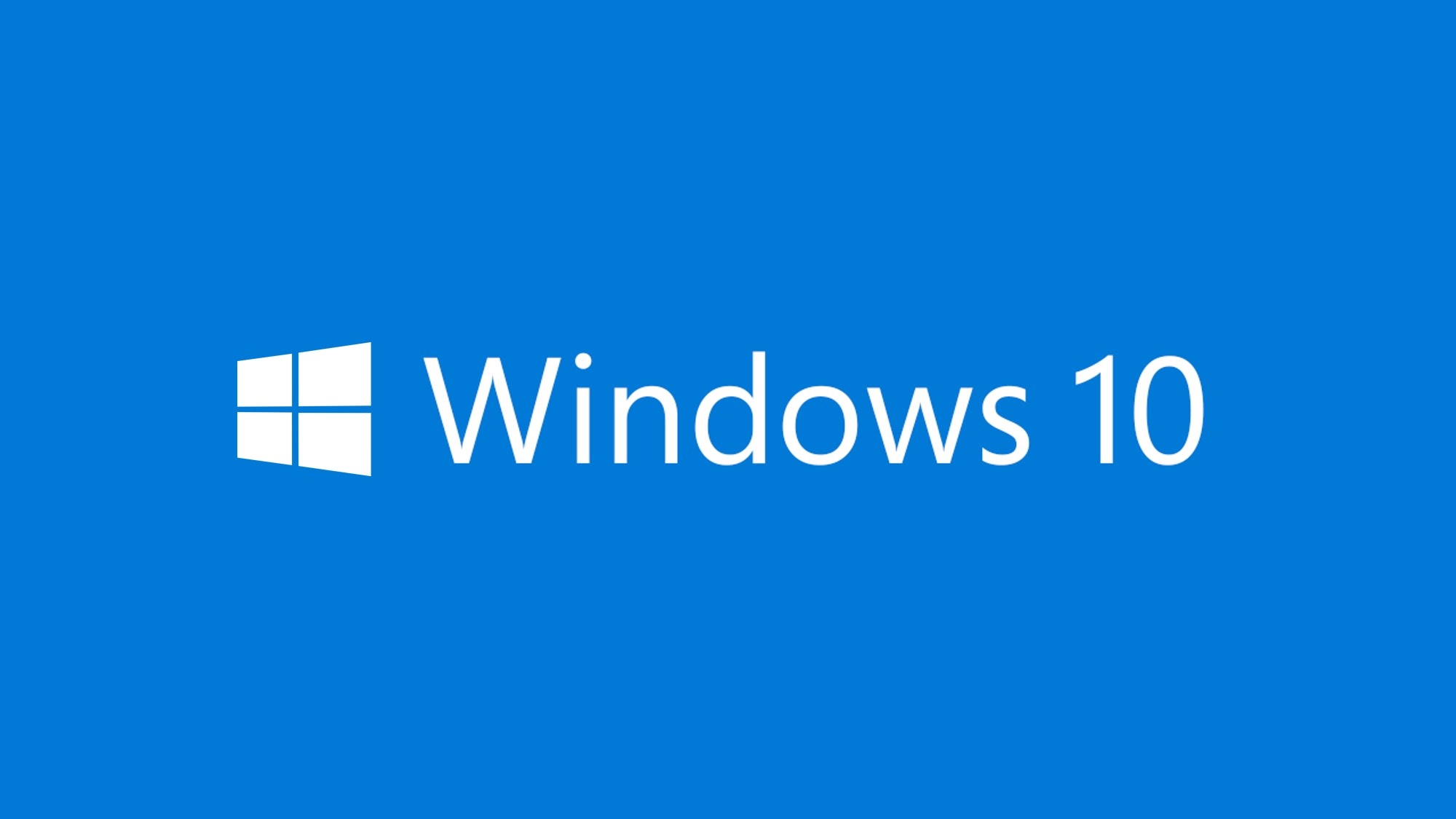
Remove Useless Auto-starters
Windows is a big OS and there are a lot of programs that load up at the time of booting. The boot process is slowed by each one of them, with some even continuing after the boot.
Not all the programs are required or intended in the first place. To keep a check on such applications right-click the taskbar and select Task Manager. Click the Startup Tab and examine the list of auto-loading programs. Now, right-click and Disable the ones you feel aren’t required. If you are unsure about any program, just google it.
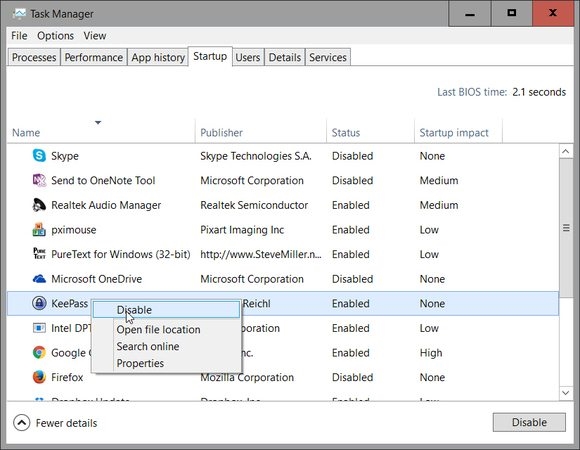
This simple step will ensure a much faster boot-up next time.
Tweak Power Settings
By Default, Windows (on mostly laptops) runs on an energy-efficient. While it’s recommended, it doesn’t make sense if your PC is getting bobbed down.
Right-click the Start button and in the resulting menu, select Power Options. Now in the Control Panel window pull down the Show Additional Plans option and select High Performance.
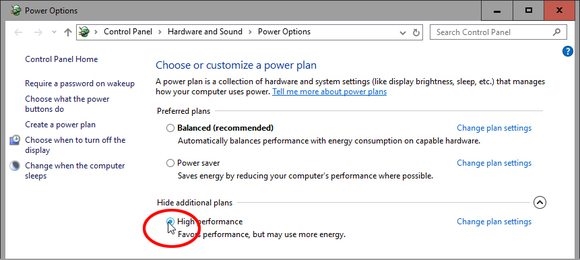
Change Animations Setting
A whole lot of code runs in the background to make things look great. But, in case, your PC can’t keep up with it, get rid of it. Gain some extra power by changing a few things.
Again, Right-click Start, but select System this time around. In the resulting Control Panel window’s left pane, select Advanced system settings. This opens up another window of System Properties, Click the Advanced tab, then the Settings button in the Performance box (the first of three “Settings” buttons on this tab). Now, in the opened dialog box for Performance, select Adjust for best performance.
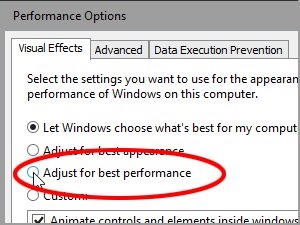
These are very few and little changes which can be done in no time, but the result will be overwhelming as was the case with me.
The post 3 Easy Tweaks To Speed Up Windows 10 PC appeared first on MobiPicker.
(33)

