7 Google Docs add-ons that will change the way you work
If you’re using Google Docs, odds are that you’re a fan of simplicity. After all, Microsoft Word and its overflowing ribbon of options is out there for the taking—but you’ve opted to go with Google’s lightweight alternative instead.
The truth, though, is that you don’t have to pick between one extreme and the other. You can stick with Docs’ relatively minimalist setup and then add in some carefully selected supplementary features to fill in the gaps and make your life just a little bit easier.
That’s precisely what Google’s ecosystem of Docs add-ons is designed to do. Docs add-ons are all too easy to overlook, and the best are well worth your time. These seven Docs add-ons have the potential to save you time, enhance your work environment, and allow you to get more accomplished. And best of all? No superabundant ribbon is required.
(All add-ons are free unless otherwise noted.)
1. Make your document shine
Ever paste text from the web into a document—or maybe import a document from another word processing program—and then find yourself staring at atrocious formatting? From unwanted links to random extra spaces and line breaks, cleaning up messy text can be a massive nightmare. And Docs’ own Clear Formatting tool doesn’t do much beyond the basics.
That’s where Text Cleaner comes into play. The extension gives you one-click commands for removing all sorts of annoying text quirks, including those dreaded links, spaces, and breaks. It can even switch regular ol’ quotes into fancy, curly smart quotes, if those happen to suit your style.
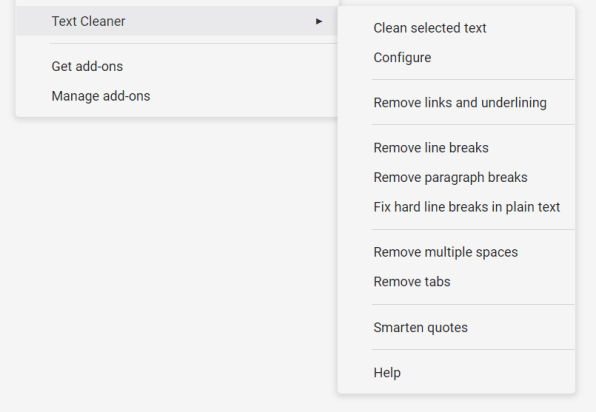
2. Find synonyms in a flash
The next time you need to track down a new word, save yourself the trouble of opening a new tab and searching (or, Goog forbid, actually picking up a physical reference book and browsing) and instead bring the thesaurus directly into your Google Docs document.
The aptly named OneLook Thesaurus lets you search for synonyms without ever shifting your eyes off of your active workspace. You just highlight whatever word you want, fire up the add-on, and bask in the glow of your freshly expanded vocabulary.
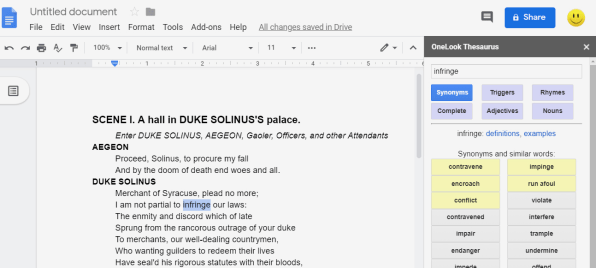
OneLook can even provide you with rhymes—an option you may use only at times but whose value is worth countless dimes.
3. Chart a new course within your documents
If a picture is worth a thousand words, a good chart has to be worth at least a million—so stop limiting yourself to Google Docs’ rudimentary graphics and add Lucidchart Diagrams into your word processing setup. The add-on expands Docs’ graphics creation capabilities exponentially and makes it simple as can be to build flowcharts, Venn diagrams, and almost anything else imaginable and then insert your creations directly into your documents.
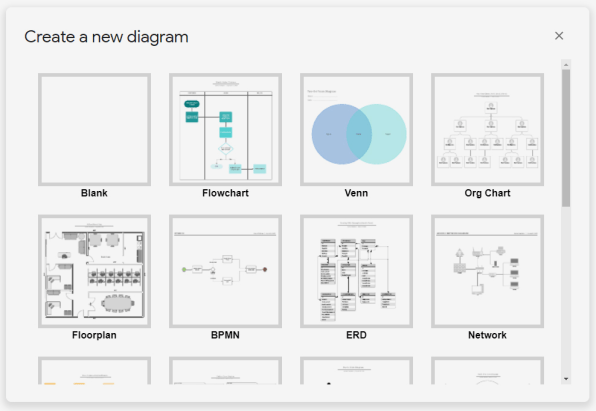
Lucidchart is free to use for individuals, with some limitations. Unlimited professional plans are available starting at $95 a year, meanwhile, while team plans start at $27 a month for three users.
4. Highlight what really matters
If you find yourself highlighting lots of text—and/or highlighting in a variety of colors—this next tool’s for you. It’s called, rather fittingly, Highlight Tool, and it allows you to create a panel of single-click highlighters in an array of shades, with custom labels attached to each color. You could set up highlighters to represent different types of emphasis, different levels of required correction, or anything else you might require.
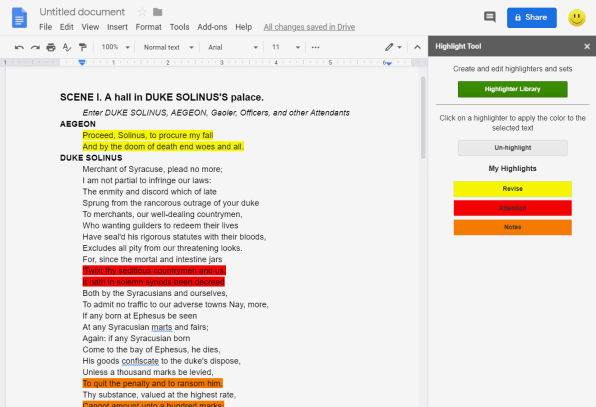
And applying highlights is just the start of what Highlight Tool can do. The add-on also gives you the ability to collect all of your text with a particular highlight color attached and then extract it into a neatly organized table—either within your current document or inside a new one. If you want someone else to be able to see your highlighter labels and edit within the same framework, the software provides an easy way to export and also import settings.
5. Create scannable codes within Docs
Did you know you can create all sorts of custom scannable codes from right within Docs—everything from postal codes for envelopes to QR codes for pamphlets? The Barcode & QR Code Generator for Docs add-on is the key to making it happen.
The add-on puts a panel into your word processor where you can configure all the specifics of your code—including its size and color. From there, it takes just a couple quick clicks to beam the code into your document, where it’ll be ready for printing or sharing.
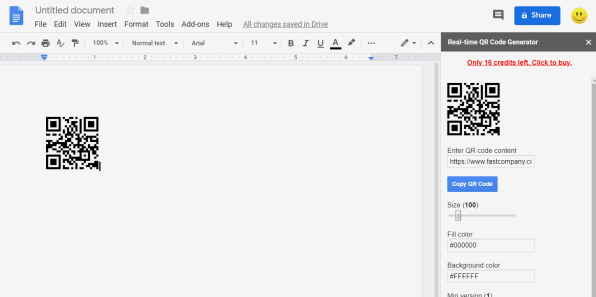
The Barcode & QR Code Generator add-on comes with 20 free code-creating credits. If you want to create more codes than that, you’ll have to pony up 99¢ a month or $8 a year for unlimited access—or make a one-time $14 payment for unlimited lifetime use.
6. Code away the cleaner way
Nowadays, lots of jobs involve working with code—be it CSS, HTML, or an even more technical language—but Google Docs isn’t exactly ideal for code-friendly formatting.
An add-on called Code Blocks can change that. Code Blocks converts any document into a native coding environment, with language-appropriate highlighting and your choice of color theme. That way, when you need to include a chunk of code in a document for sharing, you can make it look good instead of like a jumbled, tough-to-decipher mess.
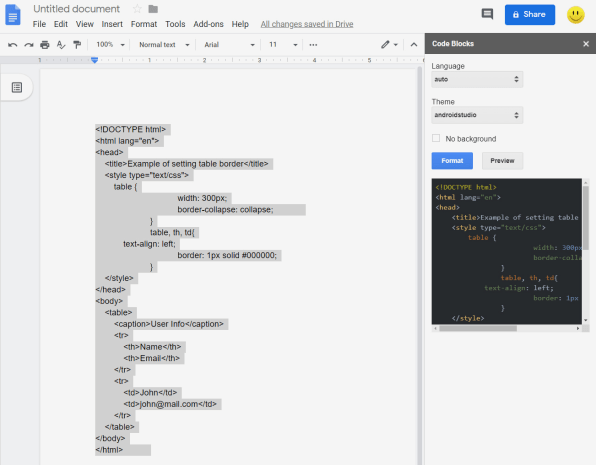
7. Sign on the virtual line
Last but not least, give the tedious act of signing a document or getting something signed a much-needed modern makeover with the DocuSign Google Docs add-on. With DocuSign in place, adding or requesting a signature is as simple as clicking a command to initiate the app, then specifying whether you’re doing the signing yourself or requesting a signature from someone else.
If you’re the signer, DocuSign will pull up a tool where you can stamp your signature or any other info wherever it needs to go within the document. (The service has you upload or create a signature once and then stores that within your account for ongoing use.) If you’re the one asking for signatures, it’ll help you send the file out to whomever needs it—then walk them through the act of placing their signature in the appropriate places and notify you when the deed is done.
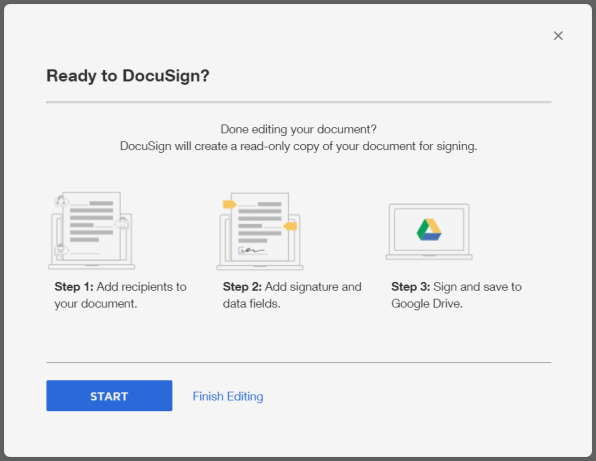
DocuSign is completely free for signing documents. For requesting signatures, you’ll get a few freebies but will eventually need to bump up to a paid plan; those start at $10 a month for individuals or $25 per user per month for businesses.
Ready for even more eye-opening Google Docs tips? Check out my collection of 25 incredibly useful things you didn’t know Docs could do.
And if you want a hearty helping of Google knowledge in your inbox every Friday, sign up for my Android Intelligence newsletter—just one email per week, directly from me to you.
(35)



