7 No-Nonsense Tips to (Best) Structure your Workflow in Asana
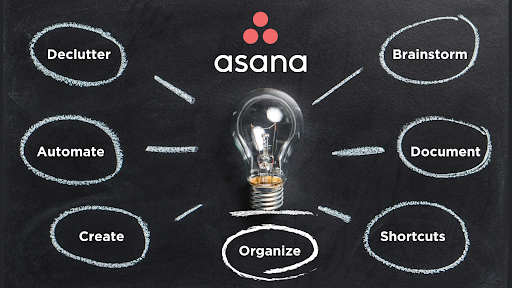
Want to make the most out of Asana’s best features to structure your workflow and ensure optimal productivity? Asana is a highly customizable and powerful workplace content management system (CMS). It is built for organizations of all sizes and there are a variety of ways to tailor it for you and your team. Asana is built to streamline projects connecting your individual workflow to the broader organizational objectives.
Asana is user-friendly and anyone can use its basic features without any training. But if you want to gain a competitive edge from this tool, you will need to stop just employing it as a simple to-do list. When you begin using Asana’s various features to structure your workflow (the right way ), you will see an increase in productivity. These seven no-nonsense tips to structure your workflow in Asana will help you get started.
1. Declutter “My Tasks”
“My Tasks” is your home–the hub to use as your starting point for your work day. It’s a place to discover what is coming up and what you need to work on, but you can use it for much more than just a to-do list.
At the beginning of your day, organize your assigned tasks using the filters on the top right hand corner and prioritizing them amongst sections as “To-do,” “Doing,” or “Done.” This feature comes in handy for staying on track and laser-focused on what’s important. For example, you can hide the “To-do” tasks while concentrating on “Doing” tasks to focus on priorities. Moving completed tasks to “Done” lets you see your completed tasks in one spot, and gives you a sense of what you’ve accomplished. “Done” comes in handy as a quick progress report too!
At the beginning of my work day, my personal filters are set to “Sort by due date” and “Show incomplete,” which ensures my tasks are organized into each priority level section.
2. Streamline “My Tasks” with automations

If taking a few minutes each morning to organize “My Tasks” seems daunting and time consuming, worry not. By adding a few rules (automations) to Asana, it will organize your tasks for you.
To add these Automations:
- Click “Customize” in the toolbar
- Click “Add Rule”
In the add a rule menu you can create 3 rules to streamline your daily tasks:
- When the due date is approaching (3 days before) ? Move task to “To-do.”
- When the due date is approaching (due today) ? Move task to “Doing.”
- When the task is marked complete ? Move the task to “Done.”
Pro-tip: You will know the rule has been deployed when you see a lighting bolt beside the section that has a rule.
3. Create tasks (the right way!!)
So now you know the optimal way to organize your assigned tasks but what if you need to create new ones?
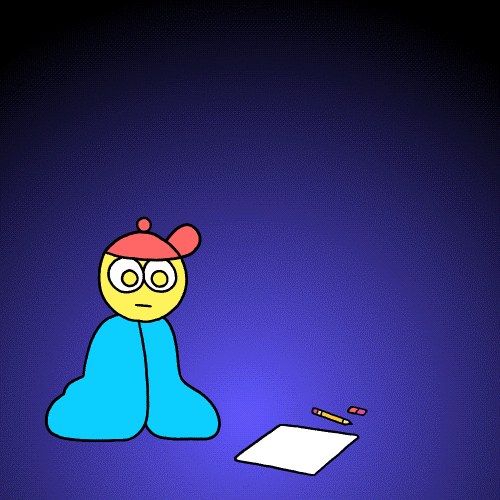
From “My Tasks” you can create new tasks that will automatically be assigned privately to you. Add them to projects to make them visible to the rest of the team. To ensure your newly-created tasks are structured correctly, follow these steps before clicking “Create Task.”
- Add a task name that explains what it’s about in simple terms.
- Write a detailed description explaining the task’s specifications.
- Assign the task to the team member in charge of it. They will be its lead.
- Next to the assignee option you can add the task to a “Project” and choose the appropriate “Section” for it.
- Choose the task’s priority level: “Low, Med or High.” (Your team will thank you for the clarity.)
- Add a due date. You can further set the task and its due date to repeat daily, weekly, monthly or for a specified range.
- Before clicking “Create Task,” edit collaborators, looping in all that need to be added. They will all get notifications when any changes are made to the task.
- Finally, click “Create Task.”
You can further click on your newly-created task for more options. My personal favourite is “Subtasks.”
- Add subtasks to break down work into smaller steps, each of which can be assigned to a different person.
Pro-tip: Add a date range to tasks to set a specific start and due date. This will help you pace the work and plan ahead, ensuring everyone involved has enough time to complete their work.
4. Store the same task across multiple projects (multi-home)

Asana has a key feature when creating tasks that deserves its own section. One of its most underused features is the ability to have one task appear across multiple projects, or “multi-home.”
Sometimes a task isn’t confined to one project, such as this blog post which is being tracked in the communal “Curve Blog Challenge” project, as well as in my private “Blog Writing Workflow” project. Rather than wasting time duplicating the task and stressing over which project it should go in, I just assign it to both. Now, updates are tracked in one spot, but other teammates involved can visualize the task in the project that makes most sense to them. With that, I can easily check off subtasks from within the “Blog Writing” project while my project manager can scan the “Curve Blog Challenge” project tasks to make sure we are all on track.
Adding tasks across multiple (multi-home) projects helps the curve team keep work connected.
5.Create private projects to brainstorm ideas
Projects create a succinct process of tasks to achieve a specific goal or initiative. Sometimes when I’m mapping out an initiative, it’s best to do so in a private project that I can use as a rough draft. Once I’ve fine-tuned it then I can make the project public and begin collaborating with my team.
Pro-tip: To help you better visualize the project you can choose to view it as a list, board, calendar or timeline.
6. Speed up and document your process with custom templates
You have spent all this time polishing your tasks and creating a project with a precise process, but now maintaining and replicating the process across the board can be laborious. Asana has the solution for that too. Simply go to the finely-tuned project you want to replicate and click the drop-down menu next to the project’s name, then click “convert to a template.” Voila! Creating custom templates is the easiest way to document your process to be used time and time again by you and your team. Anyone can benefit from the fruits of your labour by creating new projects from your refined templates.
Now your team has a tried and true roadmap so they can know they’re following the right procedures to execute the goal successfully.
Pro-tip: Any repeating process can be turned into a template. A great use for this feature is new employee onboardings.
7. Take advantage of keyboard shortcuts
To streamline your Asana organizational process and work more efficiently, use keyboard shortcuts. Use them to shave off a few seconds, all of which can add up if you are not careful. My favourite keyboard shortcuts are shown below.
Most start with the tab keyboard key.
- Search within Asana: tab + /
- Quickly add sections to your projects: tab + N
- Assign the selected tasks to yourself: tab + M
- Assign the selected task to anyone: tab + A
- Create a task: tab + Q
- Quickly delete tasks: tab + delete
Within a task:
- Add the task to projects: tab + P
- Add subtasks: tab + S
- Add collaborators: tab + F
Keyboard shortcuts help my teammates and I save time, keeping us focused and in flow when working in Asana.

Pro-tip: You can find the full cheat sheet of shortcuts by clicking command + / on a Mac and Ctrl + / on Windows.
P.S: For a little surprise try tab + B.
These are seven of my favourite tips to best structure my workflow in Asana. Take full advantage of all these amazing features and wow your team with your expertise. When used as part of your day-to-day it will help you stay productive, organized and on track.
Business & Finance Articles on Business 2 Community
(47)

