Business Video Tips: Recording a Live Presentation with PowerPoint
— February 14, 2019
These are options you’ll want to discuss and decide on with your video production company when planning a presentation recording.
Very often a speaker has a PowerPoint (PPT) or similar on-screen graphics to reinforce what they are saying. Without this, often what the presenter is saying is an incomplete story. The speaker might say something like “it is evident from this slide, etc.” and unless you can see the slide, it won’t make sense. Bottom line, you’ll likely want to include the PPT either with a live recording or afterwards via video editing.
Editing Options
Many video production companies handle this by manually editing in the individual PPT slides. This requires exporting the slides as images in PPT. Depending on the version of PPT you have, it might be as simple as using “save as” and choosing one of the image options. You can export individual images or the whole presentation. This works very well for slides that don’t have a lot of transitions or builds and particularly well if they are static on the screen for long intervals. It also helps if the presentation is easy to match the voice to slides. Though effective for some presentations, this does not capture live PPT transitions, builds, or anything else happening on the screen. If there is internet activity going on such as the presenter visiting a website during the presentation, it’d be difficult to replicate.
Current PowerPoint software also allows you to export an MP4 video up to 4K resolution. You’ll still need to sync up what is being said to the slides. A simple way to do this is during the presentation have your video production company use a second camera pointed at the screen and also capturing sound so that the video can be used as a guide during editing.
Because of these limitations, we don’t recommend either of the above options unless the presentation is very simple.
Our recommendation and the way we usually do it is to capture the PPT live by having the AV company staging the event give us a feed of the HDMI going to the projector(s). We have equipment that converts this feed to video with audio and captures a high-resolution copy of everything happening on-screen including emphasis provided by the speaker with his cursor, any videos played, or any internet activity shown.
In editing, you can combine the images or show each separately. You will want to consider this as an option and discuss it with your video production company and the AV people prior to the event because arrangements for equipment and testing is needed. Of course, this will still require combining the speaker and the presentations later in editing. The end product is often hosted on the internet or DVD packages still today where online security and connectivity may be an issue.

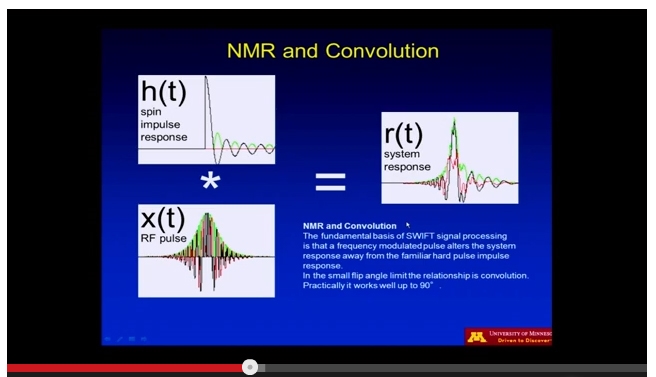
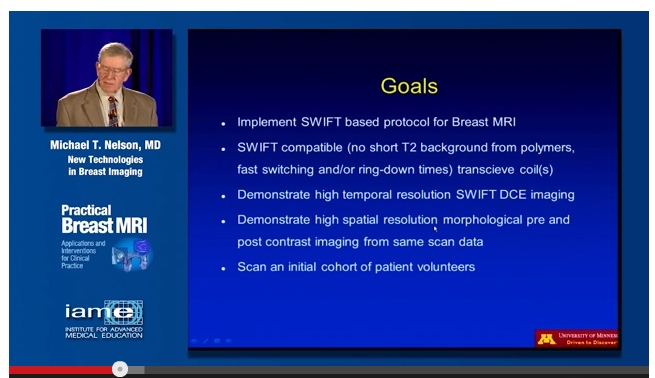
Presenter and Powerpoint (PPT) Custom Template
Live Recording and Streaming
This is where both the speaker and the PPT are fed to a “video mixer” such as the Tricasters we have (image below) and combined as it occurs live. This opens the door to live-streaming the presentation online to more people that can attend the event. The live-stream can either be free to view or setup behind a paywall to generate revenue.
A live mix gives you a finished copy that requires very little editing and once finished can be available for viewing on the internet or for other distribution.
This setup can include multiple cameras, additional graphics and anything else you want to include as an input. If you plan on streaming, you’ll need to secure high-speed internet connectivity from the venue. If this is your option, advanced planning and testing will be needed usually at least a day before the event. Additionally, if graphics are to be added, they need to be prepared before the event.

So far we’ve discussed aspects of the presentation recording. However, if you want to increase the ROI on having a video crew at the show, there are other things that can be done.
Video of the Venue
If you want to add more pizzazz to what is produced, you can have your video crew shoot shots of signage, audience, the venue itself and anything else going on which can be added to your finished video. You’ll need to cover this with your video production company because it may require additional time, equipment and crew.
Interviews
If you want to get more utility from the day such as footage to be included for marketing purposes and creation of a marketing video for the presenter or your organization, either an interview area can be set up or your video crew can “wander” to get positive reaction interviews from the audience. You’ll need to cover this with your video production company because it may require additional time, equipment and crew.
Presenter Marketing Video
Focus Groups
When there are many people sitting around a table, meeting room, a panel, or in the audience you’ll want to be certain that the person speaking is recorded clearly. Often people interrupt each other and go back and forth in dialogue quickly. This is extremely difficult with standard audio microphones and audio mixers commonly used because it requires an operator who must be quick enough to balance and adjust the level up for the live mic(s) and put the audio level down for everyone else. If all mic channels are left with the levels up it introduces a lot of noise.
One solution used is to have tabletop omnidirectional mics in the center of a table so that when people interrupt each other, they all can be heard. However, this leads to noise from all sides of the table instead of just recording the person speaking.
The solution we’ve found most effective is to use directional tabletop microphones and an “automatic audio mixer”. If a moderator walks around or stands in front of the group, a wireless mic on that person is used additionally. An “automatic audio mixer”, as the name implies automatically opens the mic channel for the person speaking and lowers the other channels for the other microphones. This tends to record very clear sound. An automatic mixer with multiple directional mics is an option you can pursue if you are planning this type of event. It is an option we recommend when requested to record this type of session.

For this type of event, we can also record directly to an external hard drive so that the participants have a record to review immediately. Again this is an option you can discuss if you are planning a live event. The image you see above is a crew at a focus group using an automatic audio mixer and recording redundantly to a hard drive that can be reviewed immediately.
Photography?
Video is of course more inclusive than photography. However, if you have a need for print resources, it is always best to hire a photographer. Many video production companies do this as part of their services and arrangements will need to be made.
Digital & Social Articles on Business 2 Community
(36)


