Creator Mode on LinkedIn
In previous blogs we’ve told you about the introduction of Cover Story and Gender pronouns, this time we are looking at the roll out of Creator Mode for all profiles.
This is part of the increasing duality of how different types of users want to use LinkedIn – do they want to be media famous and build an audience or use it as a reputation and networking tool – LinkedIn increasingly supports both approaches.
LinkedIn said in their press release, “If you want to build your following and engage with an audience on LinkedIn, creator mode could be the right fit for you” as it more easily shows off your interactions and live feed which is great … if you have access to live feed and post regularly (and we are not talking once per week!!!).
When you enable creator mode, you add hashtags to indicate what topics you post about the most — for example, #linkedin or #socialselling (if it was James) and this makes your focus and the theme or types of content you share even more clear when someone views your profile.
When you enable creator mode it moves your Featured and Activity sections to the top of your Profile and more prominently displays your content by showing just your posts in the “Activity” section and this can be great for getting your messages “out there”, but can also make you seem very self-centric at this stage – many don’t yet realise LinkedIn has different operating models. If someone goes onto click “See all activity” they can then see all your interactions and posts as in normal LinkedIn.
It also changes the default “Connect” button to “Follow” to help you build a following, as opposed to a network and if that is what you seek that is great … but do keep in mind, that just like on all platforms, not every follower might be good or positive so do manage these on an ongoing basis.
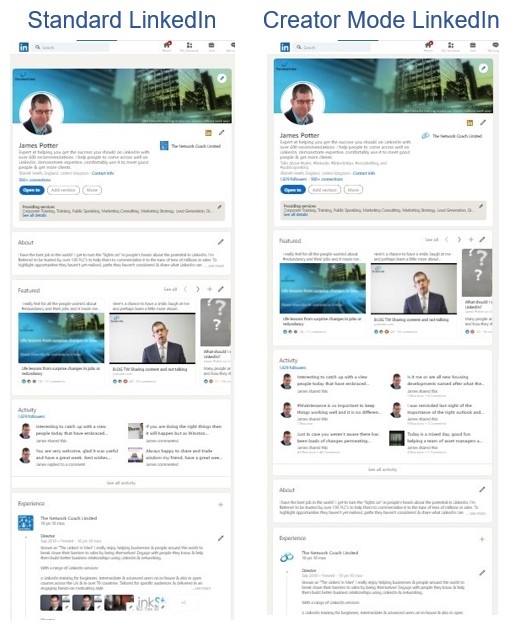
To turn on Creator Mode you just need to follow these simple steps:
- View your LinkedIn profile and under Your Dashboard click Creator Mode: Off
- Preview the changes that will be made and select Next
- Add 1-5 topics (hashtags) which indicate the topics you post about the most. LinkedIn encourages you to choose “both broad and niche topics to best represent your content brand.”
- Click Save and the Creator Mode is now on.
At any stage you can also reverse the process and turn it off too.
This functionality is now available to everyone and LinkedIn has said that “creators who opt into creator mode will get exclusive access to content tips and tailored best practice”, but hasn’t said how (but they do have a page here so that you can follow it), so this option might appeal to those of you who are looking to use LinkedIn as an audience building and awareness tool more than a reputation, network, and social selling toolset – it is good to have the choice.
Digital & Social Articles on Business 2 Community
(40)

