Helping users explore the web and continue prior tasks
Google Chrome Tests Compare Search Feature In Browser
When you’re looking for a certain piece of information or working on a project, your path through the internet likely isn’t a linear one. You might search for the same thing multiple times, jump between pages, head back to Google Search again, or parse through your history for that one page you can’t seem to find again. It can be challenging, and more importantly, it can take up time that you could be using to get things done.Now, we’re kicking off two new experiments with the goal of making it easier to navigate, explore and keep track of the things you find on the web.
Continue your explorations of the web
If you’ve already started exploring a topic and visited multiple sites along the way over a number of days or weeks, chances are you’ve found helpful information you might want to revisit. But you also undoubtedly took a few detours along this journey to read the news, email a friend and shop for a new pair of shoes in the meantime. To help you take stock of completed research, revisit that one helpful nugget and continue exploring a certain topic, we’re experimenting with a new feature called Journeys. If you’ve been researching a trip to Yosemite for the past few weeks, Journeys will cluster all the pages you’ve visited related to Yosemite so you can easily view them without having to sift through your browsing history. You’ll also see related search suggestions so you can continue planning your trip right there.
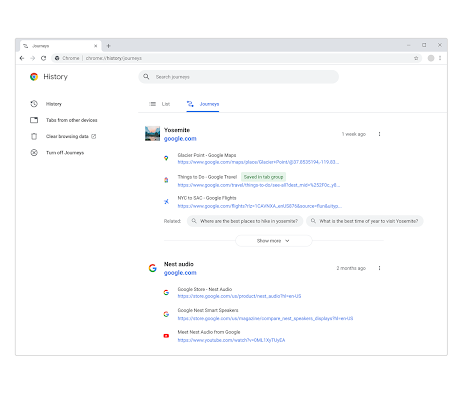
Importantly, you’re in control of your Journeys experience. For example: you can turn off Journeys at any time, and as always, you can easily clear your browsing history right from your Chrome settings, or by typing “clear browsing data” into the address bar. If you’d like, you can also clear history that’s related to a particular journey vs. your history overall. Finally, the current Journeys experiment only groups history on your device — nothing is saved to your Google account. Based on user feedback and interest, future versions may offer the ability to access Journeys in Chrome across multiple devices (just like bookmarks or passwords).We’re rolling out Journeys as an experiment in Chrome Canary on desktop and are looking forward to feedback so we can continue to improve it before rolling it out widely.
Easily compare search results on Chrome OS
In addition to helping you revisit past journeys, we’re also experimenting with ways to help you more easily find what you’re looking for when you’re actively searching for something. Whether you’re shopping for a gift, planning a trip, comparing restaurants for a dinner with friends or seeking a recipe for dinner, you’ll likely visit more than one site to find what you need. To make it easier to compare search results and find what you’re looking for more quickly in Chrome, we’re experimenting with a new side panel in the Chrome OS Dev channel, so you can view a page and the search results at the same time. This lets you view a page right in your main browser window without needing to navigate back and forth or losing your search results. The goal of this experiment is to explore how Chrome can better help users easily compare results, akin to the feature we announced last month.
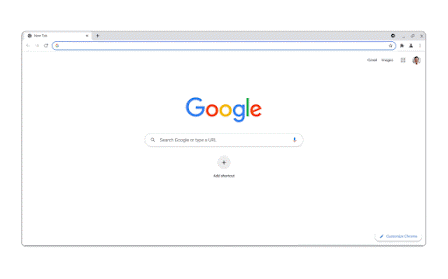
To open the side panel and view the results, just click on the G icon next to the search bar. And if you’ve found what you’re looking for or don’t want to see the results any more, you can easily close the panel at any time. We’re experimenting with this feature first in the Chrome OS Dev channel with Google Search, and with any broader rollout in the future, we’d aim to bring it to more platforms with support for more default search engines.
These experiments are just two of the ways we’re iterating on how Chrome can be more helpful as you explore the web. You might start seeing Journeys in Chrome Canary on desktop and the new side panel on the Chrome OS Dev channel, so we wanted to explain a little bit more about how they’ll work and, as always, we’re looking forward to your feedback.
Posted by Yana Yushkina, Product Manager, Chrome
(25)

