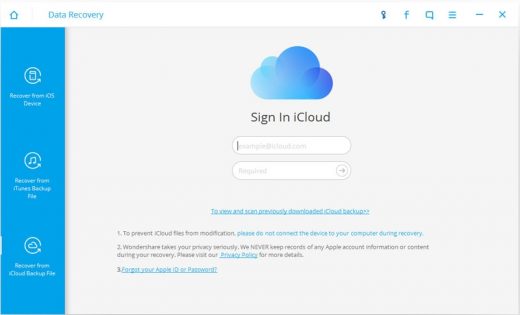How to Restore iPhone Without iTunes
Restoring an iPhone using iTunes is very easy and convenient. But there a number of reasons why you may not want restore iPhone from iTunes. You may not have iTunes installed, maybe you are receiving an error message that ‘iTunes could not Restore iPhone because the iPhone refused the request’, or you do not want to use iTunes. Fortunately, there are ways to restore iPhone without iTunes.
Contents
How to Restore iPhone Without iTunes
There are different reasons why you may want to restore iPhone. If you plan to sell your phone you will want to restore it to factory settings and erase all data. You may also want to restore your iPhone from a backup. iPhones are smart devices that store tons of data including but not limited messages, emails, contacts photos, app data, web data and app data. In this article, you will read a step-by-step guide on restoring iPhone to factory settings without iTunes and another comprehensive guide on how to restore iPhone without iTunes using iPhone Data Recovery.
How to Restore iPhone without iTunes Using Factory Settings
It is fairly simple to erase all data and restore iPhone to its default settings. All you need is the iPhone itself.
- Open settings, tap on iCloud and tap on ‘Find My iPhone’. You will have to provide your Apple ID and password. Turn off this feature.
- Follow the following path to erase all data: Settings > General > Reset > Erase All Content and Settings. You may be asked to provide Apple ID and Password.
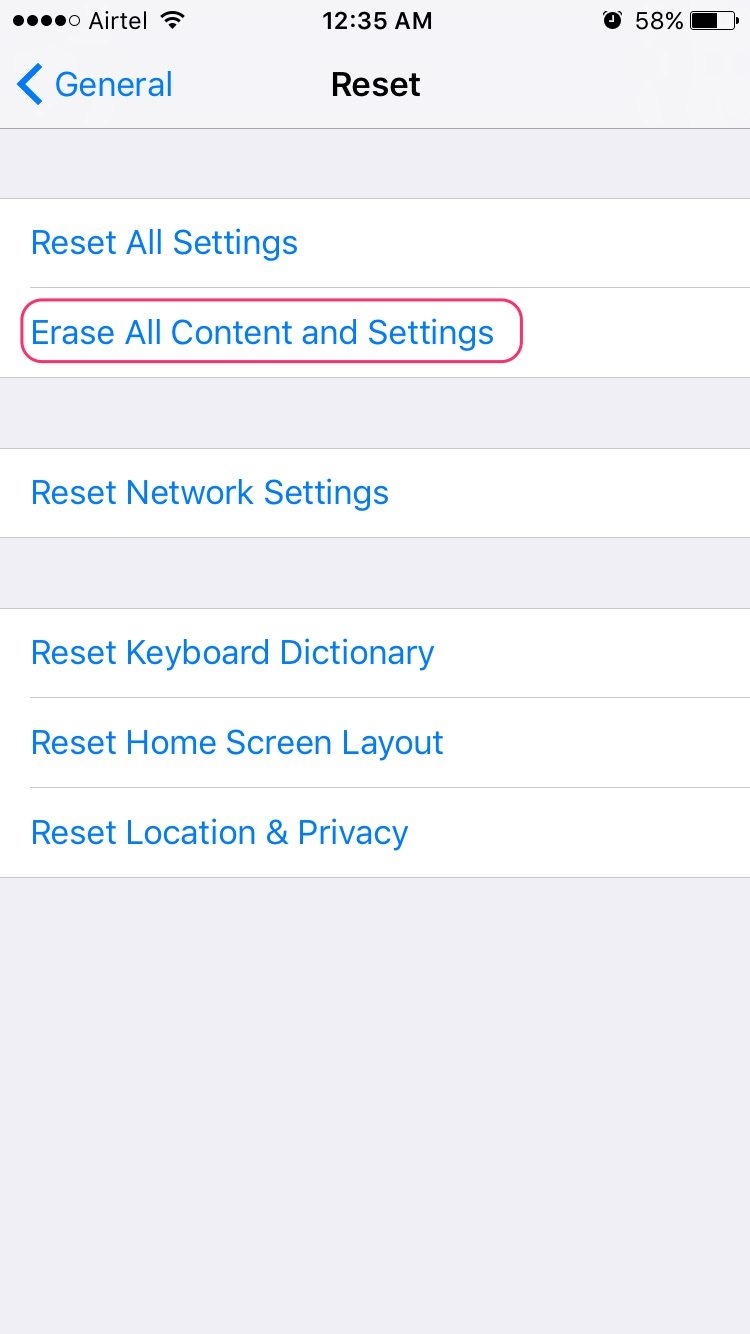
How to Restore iPhone without iTunes Using Software
iPhone Data Recovery software can be used to recover iPhone. The software uses the iTunes backup to restore iPhone. The application allows you to extract data from iTunes and iCloud. The trial version of the application is free for download.
Steps to restore iPhone without iTunes
Step 1: Download and install the trial version or buy the iPhone Data Recovery Dr.Fone software by Wondershare.
Step 2: Open the application on your computer.
Step 3: Click on ‘Recover from iTunes Backup File’.
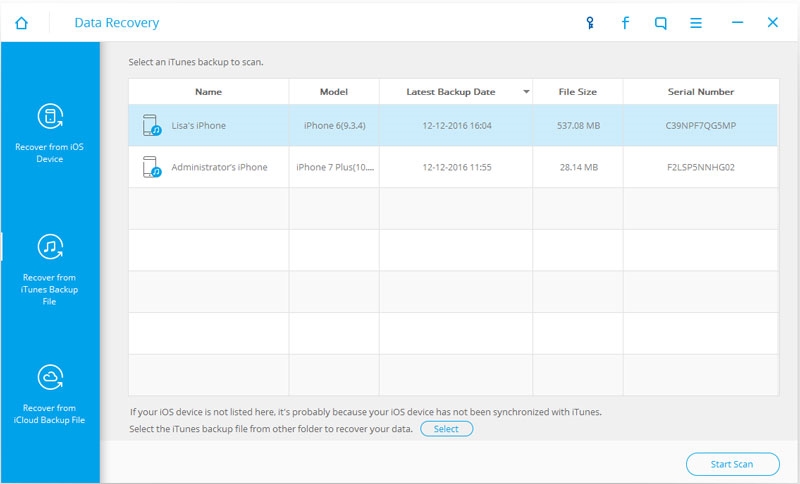
Step 4: Choose the files you want to restore and click ‘Start Scan’ to extract them. You will have no problems choosing the files since a preview of the files is displayed.
Step 5: Save the extracted files in your computer or recover them to your device. Your iPhone has to be connected to the computer for you to recover them to the device.
It is possible to restore iPhone without iTunes using the iCloud backup.
Step 1: Open the iPhone Data Recovery Software.
Step 2: Click on ‘Recover from iCloud Backup File’.
Step 3: Enter your Apple ID and password.
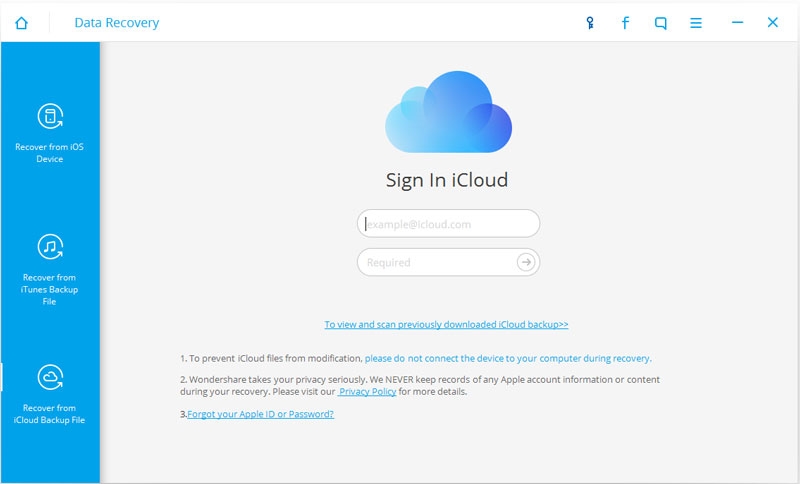
Step 4: Download the iCloud backup file that presumably contains your lost iPhone data.
Step 5: Open the iCloud backup file and select the data you want to restore.
Step 6: Click on ‘Recover to Device’ to import the selected files to iPhone or click on ‘Recover to Computer’ to save the files in your computer.
You should now be knowing how to restore iPhone without iTunes. The data recovery software is the most efficient method of restoring iPhone without iTunes. The software can also save iPhone data directly to your computer. In such a case you would not need iTunes backup or iCloud backup. It is always safe to backup data in iTunes and iCloud. You never know when your phone will get lost.
The post How to Restore iPhone Without iTunes appeared first on MobiPicker.
(48)