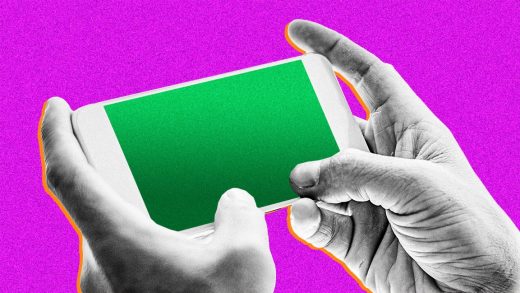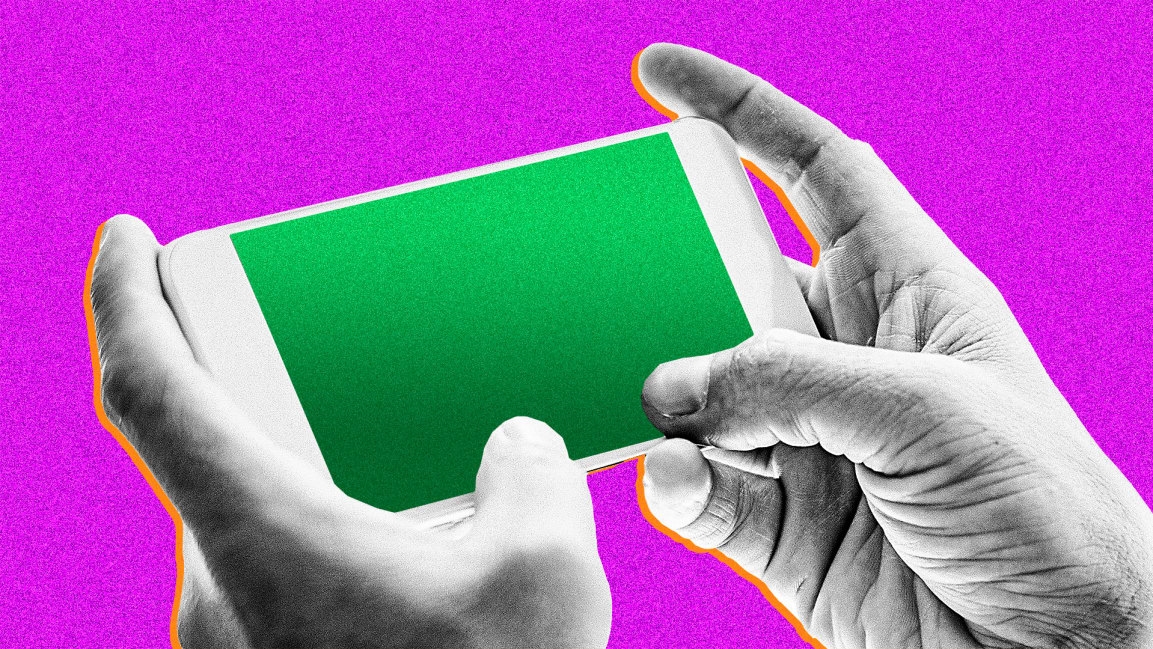How to turn your phone into the world’s best webcam for free
Lately, I’ve been in the market for a new webcam for no other reason than I’m in a lot of Zoom meetings and last bought a webcam—Logitech’s C920–in 2017.
Five years ago is an eternity when it comes to consumer electronics. Imagine my surprise when I began researching new Zoom cameras and kept seeing the C920 series being recommended. That’s all well and good, but the main takeaway here is that webcam technology has been evolving at a glacial pace.
So, instead of throwing down a Benjamin for a mid- to top-tier webcam that may or may not be meaningfully more advanced than what I’ve already got, I thought I’d see if my phone—the Google Pixel 5a, which has a very good camera—could do the trick instead.
Spoiler: It can! So can other Android phones and the iPhone. And it’s free, and takes just a few minutes to set up.
Getting started
For this, we’re going to use the excellent Camo app, which is available for iOS and Android on the mobile side, and the Mac and PC on the computer side.
The basic app is free; for iOS, there’s a premium version with higher resolutions and fancier features for $5 a month, $40 a year, or $80 for a lifetime license. Start with the free version, though—it might be all you need.
Setup is a reasonably straightforward two-step process where you install the app on both your phone and your computer. You can mix and match: Android to Mac, iPhone to PC.
I installed the computer app first, although it doesn’t really matter in which order you go. The computer app just tells you to install the phone app, and vice versa.
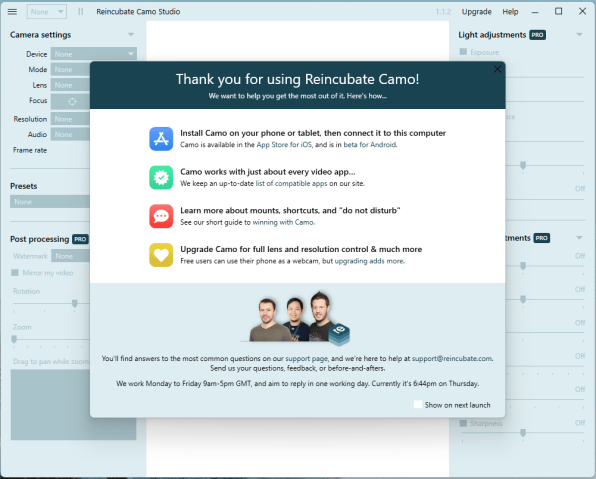
Once you’ve gotten the phone app up and running, it’ll ask for permission to access your camera (say, Yes) and then instruct you to connect your phone to your computer using the cable that came with your phone.
(Note: If you’re pairing between Android and Windows, you’ll need to enable USB debugging on your phone. It’s not hugely complicated, but it is indeed an extra couple of steps. Follow these instructions here. If you’re pairing any other combination—iOS to Windows, Android to Mac, iOS to Mac—the process is automatic.)
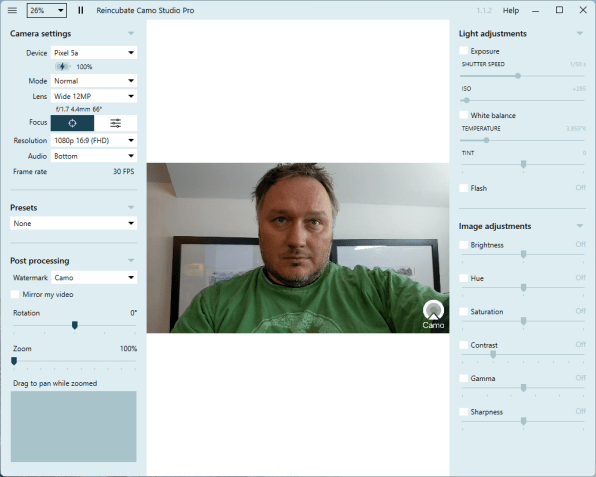
Once the connection is successfully established, you should see yourself in the Camo app window on your computer.
Enabling your webcam in videoconferencing apps
As long as the app is open on your computer and on your phone, your computer will see your phone as a selectable webcam in just about every video conferencing app—although not all of them, so check this list for compatibility.
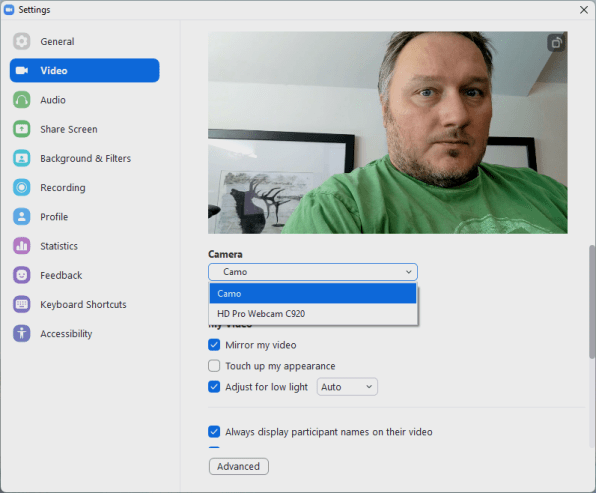
In Zoom, for example, simply click the Settings icon in the upper-right corner, then Video, then choose “Camo” from the Camera pull-down menu. If you don’t see Camo as an option, try force-quitting Zoom and restarting it, or just rebooting your computer first.
How’s the quality?
It’s night and day, friends. The below animated GIF might not do the differences justice, but one image is from my webcam, and the other is from my phone via Camo.
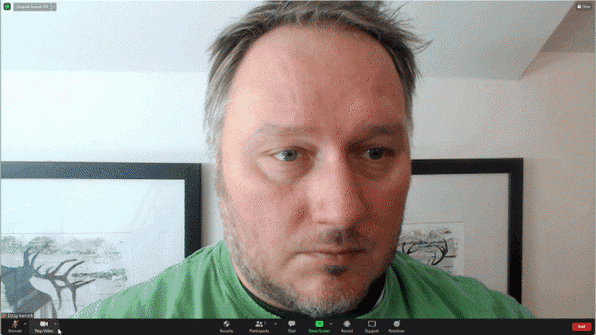
The webcam looks soft and washed out, while the phone shows much truer lighting and every single one of the 43 years my face has endured. (Hmmm, maybe that’s not a great selling point after all. But you get the idea.)
Phone mounting options
So, you’ve gotten everything up and running. Now we need to figure out how to hold your phone in place. Here’s a handful of options, each of which costs around $15:
Happy Zooming!
(23)