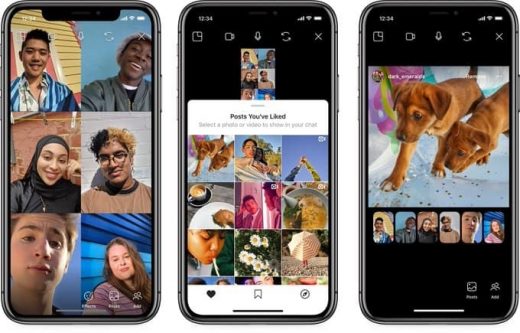Instagram Video Call: How to Video Call on Instagram
Want to use an Instagram video call?
Wondering how having calls with users could help grow your business?
FACT: Instagram has quickly become one of the most engaging social media platforms both for users and businesses.
For one, the network is ridiculously easy (and fun!) to use, very visual and it can help you stay in contact with anyone all over the world.
Whether you use it as your visual photo album or simply to share Instagram Stories with your friends, ‘gram can be very engaging.
But can you take that engagement even further?
Yes! For one, you can allow users to have video calls with each other to make communication easier.
Let’s find out more.
What is an Instagram Video Call
Back in 2018, Instagram announced a new feature allowing users to have video calls with each other.
An Instagram video call is a simple way to call your friends and chat in real-time. You can access the option to video chat through Instagram Direct the same way that you would send a direct message to someone.
The call option offers a great way to stay in touch with your friends without necessarily jumping from one app to another to do so. Many users welcomed this idea when it launched and it provides another reason to stay engaged on Instagram for a longer time.
Now let’s look at the steps you need to follow to have your first Instagram video call.
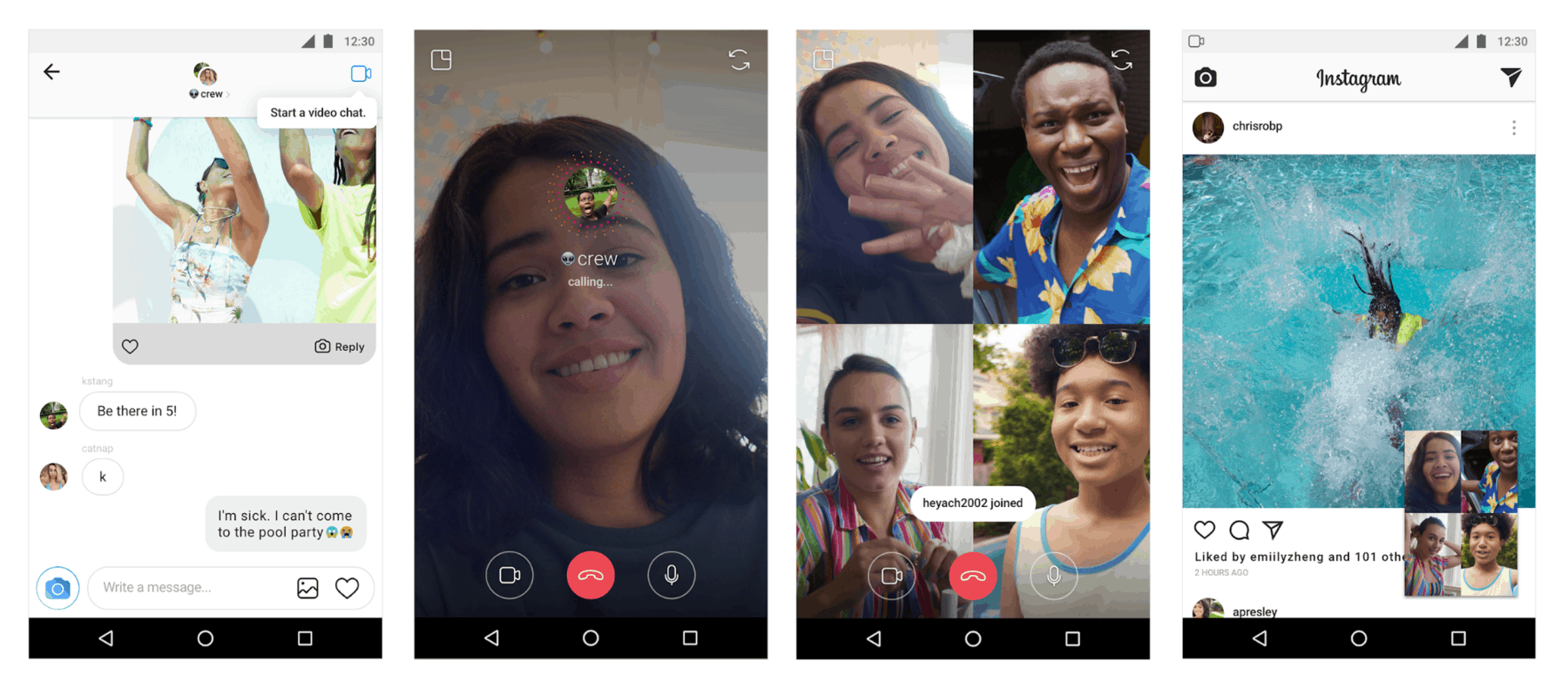
How to Video Call on Instagram
Good news first: It’s super easy to make a video call on Instagram. You don’t need to download any additional apps or even, change the way you use the social network. As with most functions on Instagram, the option is simple to use and embedded right in the app’s functionality.
Here’s how to start the video call:
- Download the latest version of the Instagram app through iOS or Android.
- Once you open the app, click on Instagram Direct, an icon at the top right, to access your chat threads with others. You can also access Instagram Direct by swiping left.
- Now you just have to pick a contact and use the camera icon to start the video chat. Just like that, you are now calling your friend’s phone.
It’s a quick way to call someone and you don’t even need to remember their phone number.
To summarise, here’s how to make an Instagram video call following a series of just a few steps.
- Open Instagram
- Tap into the arrow at the top right of your Feed. Alternatively, swipe left.
- Select people from the list of message threads or click on Search to find the person you’re looking for.
- Click on the video camera icon to call a person or a group.
- Your friend will receive a notification that you’re calling them
- You can end the call by tapping on the red phone icon at the bottom of the screen
In terms of the logistics, there is no limit on the duration of the call and you can have a video chat with anyone that you have accepted to receive a direct message.
Finally, if you want to prevent someone from attempting a video call with you, you can block them or mute the conversation.
Adding More Friends to an Instagram Video Call
You don’t need to limit yourself on one-on-one video calls. In fact, you can have an Instagram video call with up to 6 people.
This is a great way to connect with your friends and catch up on the latest updates.
You can create a chat thread with the people you want to involve and simply use the video camera icon to call them.
If you are already in an ongoing video chat, you tap on the icon showing multiple people to add another person in the call.
By adding a new person in the call, you are instantly creating a new thread on Instagram Direct.
Interested in joining an existing call? You just have to open the video chat with the people that you want to talk to. If they are already on a video call, then you will notice that the camera icon has turned blue. All you have to do is click on it to add yourself to video calls.

How to Share a Photo of Your Video Chat
Would you like to share a photo of your video chat? If you’re an iOS user, it’s very easy to do it.
Instagram is providing instructions on what you need to do to share a photo of your video call.
- While you’re on the call, click on the circle at the bottom of the screen.
- Take a photo. It is automatically saved to your photos.
- Select ‘Your Story’ to share it as a new Story or simply share it with your friends as a private message.
Remember, your friends will receive a notification that you’ve taken a photo of the video chat.
Browsing Your Feed During an Instagram Video Call
Instagram understands how its users behave on the platform. That’s why the social network ensured that you can multitask while calling your friends.
While you’re on a call, you can click to minimize the screen in the top-left corner. This allows you to scroll on your feed while seeing a smaller pop-up of the video call.
Don’t worry, nobody can see your screen and what you’re looking at. Your friends will still be able to see your face!
Share Posts Directly During an Instagram Video Call
If you want to take multitasking to the next level, you can also check posts along with your friends while on a video call.
Instagram introduced Co-Watching this year, a feature that allows you to share posts directly in group video chats.
You can find it by clicking at Posts at the bottom of the screen to find the post that you want to share.
Takeaway
Having the option to make an Instagram video call helps you explore alternative ways to stay connected with your friends while using the app.
It doesn’t necessarily mean that Instagram video calls will replace WhatsApp or FaceTime but it’s still a great alternative to stay in touch with your friends while scrolling on your Instagram feed.
As Instagram keeps growing, we are expecting businesses to explore the use of video chat to interact with customers.
No doubt it can turn into a new way to connect with your followers to keep them engaged and happy with your services!
Digital & Social Articles on Business 2 Community
(191)