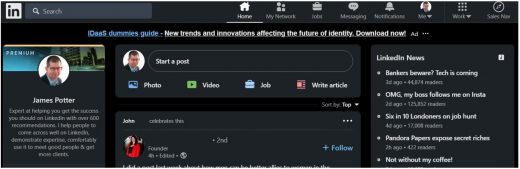LinkedIn Goes Dark (Mode)
Not everyone wants LinkedIn to be the same, so LinkedIn increasingly supports different ways of using it and different approaches and the latest episode of this is Dark Mode.
Not some ominous film, but the ability to choose a light (white) or dark (black) user experience and you get to choose. You can either specify which you want on the desktop / laptop, or let the mobile pick based on mode selection on your phone (as many automatically swap between at different light levels or times).
If you’ve used LinkedIn recently you will be familiar with light mode below.
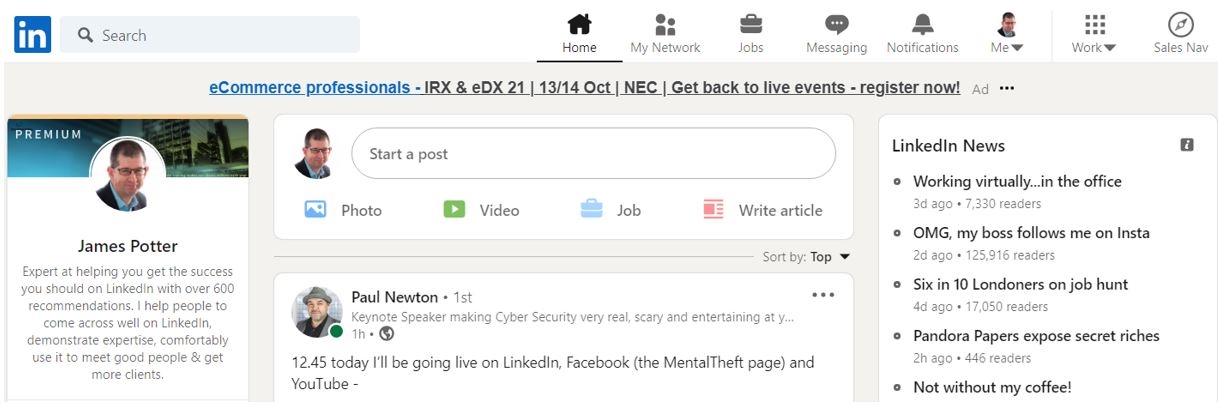
Whereas historically it has used a dark top menu, but this has been expanded as an option across the whole interface as you can see in the example below.
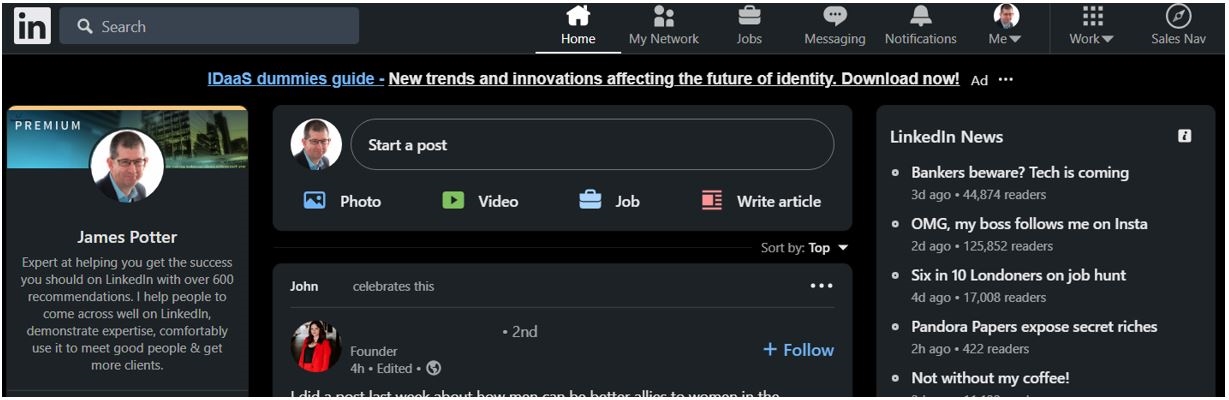
The good news is that is easy to switch between dark and light mode.
To switch to either dark or light mode on your laptop / desktop:
- Left click the “Me” icon at the top of your LinkedIn homepage.
- On the next menu that appeals select Settings & Privacy from the dropdown.
- Select “Account Preferences” on the left and then click Display.
- In the Display section, click Change next to Dark Mode.
- From here you can select:
-
- Device setting: This is selected by default for members who have dark mode enabled on their preferred device.
- Dark mode: To switch to dark mode permanently.
- Light mode: To switch to light mode permanently.
If you’re trying to do this from the mobile, then you need to:
- Tap your profile picture, then select Settings.
- Tap Account preferences tab.
- Tap Dark mode under Display.
- From here you can select:
-
- Device setting: This is selected by default for members who have dark mode enabled on their preferred device.
- Dark mode: To switch to dark mode permanently.
- Light mode: To switch to light mode permanently.
Another choice you must make about your own LinkedIn use and outcomes I am afraid but all part of making LinkedIn yours and a good reflection of you.
Digital & Social Articles on Business 2 Community
(13)