Save Time By Organizing Your Video Files the Right Way
With over half of marketers viewing video as a key part of their marketing strategy and one that drives a strong return on investment, it’s no wonder why we’re always pushing our clients to do more videos. We understand that’s easier said than done, with many teams being more equipped to write an article than they are to produce a video.
There are a lot of moving pieces that go into making a good video. From the raw footage to graphics, background music, and post-editing pieces like thumbnails, it’s easy to get overwhelmed.
That’s where file and folder organization comes in. If these components aren’t organized in a way that makes them easy to find, the project will take far longer to edit and publish. I’ve worked on my fair share of video projects both professionally and personally, and this folder structure has proven to be nothing short of a lifesaver. Here’s the breakdown:
Video Project Folder Structure
Before you jump into Adobe Premiere Pro or your editing software of choice, you’ll want to create a folder structure that makes finding things easy. Sure, it’s easy to drop everything in one folder when there are just a few files, but as those files pile up, you’ll need subfolders to help you find whatever you need exactly when you need it. This structure also helps you make sure you have everything you’ll need to take your video to the finish line. There’s nothing worse than getting to the end just to realize you’re missing crucial B-Roll or title cards.
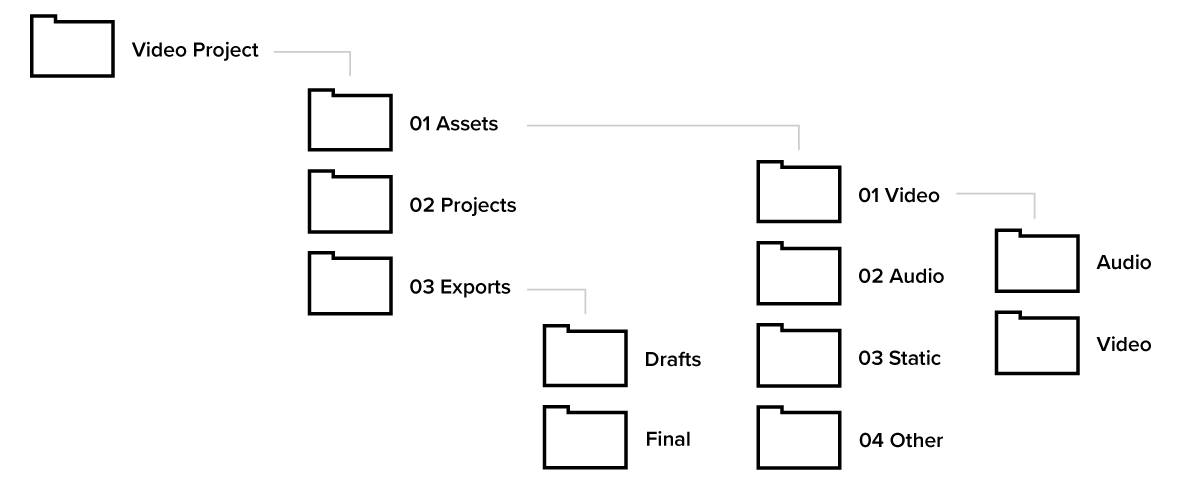
The Assets folder will contain everything you’ll need to produce the video. These will be split up into their own individual folders: Video, Audio, Static, and Other.
The Projects folder will contain your working files for the video editing software but also for other programs that you may use to make titles, thumbnails, or add effects to your edited video.
The Exports folder will include all the versions of your video. This folder is split into Drafts and Final.
Assets
This is the folder where you’ll find all the collateral you need to make your video. This folder is further divided by the type of asset to ensure you can find exactly what you need without scrolling through hundreds of clips, images, and documents that have all been saved together. Those asset types are:
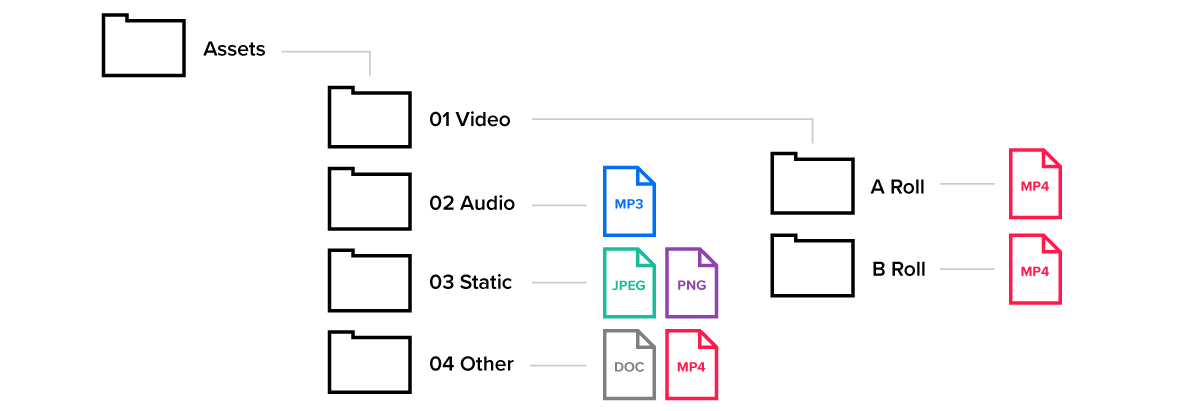
Video is where you will save all your raw clips. For projects that include A-Roll and B-Roll, you can further split the Video folder into A and B Roll folders.
Audio is the place to store background music, sound effects, or voice-overs.
Static is where to put any jpeg or png images. This includes photos, logos, graphics, or titles.
Other is the place to toss anything that doesn’t fit into our 3 categories. These could be brand guidelines, scripts to assist with writing captions, example videos to use as references, or the project brief to refer back to.
Asset Naming Structure
The longer or more complex your video is, the more important it will be to make sure your assets are named in an effective way.
The best way to do this is by numbering the clips in the order they occur in the video. If you’re working with multiple scenes, splitting them that way can also keep you organized. You may also consider adding a keyword to summarize the topic of the clip.
01.mp4 OR Scene1_01.mp4
If your video doesn’t have a ton of audio, static, or other pieces, the most effective way to keep these simple and organized is just to name them as what they are.
IntroMusic.mp3
ScreenShot_Instagram_Zara.Style.Daily.png
DownloadOnDigitalJune2021_Script.docx
Projects

The projects folder is where you will save the working file from the video editing software you’re using. This makes jumping in and out of the project quick and easy. This is also the place where programs that auto-save will store your data.
You can also use this folder to save the working files for your assets like thumbnail, designed graphics, titles, post-editing effects, or transcript documents. If you do this, be sure to keep those files in a—you guessed it—Asset folder. If the file is something like an Instagram graphic promoting the video, save it in an Exports subfolder since it’ll be used after the video has been published.
Projects Naming Structure
If you have multiple project files going–for example, an English and French version of the same video–you’ll want to ensure you name each project file accordingly.
Stryve_DownloadOnDigitalJune2021_English.imovieproj
Stryve_DownloadOnDigitalJune2021_French.imovieproj
Pro Tip: If you’re working in Adobe Premiere Pro, you can work on multiple projects within a project by starting a new sequence. So, in this case, you won’t need to save different versions as separate project files.
When you need to create graphics, titles, or a thumbnail in programs such as Adobe Illustrator, be sure to save these projects with definitive names as well:
Stryve_DownloadOnDigitalJune2021_LogoGraphic.ai
Stryve_DownloadOnDigitalJune2021_DollarSignGraphic.ai
Stryve_DownloadOnDigitalJune2021_Thumbnail.ai
Exports
With feedback and edits coming from the client and your team, there’s no way around the fact that you’ll end up with multiple versions of your video. This is the folder where you will save all the different versions of your video as it goes through the review process and gets updated iteratively.
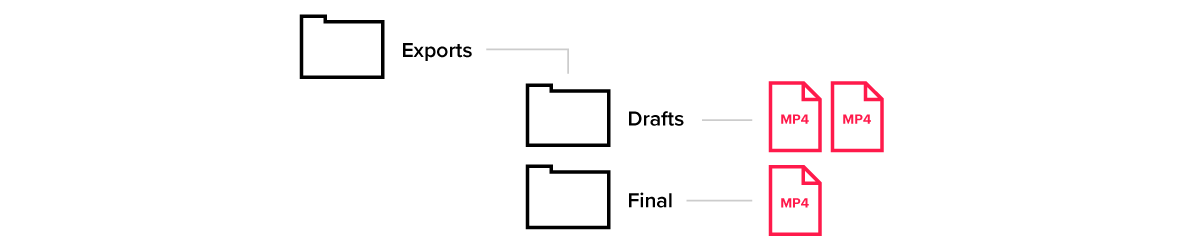
Exports Naming Structure
As you move through the review process and continue to produce more drafts, you’ll want to keep track of which draft is the most updated one. Naming your drafts properly will help you identify the correct one to share with the team reviewing your work.
Stryve_DownloadOnDigitalJune2021_Draft1
Once you are done making edits and the client or your team is happy with the end result, copy the approved draft to the Final folder and rename it to match the structure below:
Stryve_DownloadOnDigitalJune2021_Final
Now, if your final version is subjected to a last-minute request, change the file name to reflect which draft it is and remove it from the Final folder. Don’t even think about creating a “Final_Updated” file followed by a “Final_Updated_2” and so on.
Download our folder structure template to hit the ground running
Creating strong video content can no doubt be a time-consuming and tedious process. It may seem silly to create a folder within a folder that only includes one file. When it comes to finding this file, you’ll realize you were able to reach it much faster than you would by scrolling through the hundreds of files that end up being a part of your project.
I’ve done all the groundwork for you by creating a template ready for action. You can thank me later.
Digital & Social Articles on Business 2 Community
(45)


