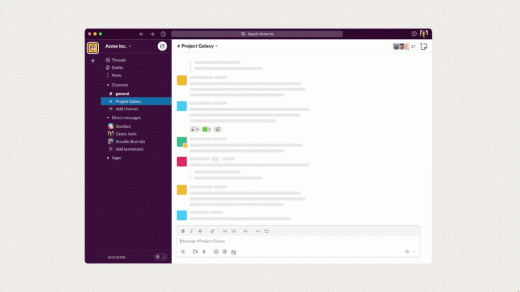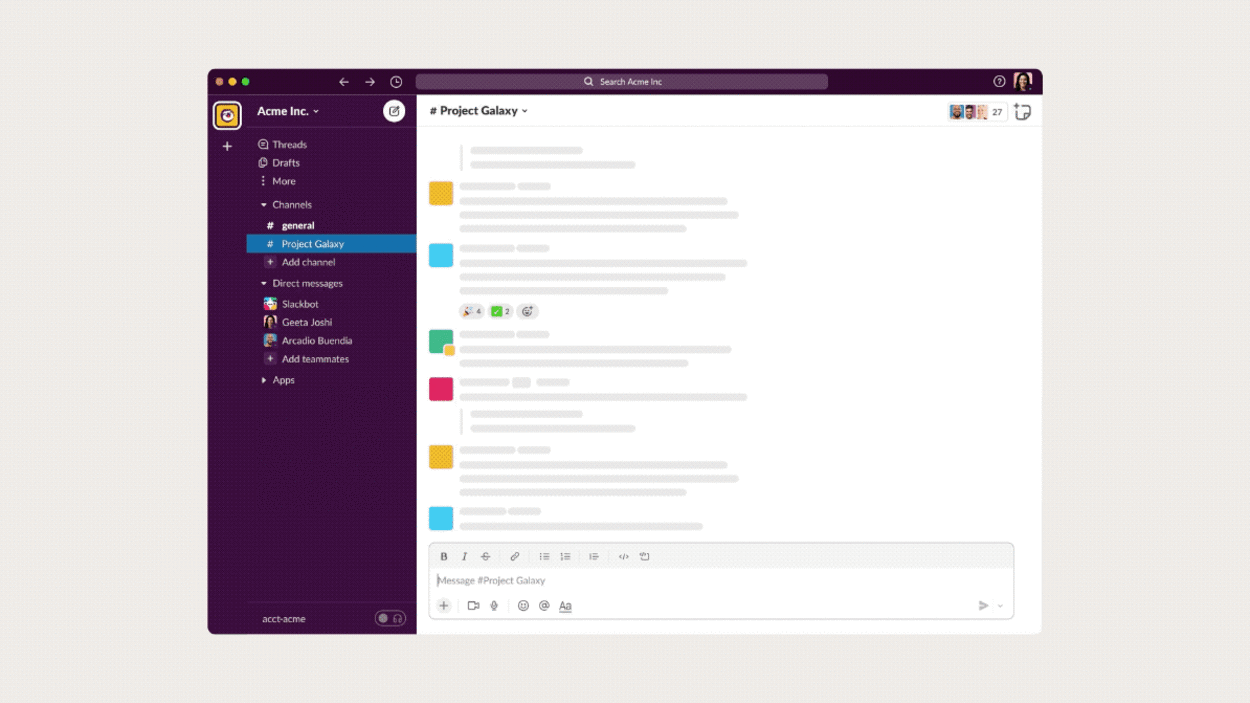Slack Canvas arrives, but don’t call it a Notion clone
Slack would really like you to know that its new Canvas document editor isn’t competing with the likes of Notion and Coda.
While Canvas bears some resemblance to those tools, which have become popular enough to be copied by both Microsoft and Google, Slack’s intention is more to enhance workplace chats than replace other document editors outright. By adding a layer of asynchronous communication to group chats, Canvas may help users find information that might otherwise slip out of view.
Slack has been working on some form of document editing for years, but is finally rolling Canvas out to all users today after a public preview last September. Olivia Grace, Slack’s senior director of product management, says it’s an extremely significant launch that could revamp how people engage with Slack as a whole—even if it’s not full-blown document editor like Notion.
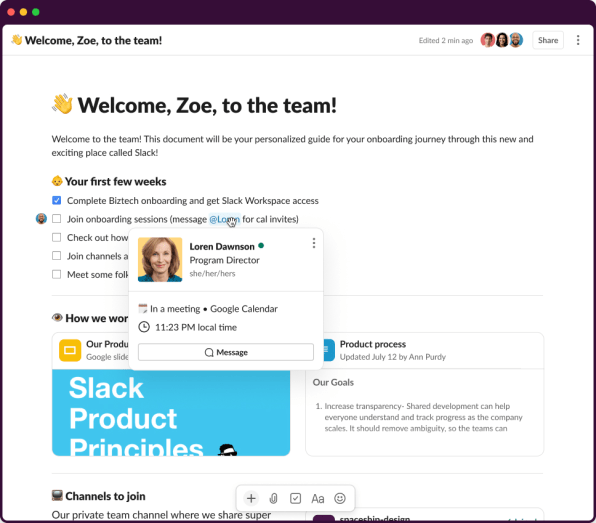
“We’re not trying to say, ‘Stop using this,’ because these things do really different stuff,” Grace says. “Notion is very full-featured, and this is something that is awesome for, specifically, pulling together information and collaborating together inside Slack.”
How Slack Canvas works
The main way to access Canvas is inside of any channel or direct message conversation. There, you’ll see a new page icon in the top-right corner, which unfurls a sidebar for freeform notes. Canvases are also available inside of Slack’s Huddle audio chats to help participants take notes. In both cases, the idea is to provide a persistent space for information that shouldn’t get lost in conversation.
You can create freestanding notes as well, via a new “Canvases” menu in Slacks left sidebar, but this feels more like an afterthought than the main way to use the feature. Unlike Notion and its ilk, all your notes in this section appear as one big list, with no hierarchy of subpages or folders for staying organized.
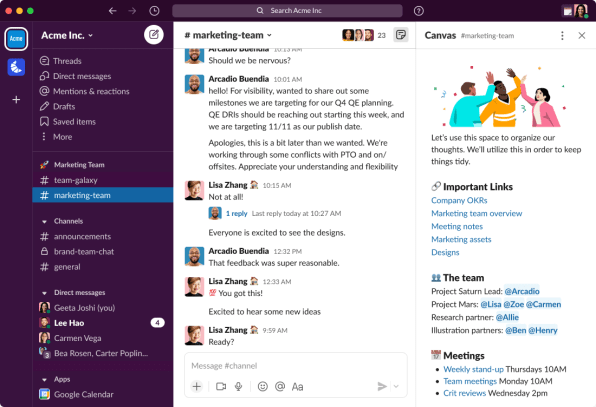
“The main thing we’re trying to solve is a Slack-specific problem, where information flows through the message stream, and there’s not many ways to curate or organize that in Slack today,” says Nate Botwick, Slack’s vice president of product management.
As for what you can do with a Canvas, the options at present are pretty minimal. Beyond the basic text formatting that Slack channels offer, you’ll find a few sizes of headlines and a new checklist function, but there are no tables, kanban boards, or timelines.
Real-time collaboration on a document can feel finicky as well. If two people are working on a Canvas simultaneously, the other person’s text comes through piecemeal rather than in real time, and if someone’s typing at the bottom of a document, you can’t add text underneath until they’re finished.
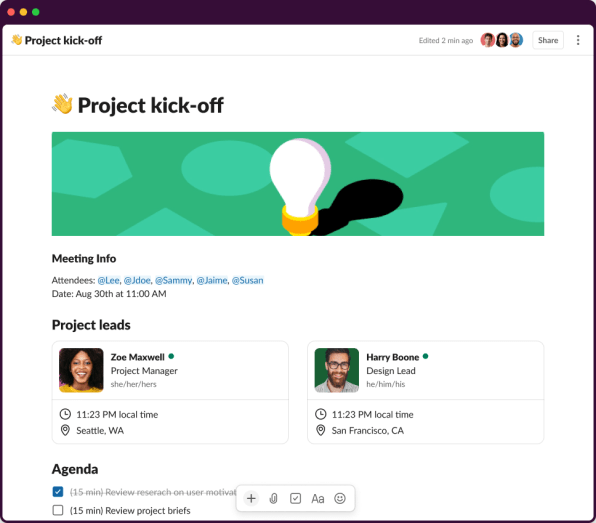
All this ties back to Slack’s emphasis on conversations as the central organizing principle for Canvas. You’re not supposed to be doing full-blown project planning or co-editing inside of Canvas, because there are other tools for that. It’s really just a way to stash important information.
To that end, Canvas preserves the same rich formatting for links and apps that you’d get with a Slack conversation. Paste a link to Google Slides, for instance, and you’ll see a card with a preview image and title. Set up a Simple Poll inside of a Slack Channel, and you can embed the voting options and results into Canvas by pasting the conversation link. Users can also embed audio clips into a Canvas, for instance as part of a welcome package for a new employee.
“The key here is just to pull lots of different information into one place, so you can collaborate and work more effectively,” Botwick says.
Beyond the basic document
That’s not to say Slack envisions Canvas as a mere link repository. In a demo, Botwick showed how Canvases will work with Slack’s Workflow automation feature to help execute tasks.
For instance, if a sales representative needed help with a potential deal, they could click a button inside Canvas to bring up a request form. Similar Workflows could be used for time-off requests, procurement requests, or adding information to a spreadsheet. These Workflows can exist inside of a regular Slack conversation as well, but Canvas allows users to put them in an easily-accessible place.
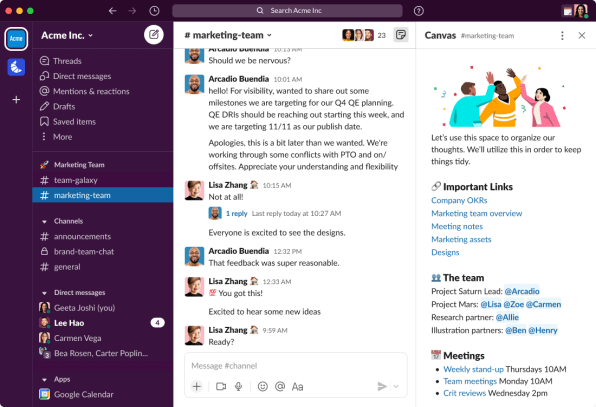
“The real value is just being able to embed it in a Canvas like this, for higher visibility and to provide context around it,” Botwick says.
It’s still early days for this particular idea. Workflows weren’t available in the workspace that Slack provided to test out Canvas, and at launch, only developers with coding knowledge will be able to create new Workflows. The ability to create no-code Workflows is coming this summer.
But once that happens, Canvas might become a little more like Notion and Coda than Slack cares to admit right now. Botwick acknowledges, for instance, that some companies have already been looking into using Canvas to replace their internal intranets or wikis, which sounds a lot like what Notion aims to offer for large enterprises. Meanwhile, Coda already offers extensive automations through its “Packs” system, and Notion appears to be working toward more automation as well.
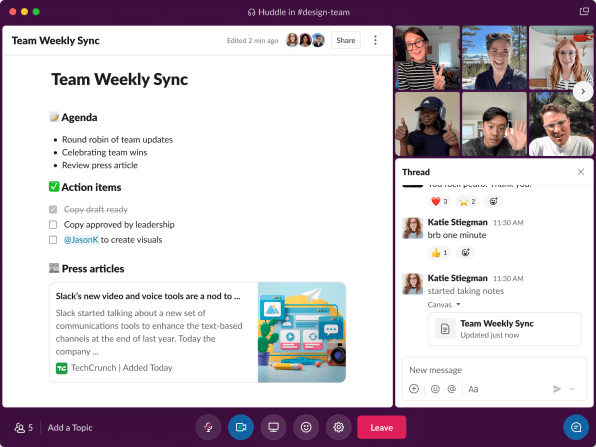
In the end, they’re all working toward the same goal of being the main place to plan and organize your work. Even if Slack’s actual document editing is less robust out of the gate, it has the advantage of being the place where teams already want to hang out. That’s naturally going to lead to some Notion-like use cases, even if the software’s a bit different.
Grace, Slack’s senior director of product management, says she’s already looking forward to seeing how teams will put it to use.
“Putting our customers in this thing in a big way is just so exciting, because we know there’s just going to be a whole bunch of new stuff that we would never have thought of,” she says.
(29)