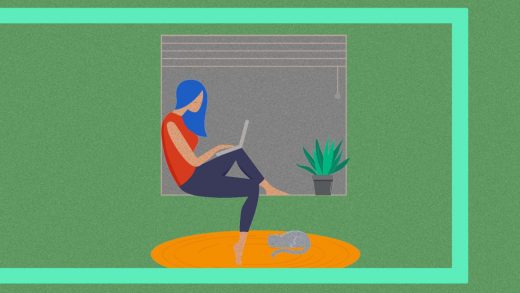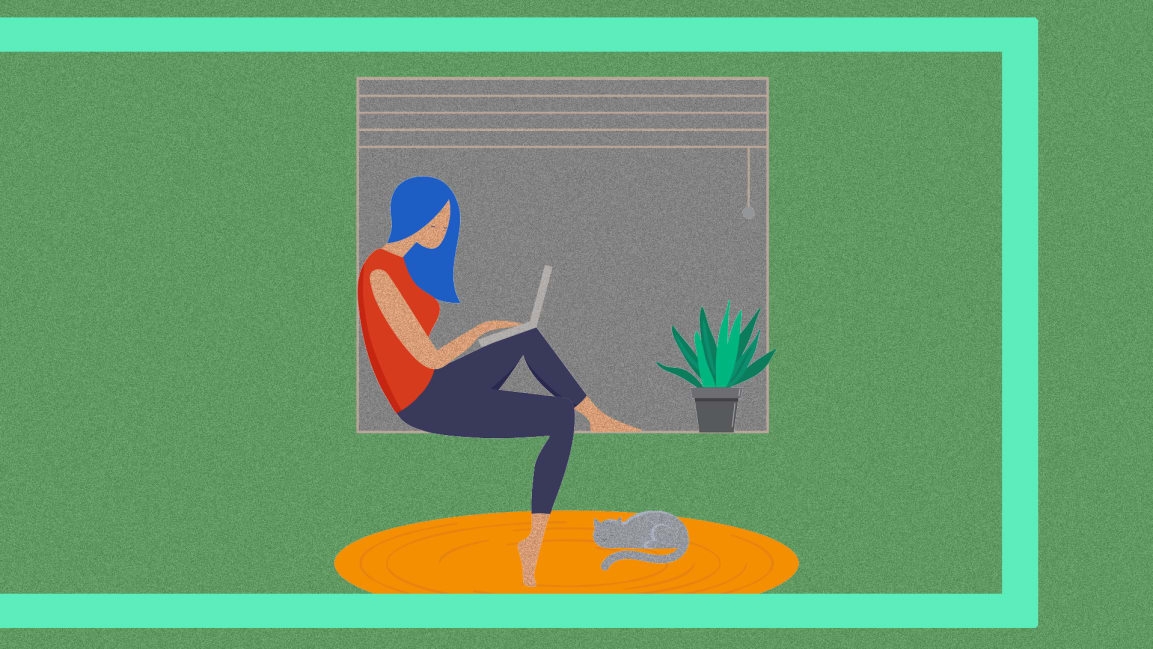The 25 best new productivity apps for 2020
Working from home is suddenly the norm during the coronavirus pandemic. While that means a lot more Zoom calls and Slack chats, it also opens up new ways to work that you might not have considered while bound to an office computer.
As such, the emphasis in the productivity apps below is largely about tuning out distractions, eliminating inefficiencies, and increasing organization, with a particular focus on finding the hidden gems instead of telling you about mainstream hits you already know. It’s not easy being productive right now, but these apps, websites, and extensions can help.
Boost your communications
Supercharged screen sharing: Since we can’t huddle around a coworker’s computer while working from home, Screens is a powerful substitute. The remote desktop tool lets multiple co-\workers control a single computer while chatting through voice or video. It also has a handy drawing tool so people can mark up what they’re looking at on the shared screen. Use it for anything that doesn’t already have Google Docs-style live collaboration built-in. [Mac, Windows]
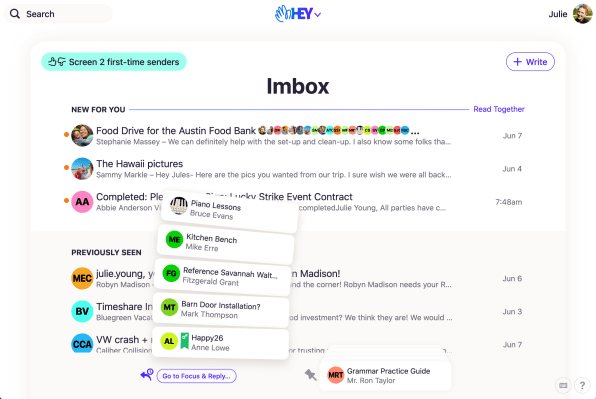
A radical email rethink: Launching a brand-new email service in 2020 is a bold move, but then there’s little that’s tame at all about Hey, the new Gmail alternative from the makers of Basecamp. Hey throws out a lot of email’s conventions and focuses on the idea of permission. No one gets into your inbox until you approve them, read receipts are blocked and shamed, and you have to opt into notifications on a per-contact or per-thread basis. The design also just feels fun in a way you wouldn’t expect from email. Even if Hey doesn’t work out for you personally, you’ll probably still love some of its ideas. [Windows, Mac, Linux, iOS, Android, web]
More convenient voicemails: Text is slow and impersonal, and video chat is invasive. Maybe what we’ve really needed for remote work all along is good old-fashioned voicemail. Yac puts a modern spin on the idea, letting you leave voice messages for members of your team to review anytime on a computer or phone. You can also include a screen-share in your message for highlighting whatever it is you want to talk about. [Windows, Mac, iOS, Android]
Get another number: Although it once seemed destined for the Google graveyard, Google Voice is making a comeback. The virtual switchboard service lets you claim a new phone number, then forward calls to the number of your choosing. For G Suite users, it now integrates with Gmail and supports transferring calls to other people. It also works better with the Google Fi wireless service, so you can manage multiple phone numbers on the same device, or have multiple devices that all receive calls from a single number. (Fast Company contributor JR Raphael has a great primer on all of this.) If your home has become a home office, having a second number just for work can really come in handy. [iOS, Android, web]
Get focused
Soothing office sounds: For those who can’t adjust to the quiet of working from home, the Calm Office noise generator might restore a sense of normalcy. Each volume slider controls a different office sound, from copy machines and printers to chatty colleagues and clickety keyboards. If you click “Save in URL” on the page, you can even save your preferred noise mix. It’s part of a broader noise generation suite from mynoise.net, though the office environment is relatively new. [web]
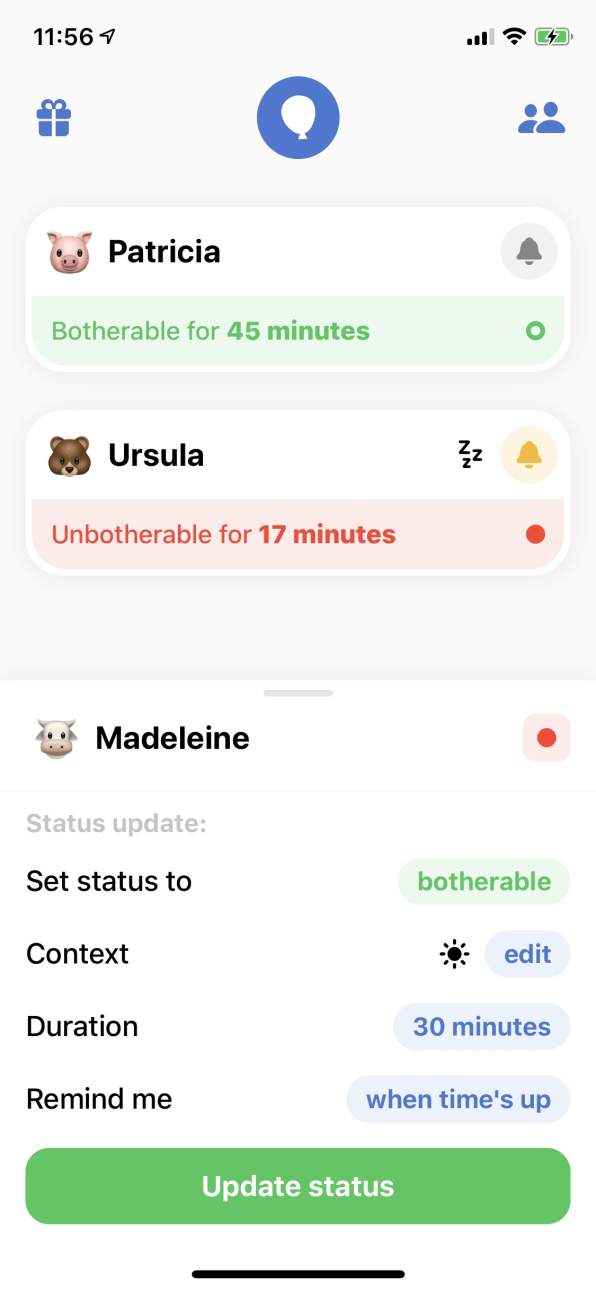
Real-life “Do Not Disturb” mode: Announcing to your partner, kids, or roommates that you need privacy can seem a little confrontational sometimes. Oh Bother lets you set boundaries in a subtler way, with an app for signaling whether you’re okay with being disturbed. People who are looped into your home group can see whether you’re “botherable” or “unbotherable,” and can set their own statuses as well, and the app’s overall vibe is so friendly that it successfully threads the needle of not seeming passive-aggressive. [iOS]
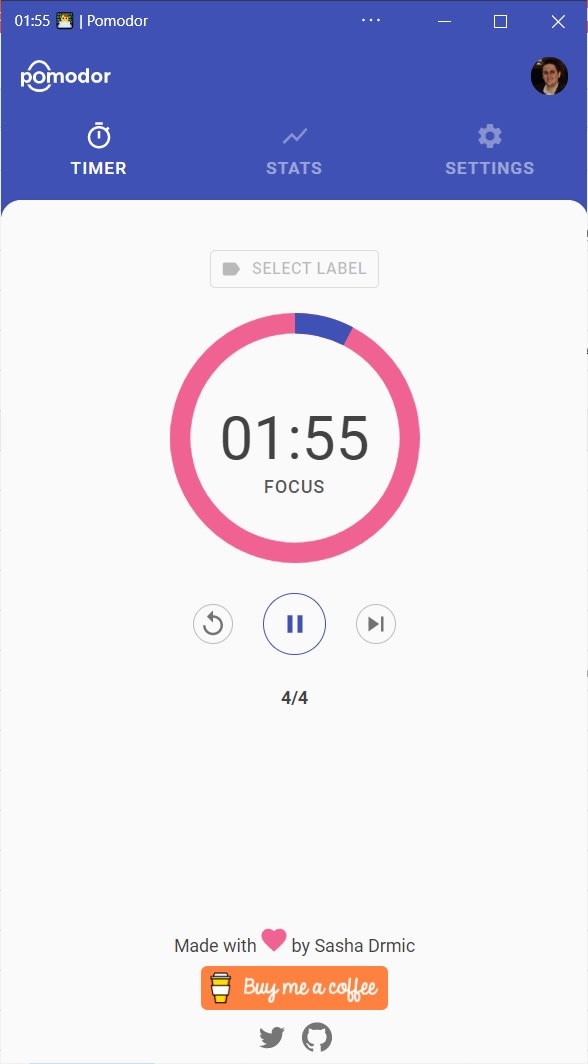
Not just another work timer: While it certainly isn’t the first Pomodoro Technique-style timer on the web, Pomodor might be the most elegant. Behind its simple veneer are a lot of useful features: You can set custom work and break times, track the kinds of work you did by labeling each session, switch between light or dark modes, and show or hide the timer in your browser’s menu bar. The app even works offline if you install it in Edge or Chrome, and you can sign in with a Google account to sync your stats and labels across devices. It’s a great example of an old idea executed especially well. [web]
Exercise your mind: Next time you’re having trouble thinking creatively, Prompts might help. The free website automatically pulls creative writing prompts from Reddit (such as “”I was gone for FIVE MINUTES. FIVE. Explain. Now.””), and then provides a blank space to write down whatever comes out of your head. As far as breaks from work go, it’s way healthier than doomscrolling through Facebook or Twitter yet again. [web]
Stay organized
A simpler scratchpad: Instead of letting you build up an unwieldy pile of notes, Tot emphasizes restraint. The app provides seven color-coded scratchpads—no more, no less—with bold text, italics, and hyperlinks as its only formatting options. It’s a place to quickly stash ideas, not a full-blown document editor or Evernote-like note repository, but it excels at what it does—thanks in large part to its especially useful share extension. [iOS, Mac]
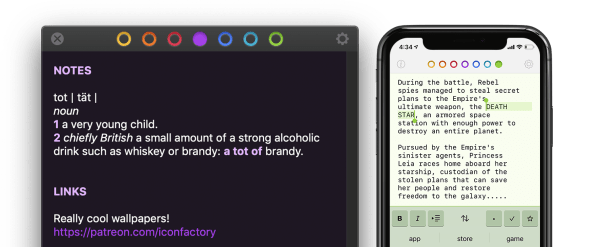
PDF superpowers: Gone are the days of having to jump back and forth between the pages of your digital documents. With LiquidText, you can highlight images or text snippets, drop them into a pinboard for future reference, and jump back to the source of the snippet with just a tap. You can also pinch your fingers together to collapse the space between any two pages you want to look at. The iPad version received a major update this year and the app is now available on Macs and Windows PCs as well. [iPadOS, Mac, Windows]
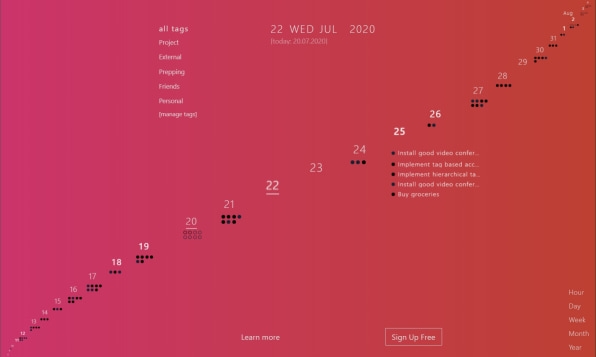
The motivational calendar: Tired of the boring old grid-based agenda views in your calendar? Lightpad takes a different approach, rethinking the calendar as a kind of spiraling staircase that you can scroll through, with dots that signify each day’s agenda items and soothing color gradients in the background. If nothing else, it’s a clever and aesthetically pleasing way to visualize your future. [web]
Get some time back: As your day fills up with back-to-back Zoom meetings, it’s all too easy to neglect the time you need for other things, like focusing on work and feeding yourself. Reclaim.ai is a scheduling assistant for Google Calendar that stakes out precious time for you. Once you specify the duration and time window for various “habits,” Reclaim will automatically shuffle those personal time blocks around as meetings get added to your calendar. And if you’re sharing your calendar with others, they’ll see that you’re busy during the times that Reclaim sets aside. It’s not a magic solution—you’re ultimately responsible for not overbooking yourself—but it’s a nudge in the right direction. [web]
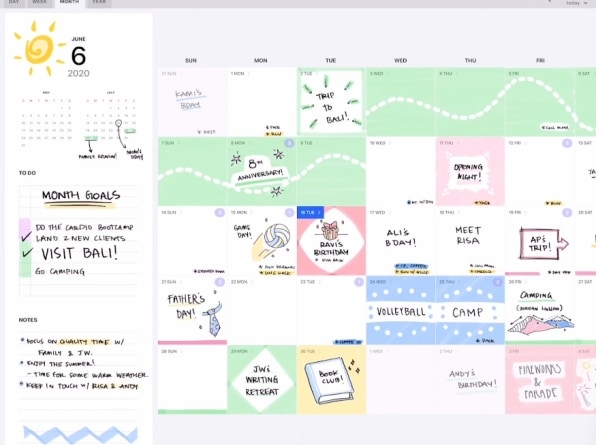
Escape the paper planner: For iPad owners who haven’t been able to quit their paper calendars, Pencil Planner can bridge the gap. The app takes events from your digital calendar and displays them inside paper-like drawing surfaces, so you can jot down meeting notes, goals, daily highlights, and to-do list items with an Apple Pencil. It’s not the only app that tries to emulate paper planners, but it’s the best-executed one. [iOS]
Better browsing
Inspiration in every tab: Ditch your web browser’s drab new tab page and give Tabliss a try. The free extension replaces your default new tab page with one that includes beautiful background images and customizable widgets. With a little setup, you can get a glance at the time, the weather, or an inspirational quote, plus you can add bookmarks, to-do list items, and quick notes. And it doesn’t feel any slower than a standard new tab page. [Chrome, Firefox]
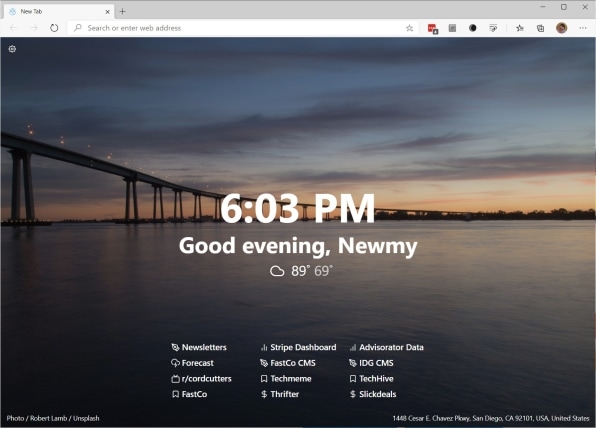
Notes to self: For another neat take on the new tab page, check out Draft by Slite. The Chrome extension turns your new tab page into a notepad on which you can post to-do list items, important links, daily affirmations, or whatever else you need to get going. Even better, it can embed information from several external sites, including Trello, YouTube, Twitter, and AirTable, turning it into a full-blown productivity hub. [web]
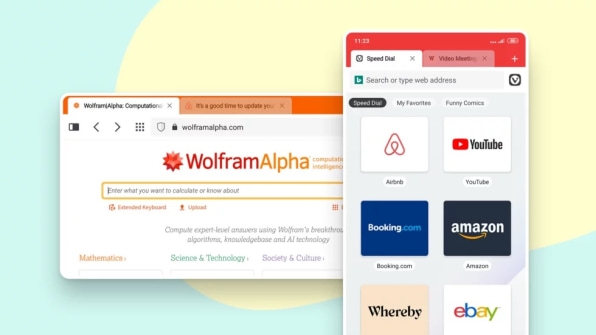
The tabs you’re looking for: Why do so many mobile web browsers hide your open tabs behind a menu button, all but ensuring you’ll forget about them? Vivaldi for Android is the antidote to this obnoxious convention, taking full advantage of our extra-tall smartphones—or, perhaps, an Android tablet—to provide a top bar for switching between tabs, just like on laptop browsers. Also a nice touch: You can take top-to-bottom screenshots of web pages. [Android]
A credible Chrome rival: If you want to drop Google Chrome, but can’t go without its unparalleled extension and website support, the newly-revamped Microsoft Edge is the best alternative. While Google dillydallies on preventing sites from following you around the web, Edge blocks trackers from sites you haven’t visited by default, and offers even stricter tracking protection as an option. Plus, it’s based on the same source code as Chrome, so it supports all the same extensions. Edge also has a handy feature called “Collections,” which is like a superpowered bookmarking tool for saving groups of websites. Try right-clicking on a tab and choosing “Add all tabs to a new collection” to save your entire window for later. [Windows, Mac, iOS, Android]
More efficient linking: No disrespect to regular web links, but sometimes it’s nice to have something more precise. Google’s Link to Text Fragment extension lets you link directly to a chunk of text inside a webpage, while highlighting it for convenient reference. Just select some text, right-click on it, then choose “Copy link to selected text” to generate the link, but be aware that the link will only take you to the top of the page in other browsers. [Chrome]
Master multimedia
Simple screen recording: Need to record your computer’s screen for demonstration or tutorial purposes? You could download some heavyweight software with lots of fancy features, or you could just use Screen Recorder, a free website that makes everything simple. Just hit the “Select Screen” button, choose the desktop or application window you want to capture, then hit the record button and take it away. It also supports microphone input so you can narrate your screen captures as well, and the site processes recordings offline for privacy purposes. [Web]
Easy video editing: We’ve previously seen text-based audio editing in apps like Descript, where you can modify text in a transcript to change the corresponding audio. Type Studio applies the same idea to video editing. The website generates a transcript of any video you upload, and deleting words will trim the video accordingly. You can’t yet rearrange text like Descript can, but it’s still useful for trimming the fat from your videos. [Web]
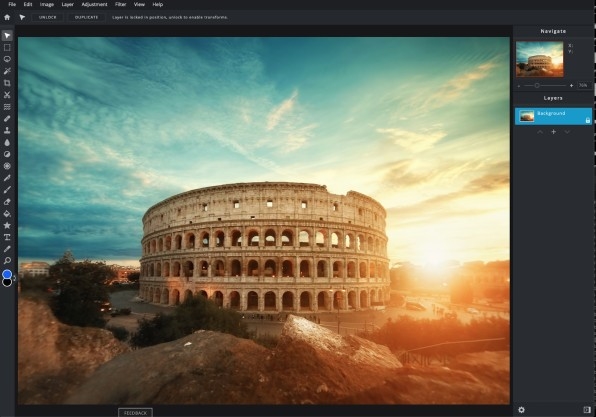
Like Photoshop, but free: Once an invaluable web-based alternative to Adobe Photoshop, Pixlr Editor rebooted itself this year, switching to HTML5 and ditching Flash as Adobe’s venerable plug-in nears extinction. The web app loads quickly and feels responsive, and it offers layer-based editing with tools like clone brush, dodge, magic wand, and cutout. Certain AI tools, overlays, and texts require a subscription, but the basic editing tools are free. [Web]
Miscellaneous power tools
The return of a classic: Back in the mid-1990s and early 2000s, Microsoft provided a suite of Windows tools called PowerToys for users who wanted to get more out of their PCs. Now PowerToys is back on Windows 10, and it’s been blossoming into a must-have app for modern-day power users. Its best feature is PowerToys Run, which pops open a quick launch bar for apps and files with a keyboard shortcut. You can also use PowerToys to remap keys and shortcuts, bulk-rename files, bulk-resize images, and quickly resize windows, among other things. [Windows]
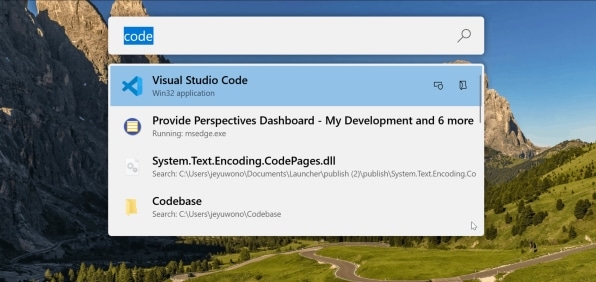
Tame your Mac windows: Speaking of old ideas revived, Front and Center is a simple utility that restores an old method of window management in MacOS: Instead of just bringing one window to the front when you click on it, it brings all windows from the corresponding program into focus—perfect for multitasking while you have multiple browser windows or documents set up side by side. You can also Shift-click to bring just a single window forward, or reverse the app’s behavior so that a Shift-click brings all windows forward. It’s the perfect example of a small change that adds up to lots of time saved. [Mac]
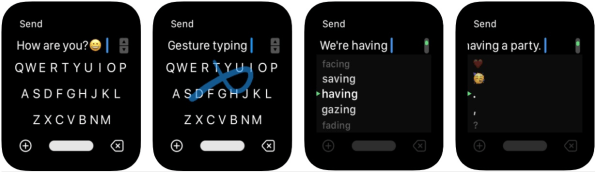
Type from your wrist: Apple doesn’t officially support keyboard input on the Apple Watch, but that hasn’t stopped FlickType. The app provides a tiny keyboard for your wrist, then lets you send off text messages to your contacts. It even offers developer tools so that other apps can integrate with it. An update this year added gesture typing and an Apple Watch complication for convenient access. [iOS]
The iPad-based desktop: Using an iPad with a mouse and keyboard on an external monitor sounds like a neat idea, until you realize that the iPad’s 4:3 aspect ratio results in unsightly black bars on widescreen displays. ShiftScreen offers a clever workaround, using either AirPlay or Lightning to Digital AV Adapter to cast a built-in web browser in widescreen mode. This allows you to use web apps such as Gmail, Notion, Google Sheets, or the online version of Office. You can also have two web apps running side by side, and if you run ShiftScreen as a sidebar on the iPad with Split View, you can have a separate native app running on most of the iPad display as well. At the very least, it demonstrates the kind of functionality that Apple ought to build into iPad OS. [iOS]
Check out Jared’s Advisorator newsletter for more tech advice, tips, and app recommendations.
(122)