The best audio editing software for beginning podcasters
By Al Griffin
This post was done in partnership with Wirecutter. When readers choose to buy Wirecutter’s independently chosen editorial picks, Wirecutter and Engadget may earn affiliate commission. Read the full audio editing software for beginning podcasters guide here.
After 30 hours spent using and comparing audio editing software, we’ve found Audacity to be the best all-around option for beginners looking to create their own podcasts. The open-source Audacity runs on Windows, Mac, and Linux computers, and it’s free, which eliminates one of the biggest stresses of trying out software. Audacity’s user interface is bare-bones compared with that of its competition, including other free options like Apple’s GarageBand, but it provides all the tools, features, and support you need to quickly and easily create great-sounding audio productions. It offers, by far, the best value of all the audio software we tested.
While recording and editing in Audacity during our tests, we quickly realized that a powerful and feature-packed application lay beneath the software’s stripped-down interface. Controls for setting up external equipment such as a USB microphone or audio interface are located in the main window for easy access. The main window also contains panels with everything you need to edit, monitor, and mix audio tracks. In addition, Audacity comes with a sophisticated suite of audio-processing effects to remove the noise, coughs, clicks, and other unwanted sounds that microphones can capture during recording. And although learning how to best apply those effects takes time, Audacity’s thorough online manual, tutorials, and support forums will speed you through the process. It doesn’t support MIDI or musical-instrument plug-ins, so it isn’t the best choice for solo musicians looking to make finished musical tracks, but it is a complete package for anyone who just wants to experiment with recording audio.
Like Audacity, Reaper packs a wide range of audio editing tools and audio processing effects. Reaper’s interface is more sophisticated, though, and its MIDI-editing features make it a better option for anyone who wants to add their own music to their podcasts, or even for solo musicians/producers looking to make finished tracks at home. Reaper’s wealth of features and customization options put it on the same level of functionality as industry-standard digital audio workstations (DAWs) like Cubase and Pro Tools, but at just $60 for an individual or nonprofit license at this writing, Reaper costs about a fifth as much—it’s a tremendous deal. Compared with those programs, Reaper is highly approachable and easy to learn, with an extensive library of online help and video tutorials to get you up and running.
Once you’ve learned the ropes of basic audio editing and you’re ready to step up your game (that is, take your podcast to a larger audience), we recommend Adobe Audition CC, a powerful platform with an exhaustive range of tools to smooth out and sweeten the sound quality of recorded tracks. Its noise-reduction features in particular are top-notch, and its EQ tools go a step beyond those of the other software we evaluated for this guide. Audition is easy to use, with a clean user interface and a wide range of templates and presets, but it also offers a high level of customization. At $20 per month, or $240 per year, it isn’t cheap, but it is the best podcast recording and editing software in that price range. If sound quality is your main concern, Audition is well worth the investment.
Why you should trust us
I have two decades of experience reviewing AV products, and I’m currently a contributing technical editor at Sound & Vision magazine and a regular contributor to the SoundStage network of websites. I’m also a musician (drummer) who has logged countless hours recording rehearsals and demos for various bands I’ve played in. As a longtime dabbler in electronic music production, I have extensive familiarity with the tools of the trade, including recording interfaces, MIDI controllers, and the other gear used in desktop studio environments.
I consulted a number of professional podcast producers for this guide: Jason Howell of TWiT.tv and Tom Merritt of Daily Tech News Show have been in the podcast biz since 2005, when they worked on CNET’s daily tech news show Buzz Out Loud; Stephen Hackett is a co-founder of the Relay FM podcast network, with 10 years of podcasting experience under his belt; and Dan Benjamin is a longtime podcaster and founder of the 5by5 podcast production company.
Who should buy audio editing software
Amateur storytellers wanting to share narratives with the world through the podcast medium have one thing in common: a need for affordable, easy-to-use audio recording, editing, and mixing software. The “affordable” part isn’t an issue, since you have plenty of free (or nearly so) software options to choose from. Ease of use, on the other hand, can be a challenge, since many apps contain an overwhelming number of features and require you to make a significant time investment to achieve even basic proficiency.
If an application doesn’t provide all the features you need, or has an overly basic or idiosyncratic design that won’t prepare you for a possible eventual upgrade to a more professional software platform, you should skip it. If you’re serious about making podcasts or recording songs, it may be a better idea to invest some money and time in software with features tailored for the type of production you’ll be working on.
What type of features are we talking about? It could be controls that let you export the finished podcast in a format appropriate for distribution on sites like Soundcloud. It could be video support if you’re making videos and need audio editing and mixing features beyond what you typically get with video editing software. It could be access to effects plug-ins that give you the ability to tailor your recordings to sound the way you want, such as giving them a warmer, less “clinical” sound, or automatic level controls to make mixing easier. Audio editing software has a wide range of uses, and even the free options can help you create great-sounding productions. The challenge is finding the software package that offers the right level of complexity for your specific needs.
For this review, we’ve focused on software intended for audio recording and mixing: the process of capturing sound from a microphone or other device plugged into an audio interface, and then processing it digitally. Since podcasters are typically looking to record voices and natural environments to support their storytelling, this is the type of software best suited to that process. This is also the workflow you’d use when recording musicians live, and many of the apps we looked at are well-suited to this type of recording, too.
How we picked
We started out by reading professional reviews of audio editing and digital audio workstation (DAW) software. Audio editing software provides basic features for trimming, processing, and mixing audio files. A DAW is a more advanced package that typically includes features such as MIDI (Musical Instrument Digital Interface) sequencing to control hardware or virtual instruments; music notation and score editing; and sophisticated audio-effects routing for simultaneous processing of multiple audio tracks.
We also looked at reviews, how-tos, and technical articles from podcasting professionals, pieces that focus on their specific requirements. We took advantage of the Libsyn (a popular podcast-hosting site) blog, which features extensive interviews with the site’s community asking which tools they use to create their podcasts. Finally, we interviewed a handful of podcasting pros with many years of experience about their software preferences and advice for beginners.
Sorting through the data, we determined that several particular features are important to podcast producers and amateur music makers alike:
- An uncluttered user interface: You should be able to navigate the app easily and intuitively.
- Support for multiple audio tracks: Music productions typically record individual instruments and vocals to separate audio tracks, which the producers ultimately mix down to a stereo master track. And while this feature isn’t as crucial for podcasts, some producers like to keep each interview subject—whether recorded in the studio, at a remote location, or via phone or Skype—on a separate track. Many podcasts also feature music—in most cases at the production’s beginning and end, but in some cases mixed in throughout.
- The capability to crossfade edits easily: Ideally, the app lets you use on-screen tools to “draw” fader levels rather than making you click through several layers of menu commands. This feature allows for cutting between separate audio clips with no audible clicks or pops.
- High-quality EQ and noise-reduction processing: Even a well-recorded track will benefit from equalization to make voices sound more resonant, for example, or to eliminate background hum. Noise reduction can compensate for issues such as noisy recordings made in the field, or conversations recorded over the phone or Skype.
- Automatic clip leveling and loudness normalization: Podcasts sound more professional if the audio clips have a matched level—meaning different voices have the same loudness—throughout. Some software provides features that automate the adjustment of clip levels during recording, as well as normalize the loudness of the full finished program to a standard level that’s considered perfect for podcasts.
- Nondestructive editing: One advantage that DAWs have over basic audio editing software is the ability to make nondestructive edits to audio files. This means the original audio file remains intact after you trim its length or add equalization or effects like reverb. The benefit of nondestructive editing is that you can easily go back and undo any changes you’ve made before committing them during the final rendering and mixdown phase. (And the original source files always remain preserved.)
- Some degree of automation: While many automation features are overkill for amateur podcast production, the ability to easily automate parameters including compression, effects, and EQ level is indispensable for music creation in that it allows you to vary the dynamics of a particular track or group of tracks.
While you can get most, if not all, of the features mentioned above in free software, both the usability and the quality of tools provided for editing and processing tracks are generally better with paid options. More advanced software generally offers templates and presets that are easy to work with, while the free options can require hours of experimentation for you to get the results you want. (Our top pick has some of the same usability drawbacks as other free apps, but those drawbacks are more than offset by the inclusion of tools usually found only in pricier packages.)
Using the above criteria, we narrowed our list from the dozens of software titles we considered to six: Adobe’s Audition CC, Apple’s GarageBand, Audacity, Avid’s Pro Tools First, Cockos’s Reaper, and Steinberg’s Cubase Elements 9. The cost for these packages ranges from free up to $240 (for an annual license), though most are priced under $100, since spending more than that takes you into the territory of professional DAW software.
How we tested
To evaluate the contenders, I downloaded the software—each program offers a full-featured trial version to test out before buying—and installed it on a MacBook Pro running macOS 10.10.5 (Yosemite). We also tested all the programs on a MacBook running macOS 10.12 (Sierra) and a Dell laptop running Windows 10. For recording hardware, I used two Wirecutter picks: a Yeti by Blue USB microphone (specifically, the pro version, which features analog XLR outputs) and a Tascam US-2×2 USB audio interface.
My testing methodology was to first use the software cold—without consulting a manual—in order to determine how intuitive the interface and controls were. After configuring external hardware in the app (aside from minor Windows driver conflicts with the Tascam US-2×2 interface when I used Avid’s Pro Tools First, hardware setup went smoothly with all software), I then recorded vocal introductions and imported captured Skype conversations and music tracks to create my own rough version of a podcast. Next, I read the software’s manual and consulted online tutorials and videos to dig deeper into the available toolset for editing and processing tracks.
On both Mac and Windows, setup for almost all of the software we tested went smoothly. Even Audacity, which claims only “partial support” for macOS 10.12 (Sierra), worked fine during testing. The only serious glitch I encountered was when I launched Avid’s Pro Tools First on Windows 10: An error code kept popping up indicating that the Tascam US-2×2 audio interface wasn’t recognized. Since the US-2×2 is ASIO-compatible (Tascam’s ASIO driver didn’t create conflicts with any other Windows applications), this shouldn’t have been an issue, and ultimately it wasn’t—following the instructions on Avid’s support site, I disabled all playback and recording devices in the Windows Sound panel and then reenabled the US-2×2. Problem solved.
Since effects such as noise reduction, EQ, and loudness normalization are important tools for podcast production, I focused on applying those effects to my recorded tracks. I took into account the ease of use and effectiveness of the processing modes, along with the sophistication of the effect interface and settings. For example, the host-intro tracks that I recorded with the Yeti microphone contained hum generated by the external hard drives on my desk. Also, Skype calls I recorded often had background noise in quiet sections, as well as jarring loudness variations when the caller moved either too close or too far away from their computer’s built-in mic. For each piece of software, I used the available effects to reduce noise during silences and to normalize the levels of the multiple tracks.
The last step was to mix down and export the final production to a format commonly used for podcasts. While some software provides features specifically aimed at podcast production, such as volume leveling and built-in compression options, others required me to download additional software to achieve the same result. For my final assessment, I took into account how easy it was to create my podcast, and also how clean and professional the finished product sounded.
Our pick: Audacity
Audacity is the best audio editing software for amateur podcasters. In addition to satisfying almost all the criteria we set for our ideal audio editing software, Audacity is free, regularly improved and updated by the open-source community, and available for Windows, Mac, and Linux operating systems. Compared with other software we evaluated, it has a bare-bones user interface, but the stripped-down UI ultimately makes it easy to navigate once you become familiar with it. A wide range of sophisticated audio processing tools and effects are included, and the program’s features and interface prepare you to use more-advanced audio editing and production software. In other words, Audacity is a great option for beginners, though it does come with a learning curve.
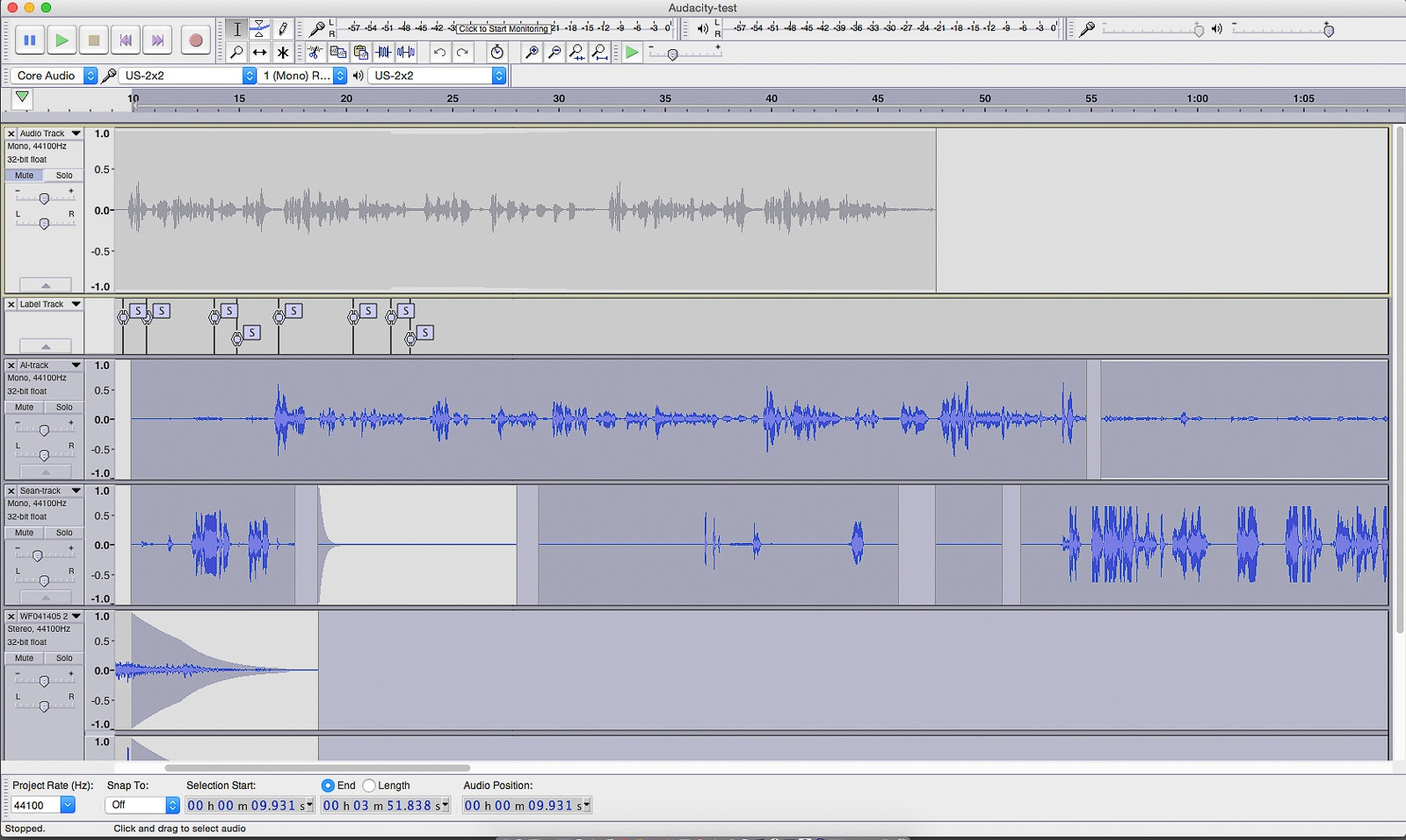
After you’ve poked around a bit in the manual to familiarize yourself with the program, Audacity makes it simple to configure hardware, such as a USB microphone or recording interface, attached to your computer. Unlike some other programs, which nest control panels in separate views that you need to select from a menu, Audacity makes all the tools you need to get up and running accessible through the main window. You can easily select the microphone input and audio output, monitor recording levels, and edit tracks—the key things you’ll need when producing podcasts or recording music demos.
Audacity offers an impressive range of sophisticated audio processing tools and effects, including several that podcasters will find indispensable. Silence Finder and Truncate Silence help to highlight and fix gaps between speaking parts in tracks, where background noise levels typically rise. The Noise Reduction feature includes a profile option that lets you teach Audacity to recognize the noise you want to filter out from a specific track. You can apply a limiter to prevent signal levels from exceeding a volume threshold you specify, while the Normalize, Compressor, and Amplify tools help you maintain a balanced level between multiple audio tracks. Audacity provides tools to customize fade-ins and fade-outs, as well as to create crossfades between audio clips and tracks. As with the program’s main interface, the UI for all these effects is bare-bones, but all the controls you need to get the job done are available, and you can preview most effects.
Another advantage of Audacity is its comprehensive manual, which clearly details all aspects of the program and is available for downloading or viewing online. The Audacity Wiki features useful tips and tutorials, and if you still have questions, you’ll likely find answers on the Audacity forum, which has an active community.
Audacity also has many fans in the professional podcast-production world. “I always recommend Audacity because it’s cross-platform and free,” Tom Merritt of Daily Tech News Show told me. “It has some complex features but editing-wise is not difficult to learn.” Jason Howell of TWiT.tv also likes it, though with a few reservations: “Audacity is an excellent audio editor, exports into any audio formats that you’ll need to publish, and also offers a number of basic processing tools to make the sound of the audio even better. Though I will admit that [its] tools can be more difficult to use when compared to those on more advanced DAWs.”
Flaws but not dealbreakers
Unlike Apple’s GarageBand, which most people can pick up and learn without having to consult a manual, Audacity has a learning curve. If you’ve never used audio or video editing software before, the program’s interface, with its stark mass of boxes, buttons, and grids, can be intimidating. However, Audacity’s manual and online support make it easy to get up and running in a few hours, compared with most other DAW software, which can take weeks or months to master. And the editing skills you learn are transferable to other audio software, as opposed to GarageBand’s idiosyncratic take on timeline editing of audio clips.
Audacity is specifically geared toward audio editing—it’s missing features such as MIDI editing and music notation. This limitation makes it a less flexible option for music production, where you may want to work with MIDI-controlled hardware and virtual instruments alongside recording live tracks with microphones. If that’s your main interest, many other software options cater specifically to the home-studio musician, including our alternate pick, below.
Compared with the tools in the other software we evaluated for this guide, Audacity’s editing tools can be a bit cumbersome, and its audio processing features are generally less sophisticated than what you get with the other programs. And unlike the more complete DAWs we tested, Audacity doesn’t offer nondestructive editing, though it does allow for multiple undos to fix mistakes before saving projects. Make sure to back up your source files before you start working!
Also great: Reaper
If you’re seeking a sophisticated digital audio workstation that’s equally geared toward audio editing and music production, and you’re ready to invest some money, Reaper (available for Windows and Mac) is a great choice. It’s serious, it’s full featured, and it rivals much more expensive software. It’s also a great option for individual podcasters and musicians who want to ramp up their skills to a professional-level platform without spending hundreds of dollars until they need to. (If you aren’t sure it’s for you, Reaper’s maker, Cockos, allows you to try Reaper for free for 60 days. On the other hand, should you end up making in excess of $20,000 yearly from your audio work, you’ll need to purchase a $225 commercial license.)
In contrast to the stark user interface of the free Audacity, Reaper’s interface is slick and professional looking, but also more user friendly. The audio editing tools are more intuitive and easier to use compared with Audacity’s. In Reaper, the ability to zoom in on specific sections using a computer’s trackpad control is especially useful, and the software comes with an extensive library of sophisticated audio effects. On this particular count, Reaper rivals more-expensive options like Cubase. The interface for individual effects is similarly sophisticated, offering presets plus the capability to customize and save your own settings.
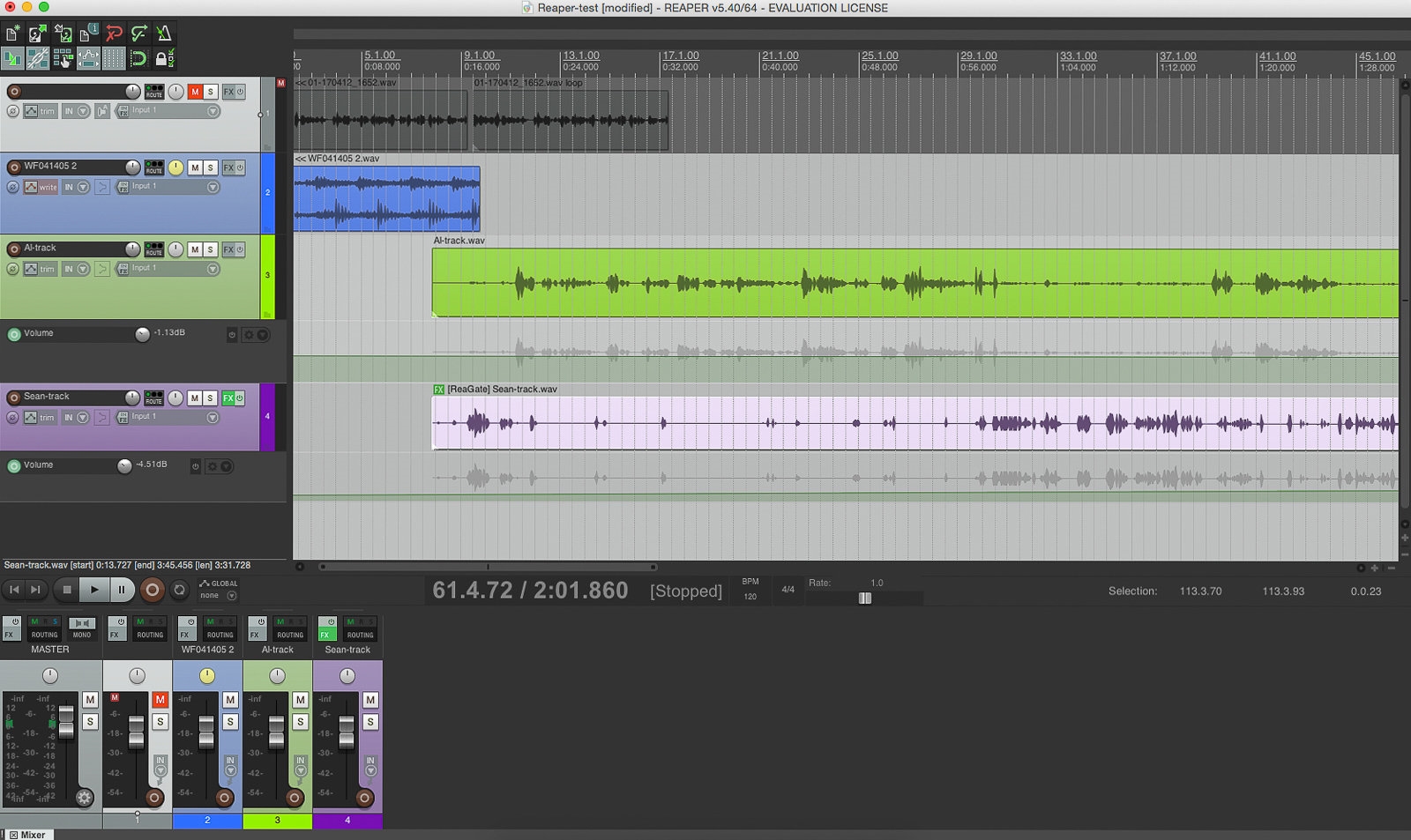
Along with audio editing, Reaper lets you record and edit MIDI tracks, and includes virtual instruments for music production—features that aren’t available in Audacity. And while Reaper’s clean, well-organized interface lets you dive in and quickly start working, the app also has an excellent online manual plus an extensive library of video tutorials. Scanning the videos, I was surprised to find that they detail virtually all aspects of the program, from setting recording levels properly to applying individual effects such as a noise gate.
Perhaps the only downside to Reaper compared with our main pick—besides the price—is that its wealth of features and customization options can overwhelm a novice. Also, the software’s music-creation capabilities may create unneeded clutter for someone purely interested in podcast production.
When you’re ready for prime time: Adobe Audition CC
If you’re serious about podcasting, Adobe Audition CC (available for Windows and Mac) is a more advanced—and more expensive—option specifically designed for professional radio and podcast production. The main benefit Audition offers over the other DAWs we tested comes from its sophisticated and effective built-in suite of noise-reduction tools. It also has powerful and highly customizable compression and EQ settings that go beyond what we found in the other apps we tested; those tools make similar features found in free software like Audacity and GarageBand seem comparatively primitive. If you want to go pro and need the quality to back it up, Audition is the ticket.
Despite its wide range of advanced processing features, Audition is simple to use. It has a comprehensive yet visually uncluttered interface, with most functions accessible through the main editing window. When creating new projects, you can use a template that optimizes the arrangement of tracks and effects for podcast production. The Files window provides a convenient library to store audio assets used in a project, and the Essential Sound panel offers windows with relevant effects and controls for dialogue, music, and sound-effects tracks. Tabs at the top of the Audition UI let you easily switch between Multitrack and Waveform views, with the latter providing both a waveform and a spectral display for fine tweaking of audio files. Finally, Audition has a range of track-level normalization presets that reflect broadcast loudness standards, good for projects you want to make sure are radio ready—a feature unique to Audition.
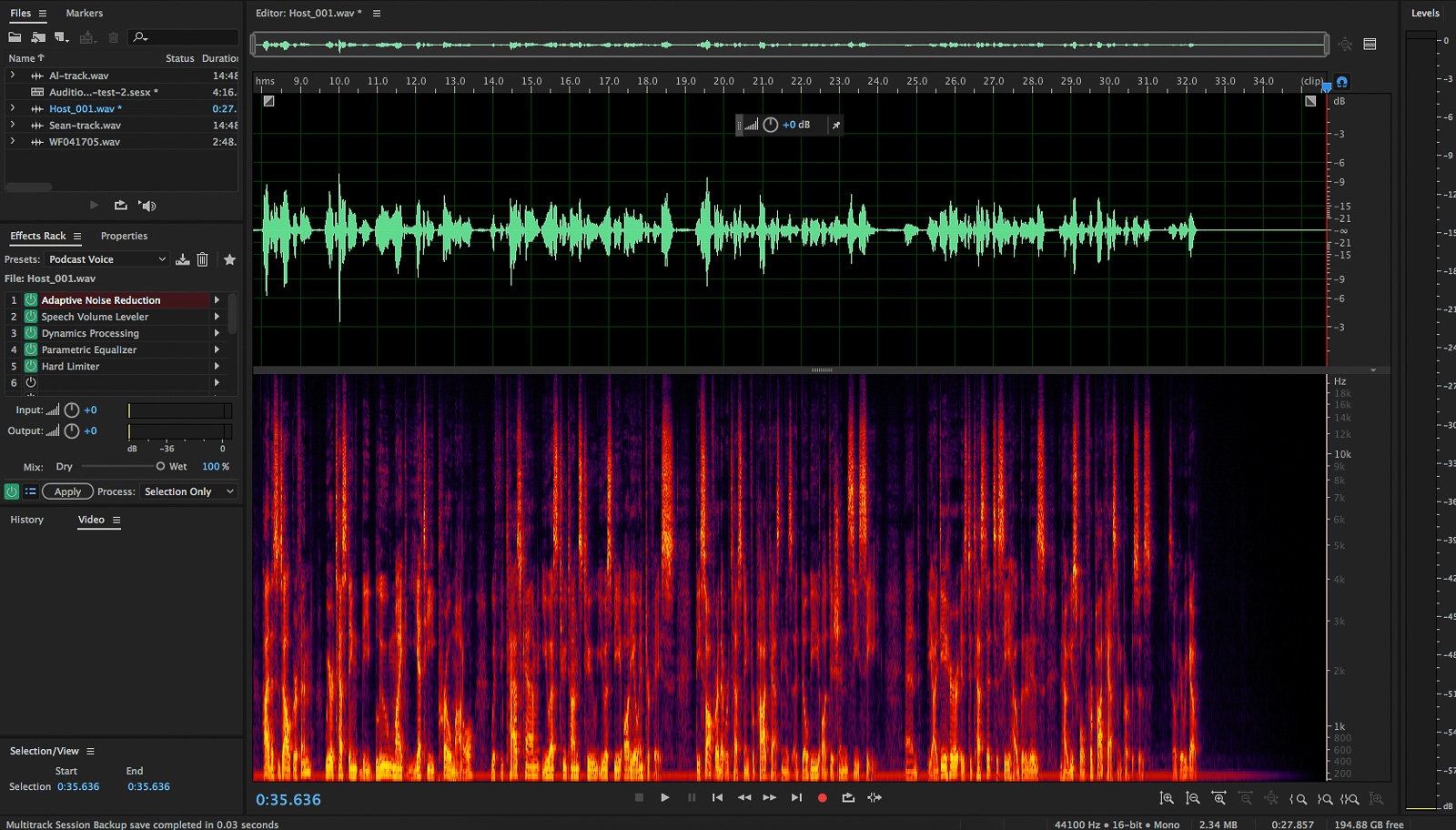
The downside to Audition is that all those features come at a cost. Like other software from Adobe, Audition is available only on a subscription basis: $20 per month, or $240 per year. (If you’re a student, that same $20 per month gives you access to the full Adobe CC software suite, including photo/video editing and Web-design applications.) Also, the podcasting pros I interviewed noted that you could get similar quality using free or near-free software options, though they acknowledged that you would have to work hard to customize a program like Audacity to get noise-reduction, compression, and general workflow settings that rival what Audition readily delivers through its wide range of presets.
The competition
Some of the podcast pros I interviewed recommended Apple’s GarageBand for beginners, mostly because it’s easy to use and free with Mac computers. However, GarageBand is available for macOS only, and its audio effects lack the sophistication of those in the other software we tested, including Audacity. When using GarageBand, I had a strong sense that Apple had made things too easy. It does make loop-based music composition very simple, but it’s not the most straightforward platform for audio recording and mixing, with overly simple clip-editing tools. The focus on music composition also means you’ll need to customize the interface for basic audio editing: It’s not friendly to podcast production out of the gate, and it has no relevant presets. Unlike with our main pick, many of the skills you learn working with GarageBand won’t carry over if you upgrade to a more advanced DAW, even to Apple’s own Logic.
Going into this test, the two DAWs I had the most experience with were GarageBand and Cubase. That’s why I was surprised to find how complicated Steinberg Cubase Elements 9 was to use compared with the other programs. Part of that has to do with the powerful nature of the program, which is aimed at music producers. Cubase Elements 9 offers an enormous range of features for its price, but it’s not the best option for novices, especially those mainly interested in creating podcasts.
Avid Pro Tools First is another powerful option, and one that I really liked using due to its uncluttered interface and sophisticated tools for editing and processing audio files. It’s also free—a remarkable thing given that more-advanced versions of Pro Tools are considered the industry standard for music and audio production. But by default Pro Tools First limits you to three projects at any one time, and you need to store them in the cloud, on Avid’s servers. Unless you are willing to pay $5 per month for the expanded plan, you can’t save projects to your computer’s hard drive. And if you decide to upgrade to a paid version of Pro Tools, the cost is a steep jump up from either version of Pro Tools First.
This guide may have been updated by Wirecutter. To see the current recommendation, please go here.
When readers choose to buy Wirecutter’s independently chosen editorial picks, Wirecutter and Engadget may earn affiliate commissions.
(96)



