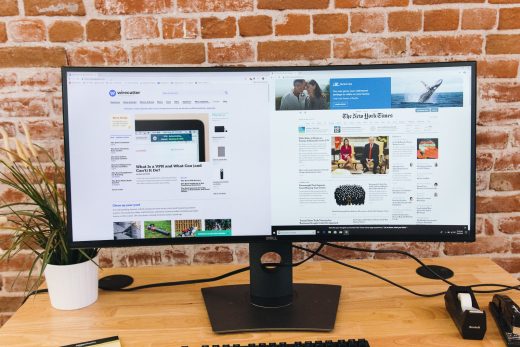The best ultrawide monitors

By Thorin Klosowski
This post was done in partnership with Wirecutter. When readers choose to buy Wirecutter’s independently chosen editorial picks, Wirecutter and Engadget may earn affiliate commission. Read the full ultrawide monitors guide here.
After spending 10 hours researching monitors and then 25 hours testing five, we found that the Acer XR342CK bmijqphuzx (yes, that’s the full model name) is the best ultrawide monitor. The 34-inch, 3440×1440-pixel display is as color accurate as we’ve seen in an ultrawide. The display’s wide resolution makes it an excellent replacement for a dual-monitor setup, provided you’re willing to pay between $600 and $700.
The viewable space of the Acer XR342CK is just short of what you get from two 24-inch 1080p monitors. This monitor is huge, and the adjustable stand lifts, tilts, and swivels. Its HDMI, DisplayPort, and MHL ports offer plenty of ways to connect devices, and the four-port USB hub lets you easily keep cable clutter to a minimum. The XR342CK is the only ultrawide in this price range with a USB-C port that outputs 60 W, so you can connect and charge a modern MacBook Pro or Windows laptop with a single cable. And it supports a few nice-to-have features such as a slightly faster-than-normal 75 Hz refresh rate and AMD’s FreeSync.
But the picture-by-picture mode on this Acer model doesn’t work as we expect, making the XR342CK a bad choice for two-computer setups. Although this model has an HDR mode, we recommend leaving that off because it makes everything look worse. And its three-year warranty doesn’t cover pixel failure like the warranty for our runner-up, the Dell U3417W, does.
If the Acer isn’t available, or if you want to connect two computers to one monitor, get the Dell U3417W. It has a noticeable blue tint and visibly less accurate color than the Acer, and it lacks a USB-C port. But it has more non–USB-C ports, including two upstream USB ports so you can connect two computers to the built-in KVM switch. This Dell model’s picture-by-picture mode is much better than that of the Acer monitor, making the U3417W the more useful option if you’re replacing a two-computer dual-monitor setup. Like Acer, Dell offers a three-year warranty, but Dell’s covers more, including replacing the monitor if a pixel dims or burns out.
Why you should trust us
I’ve written about and tested computer hardware for nearly a decade. In that time I’ve worked on 4K monitors and dual-monitor setups. I spent two months working on an ultrawide monitor to get a feel for what—if any—productivity improvements you might see from using an ultrawide monitor.
Our monitor guides benefit from the expert advice of Wirecutter senior staff writer Chris Heinonen—AnandTech’s former monitor guru and the guy a number of other reviewers go to for display-testing advice. He helped us figure out the best hardware and software to use for our testing, and he designed the evaluation process.
Who this is for

Ultrawide monitors are useful for multitaskers who like to have multiple application windows open side by side, for anyone who’s looking to replace a dual-monitor setup with a single monitor, or for anyone who likes to have a ton of information on screen at once. That said, a good ultrawide costs more than two typical monitors. On top of that, all ultrawides have minor but noticeable color and backlight issues, and their curved screens can cause problems for some kinds of professional work.
Whereas a traditional monitor has an aspect ratio of 16:9—16 horizontal pixels for every 9 vertical pixels—an ultrawide is 21:9. That aspect ratio makes the monitor much wider than a normal monitor, giving you more horizontal screen real estate to work with. On an ultrawide monitor, you can have three full-size browser windows open side by side. If you work in massive spreadsheets with a lot of columns, you can see more of those columns at once. If you’re working with video, or any other format with a timeline, you can see more of that timeline on the screen. We found ultrawides perfect for the type of research-intensive work we do, where we often have dozens of tabs open across several browser windows.
The experience isn’t always perfect, though. Full-screen mode in some apps, such as Microsoft Word or Google Docs, looks absurd, with massive blank space on the sides. Videos on sites like YouTube don’t scale properly to the wider display, sometimes showing black bars on the top, bottom, and sides.
If you currently have a dual-monitor setup, an ultrawide isn’t inherently better. Many people like the visual separation they get from two monitors. An ultrawide is one huge screen, and although many ultrawides support a picture-by-picture mode that simulates two monitors, the effect is not the same as having two monitors, where you can turn one off to focus on a task. The picture-by-picture mode also often requires some troubleshooting to get a computer to work with the unconventional resolution.
An ultrawide monitor can offer a more immersive experience in games, provided the game you’re playing supports it. But most non-gaming-specific ultrawides don’t have advanced features such as a high refresh rate or Nvidia’s G-Sync adaptive sync, which prevents screen tearing in games by matching the frames being rendered on the display to an Nvidia video card. AMD video cards have a similar feature, called FreeSync, which is more commonly included with ultrawides in this price range, such as our pick. We plan on looking at gaming-specific models soon, but if you don’t play a ton of competitive first-person shooters, any of the monitors in this guide will work fine.

If screen real estate is all that matters to you, an ultrawide isn’t cost-effective. A pair of our 24-inch monitor picks gives you more horizontal pixels (3840×1200) for around $200 less than a single ultrawide. But two monitors take up more physical space and require more cords, and their bezels prevent them from matching the seamless visuals of an ultrawide.
Most ultrawide monitors are curved, allowing you to see the whole screen without turning your head. This design makes ultrawides inaccurate for certain precision tasks that require straight lines, such as drawing, photo editing, or similar design work. We asked one of our photo editors to use one for a day, and although he liked the additional screen space, he found the curve too distracting when editing. For that type of work, a 4K monitor is likely the better option.
Ultrawide monitors usually use IPS panels with excellent viewing angles, but with the monitor’s curve, you may find little pockets of odd color variations if you don’t keep your head directly centered (which is how we tested each monitor’s color accuracy). For example, on every monitor we tested, blacks and whites appeared as a washed-out gray in the corners.
The effect never bothered us during the workday, and we never noticed it when playing games, but the backlight bleed might be noticeable during dark scenes in a dark room. We also found that notifications in macOS—which appear in the top-right corner—often appeared washed out and hard to read if we didn’t sit perfectly. When you get your monitor, we suggest loading up this YouTube video in full-screen to see if the bleed bothers you.

Make sure to measure your desk before you get an ultrawide monitor. These monitors are massive: A 34-inch model, for example, consumes 32 inches of horizontal desk space and up to 10 inches in depth.
How we picked

What makes an ultrawide monitor great isn’t all that different from what makes a regular-size monitor great.
- Resolution: Unless you’re using your monitor exclusively for gaming or movie watching, an ultrawide should have a resolution of 3440×1440 or higher. The text on every 2560×1080 ultrawide we tested was pixelated and hard to read, and the lower resolution negates the extra screen space that makes an ultrawide appealing. 4K- and 5K-equivalent ultrawide monitors aren’t widely available yet.
- Size: Most ultrawide screens are 34 or 35 inches diagonal. You can buy a smaller option, but we found that below 34 inches the advantages aren’t noticeable enough to justify the higher price. If you need something smaller, you’re likely to be happier with the resolution and picture quality of a 27-inch 4K monitor or a 24-inch monitor than with a lower-resolution 29-inch ultrawide monitor. On the other end of the spectrum, we’ve seen 38-inch ultrawides as well, but they require a lot of desk space and are much more expensive, often more than $1,000.
- Panel: Ultrawide display panels come in two varieties: IPS (in-plane switching) and VA (vertical alignment). IPS is the better all-around choice, with accurate color reproduction and solid viewing angles. VA panels have better contrast ratios but suffer from significant color issues when viewed from an angle, which is problematic for a curved display. With few exceptions, 34-inch ultrawide monitors are curved slightly so that they bend inward toward you. The curve is measured by the radius; the smaller the radius value, the higher the monitors curve. For example, a 4000R monitor is barely curved, and an 1800R is more noticeably so. Most ultrawides are 1800R or 1900R.
- Color accuracy: Monitors that come calibrated from their manufacturers have better color accuracy than ones that don’t. And since most people don’t calibrate their own monitors, out-of-the-box color accuracy is key. For the best image quality, a monitor should cover as much of the sRGB color gamut as possible; the more gamut coverage a monitor provides, the wider the range of colors it can accurately represent. No ultrawide we tested offered amazing color accuracy—if accuracy is key to the type of work you do, we suggest skipping an ultrawide for now.
- Price and value: An ultrawide monitor with a 3440×1440 resolution typically costs between $600 and $700. When you pay less that that, you end up with a lower resolution, an HD display, or a smaller screen size. Spend more, and you’re paying for features you might not need, like a larger screen, G-Sync, or refresh rates over 75 Hz.
- Design and adjustability: Most ultrawides are over 23 pounds, so we expect one to have a strong, sturdy stand with some kind of cable-management feature and relatively thin bezels around the display. The stand should be adjustable up and down so you can align the monitor ergonomically; a good ultrawide also supports forward and backward tilt, as well as swivel from side to side. VESA support is useful if you plan on mounting it on a monitor arm. And the general look of a monitor shouldn’t draw too much attention.
- Ports: An ultrawide monitor should have at least one HDMI 2.0 port and one DisplayPort 1.2 or newer. This article on How-To Geek is useful for determining which ports to look for. If you have a newer MacBook Pro or other laptop with USB-C ports, it’s nice to have a USB-C port on the monitor, since USB-C allows for the transmission of video, data, and power on a single cable.
- USB hub: If you want to minimize the number of cables sitting on your desk, a USB hub in a monitor can make your workspace more organized. With a hub, you can plug a few USB devices, such as a mouse, keyboard, and hard drive, into the monitor and then run a single USB cable to the computer. Some monitors have KVM switches, so you can connect two computers to the same monitor and switch between the connected USB devices depending on the input.
- On-screen display: The monitor’s on-screen display should make changing brightness, contrast, and other settings easy; customizing any additional features a monitor might have, such as a KVM switch or adaptive sync, should be simple too. The buttons should be easy to access.
- Screen splitting: Ultrawides have a split-screen mode that helps them simulate the dual-monitor setups they’re meant to replace, but the mode is useful only if you connect two computers. Due to the nonstandard resolution, we had mixed results getting this feature to work on the monitors we tested.
- Warranty and customer service: A warranty policy that protects your purchase from pixel defects is important to consider. Three-year warranties are standard for ultrawide monitors, but some companies offer less-expansive coverage. Responsive customer service is important if you do have issues.
We combed through monitor manufacturer websites, such as those of Acer, Asus, BenQ, Dell, HP, and LG, and collected a list of 50 monitors worth considering. We then eliminated any models that didn’t meet our criteria and separated out the majority of more expensive “gaming” monitors for a later article. That left us with five models to test, namely three 3440×1440 models (Acer XR342CK, Dell U3417W, and LG 34UC88-B) and two lower-resolution, 2560×1080 models (LG 25UM58-P and LG 34WK650-W).
How we tested
Most people don’t change their monitor settings—and even fewer calibrate their displays—so default performance is critical. We worked with Chris Heinonen, senior staff writer for Wirecutter, to test the color accuracy of each monitor’s display using two measuring devices, the i1Publish Pro 2 spectrophotometer and the i1Display Pro (which is better at measuring black levels than the i1Publish Pro 2). We used customized tests in the CalMAN 2017 software calibration suite.
The CalMAN tests produce DeltaE 2000 numbers for each screen that show how close the displayed color is to what it’s supposed to be; the lower the number, the better. A DeltaE value under 1.0 is perfect. Under 2.0 is good enough for print-production work. Ratings above 3.0 mean you’d probably see a difference with your naked eye.
Color gamut, or the range of colors that a device can accurately represent, is also important—color accuracy doesn’t mean much if your screen shows only a portion of the colors meant to be displayed—so we used our CalMAN tests to determine how much of the sRGB color gamut each monitor’s screen could reproduce. The ideal score is 100 percent. Our numbers don’t go past that because reporting numbers larger than 100 percent can give the impression of full gamut coverage even in cases where that isn’t true—for example, if the monitor displays many colors outside the gamut without displaying all of the ones inside it.
For each round of tests, we adjusted the monitor’s brightness to 140 cd/m²—a good value for everyday use—and set its contrast as high as it could go without losing white details. We left every other setting at the default value. While we tested for picture quality, we used each of our finalists for a few days to get a feel for their features.
Our pick: Acer XR342CK bmijqphuzx

With its 3440×1440, color-accurate, 34-inch IPS screen, the Acer XR342CK bmijqphuzx is the best ultrawide monitor. It usually costs less than $700, the stand lifts, tilts, and swivels, and it has plenty of ports, including a USB-C port. But you’ll have to deal with Acer’s lackluster warranty, which doesn’t cover common problems like dead pixels, as well as a poorly designed on-screen display that makes it easy to press the wrong button.
The Acer XR342CK’s panel has a 75 Hz refresh rate, slightly faster than the Dell U3417W’s 60 Hz display, though we doubt anyone would notice the difference between the two. Unlike the Dell, the Acer has FreeSync support, which makes it a good option if you play games and have an AMD graphics card. It also has an HDR compatibility mode, but in our tests the mode failed to add to the experience with HDR-compatible content and usually made everything look worse.
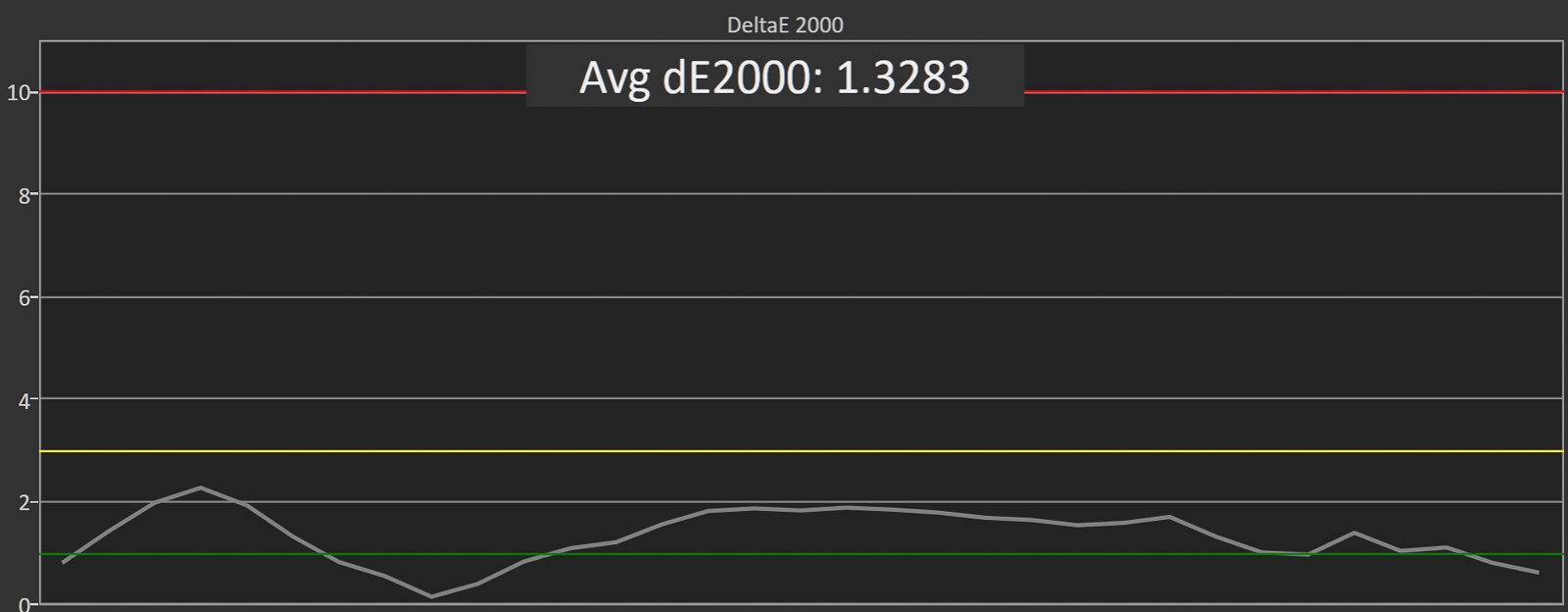
The XR342CK’s contrast ratio was 988:1, the closest to our target of 1000:1 of any ultrawide we tested. The U3417W came in at 874:1, but we didn’t notice a difference between the two when we placed them next to each other. A poor contrast ratio is most noticeable when you’re watching dark scenes in movies, and the Acer and Dell monitors both performed admirably (except in the corners, where ultrawides exhibit higher-than-usual amounts of backlight bleed).
We tested color quality by analyzing DeltaE 2000 values, which indicate how far away a displayed color is from what the color should be. A value under 1.0 is nearly perfect, while under 2.0 is sufficient for print-production work; around 3.0, you begin to see a difference between the screen and a reference photo.
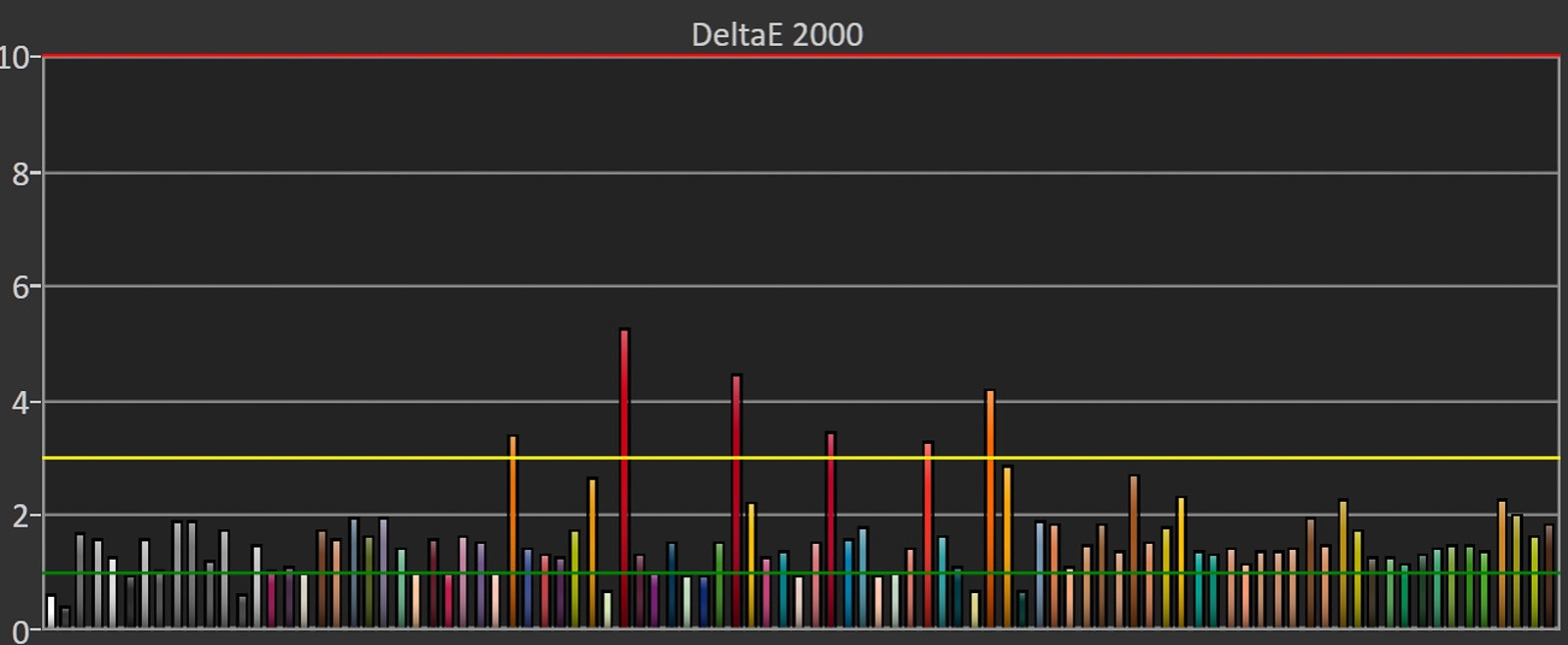
The XR342CK had a gamma of 3.0785, a higher result than we like to see; it could cause some shadows to appear too dark. Gamma was the only test where the Dell U3417W performed better than the Acer XR342CK, but with the two placed side by side it was nearly impossible for us to see a difference between the shadows. The LG 34UC88-B was noticeably darker with less pop in the colors.
As for grayscale color error, the XR342CK’s average DeltaE 2000 value was 1.3283, which is excellent. This score—the best of any ultrawide monitor we tested—means that its colors are neutral, lacking a blue, green, or red tint. Colors don’t appear washed out, and there’s not much of a difference between brighter highlights. The Dell’s DeltaE 2000 value was much higher at 3.8067, and in our tests that monitor had a slight blue tint that was apparent to the eye.
On our ColorChecker test, which assesses values through more than 100 colors, the XR342CK had an average DeltaE 2000 value of 1.63, better than every other ultrawide monitor we tested. It had some red and orange peaks, which means that images with lots of red and orange tones may look less accurate than others, but that effect wasn’t noticeable when we used the monitor. It covers 99.71 percent of the sRGB color gamut, a couple of points better than what we saw on the Dell U3417W.

The Acer XR342CK usually sells for under $700, about the same price as the Dell U3417W, but around $100 more than the LG 34UC88-B. The Acer’s improved colors, adjustability, and wider selection of ports make it worth the extra money over the LG, and its color accuracy and USB-C port make it better for most people than the Dell.
You can adjust the height of the Acer XR342CK up and down within a 5-inch range, tilt it forward and backward, and swivel it left and right. The Dell U3417W offers the same adjustments, but the vertical range is a half inch less. The Acer’s quasi-futuristic three-point stand adds to the overall depth of the monitor, so you’ll need a deep desk to fit it comfortably.
The Dell’s stand, in contrast, is much smaller, so you can push that monitor farther back on a desk. Both monitors have an area to route cables through the stand, and Acer includes a panel to cover up the inputs on the back if you can’t handle the idea of ports being potentially visible to passersby. The XR342CK is VESA compatible if you want to connect it to a mount or monitor arm; Acer also includes a wall-mounting bracket it you don’t want to deal with the stand at all. On the back of the monitor you can install an optional headset hook, which gives your headphones a permanent place to live when you aren’t using them.

The XR342CK includes most of the ports you need on the back, facing down, including HDMI 2.0, MHL 2.1, DisplayPort 1.2A, Mini DisplayPort, and a DisplayPort output if you want to connect it to another monitor. On the rear are four back-facing USB ports for connecting USB devices, such as a keyboard, mouse, or storage device. The XR342CK is the only monitor we tested with USB-C support. With this you can connect a laptop (such as a MacBook Pro or Dell XPS 13) to the display with one cable that can also charge the laptop. The USB-C port outputs 60 W of power and also connects the computer to the XR342CK’s USB hub. The XR342CK doesn’t have a USB-A upstream port, so if your computer lacks a USB-C port you’ll need a USB-A–to–USB-C cable. Acer includes an MHL cable, an HDMI cable, a DisplayPort cable, and a USB-A cable in the box.

The XR342CK has some oddball features that most people will want to turn off, such as a color-changing ambient light below the display; although you can select the color, the novelty wears off quickly. The XR342CK also has built-in speakers, but we found them too heavy in the bass with thin highs. They’re inadequate for listening to music or watching TV shows or movies, but they’re fine for system sounds or the occasional YouTube video.
Flaws but not dealbreakers
As on every ultrawide we tested, we saw a lot of backlight bleed on the Acer XR342CK, especially at the corners.
Acer offers a three-year limited warranty under which it will either repair or replace the unit at its discretion. Unlike Dell and some other monitor companies, Acer doesn’t offer a bright-pixel or dead-pixel policy, so you should check for dead pixels as soon as you get your monitor and return it to the retailer if necessary. And although Acer offers phone and chat support, its support library, forums, and documentation aren’t as detailed as Dell’s.
The on-screen display of the XR342CK provides easy access to adjustments for brightness, color, and other settings; although you can adjust hue, saturation, and color temperature, we found that the display was accurate out of the box. The controls reside on the back of the monitor and consist of three buttons and a joystick. In our tests, the joystick was responsive and made it easy for us to move between menus, but the buttons on the back weren’t perfectly lined up with the digital menu, so more than a few times we found ourselves turning the monitor off when we meant to select the first on-screen display option.
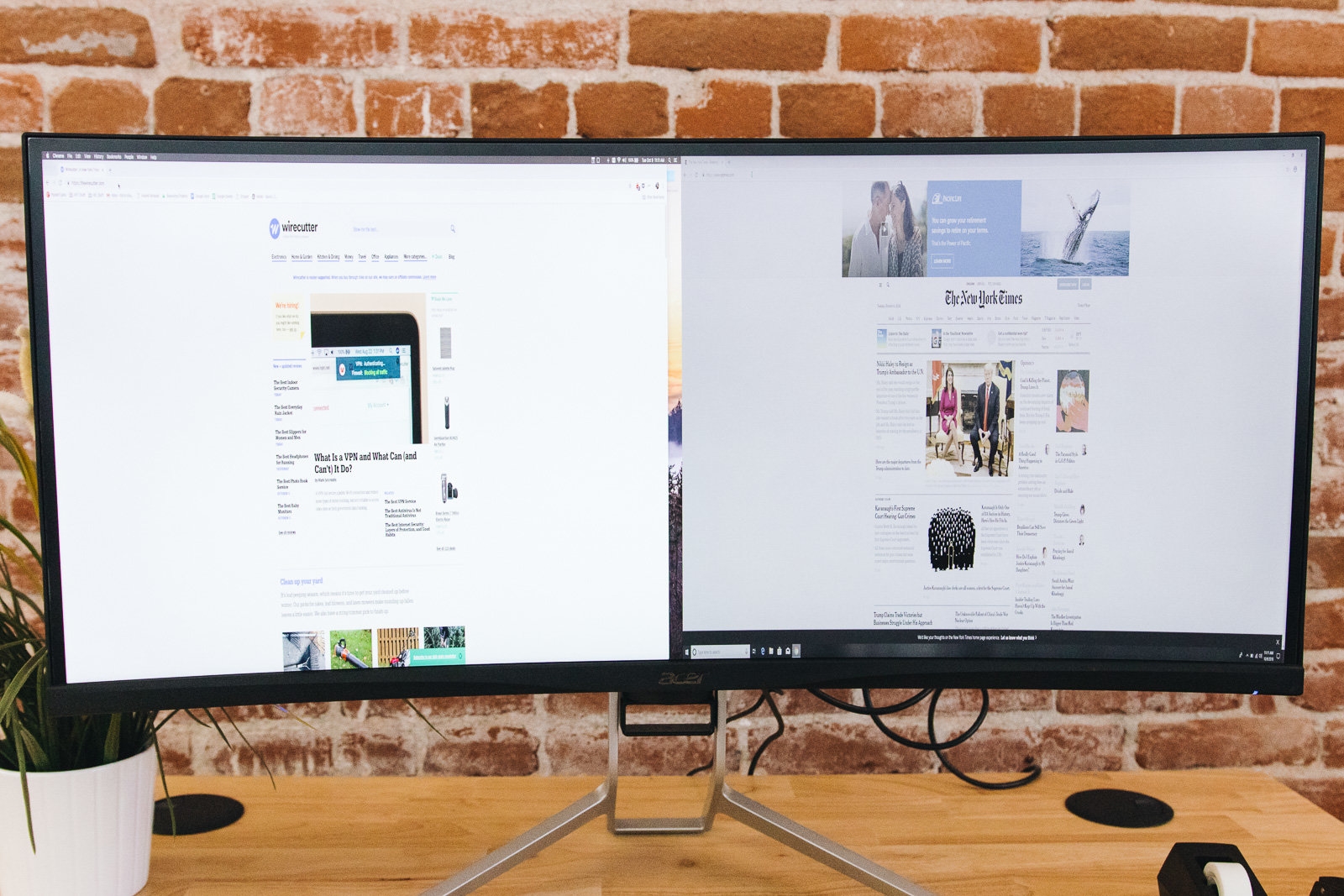
The picture-in-picture (PIP) mode on the XR342CK works just as it does on a TV: You can make one input the primary image and overlay another in a corner. We didn’t have as much luck with picture-by-picture (PBP). When we connected two computers to the Acer monitor, PBP mode was awful and unusable. First enabled, it retained the original aspect ratio, producing two, tiny ultrawide ratios for us to squint at. When we changed it to read the inputs as full-screen, it stretched the resolution out, squishing everything into an unreadable mess. On both Mac and Windows, we were unable to force the 1720×1440 resolution (half the width but the same height as the full-size 3440×1440) required to make this mode work. After some finangling, we did get the corresponding mode working on the Dell and LG ultrawides, but neither of those competitors provided a smooth experience.
Runner-up: Dell U3417W

If the Acer XR342CK is unavailable, if you want to connect two computers and display them side by side, or if you want a monitor with a KVM switch so you can use the same peripherals with both computers, the Dell U3417W is a good option. It offers the same size, resolution, and 1900R curve as the Acer, but its display has a slight blue tint that we noticed when viewing the same images on the two monitors set up next to each other. The U3417W is usually around the same price as the XR342CK, it’s just as adjustable, it has a ton of ports for connecting multiple computers—though it lacks USB-C—and Dell’s warranty is more comprehensive than Acer’s.
As on the Acer, the Dell’s IPS panel offers excellent viewing angles, but it has a lower, 60 Hz refresh rate. This is the standard for most monitors, and although gamers prefer a higher refresh rate on their monitors, we doubt most people would be able to see the subtle 15 Hz difference between the Acer and the Dell. The Dell lacks FreeSync, so if you play games and have an AMD graphics card, the Acer is a better choice. We had the same backlight-bleed problems with the U3417W as we did with the XR342CK.
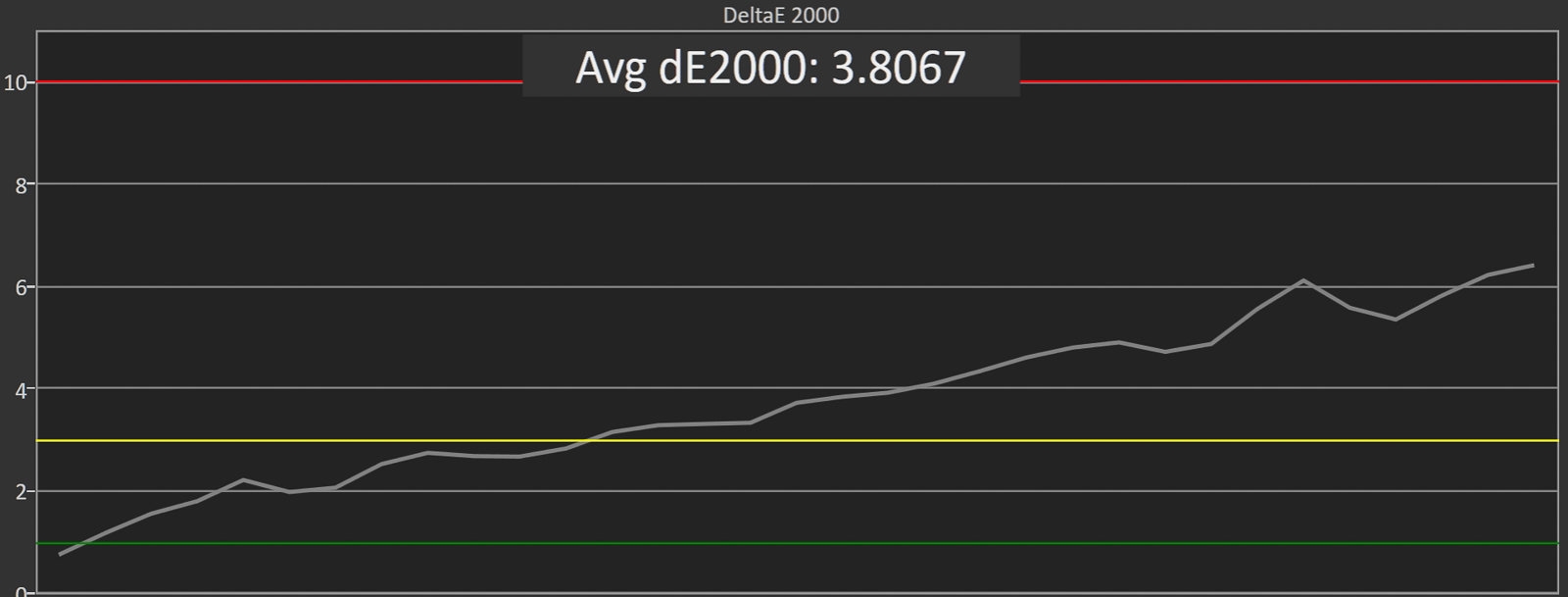
At first, in our tests the Dell’s contrast was an awful 377:1. The monitor comes with Uniformity Compensation enabled, a setting that supposedly helps make colors appear uniform across the panel but at the cost of contrast ratio. We didn’t see a benefit when the mode was enabled, and with the setting disabled we got better color accuracy overall, including a bump in the contrast ratio to 874:1—weaker than the Acer’s 988:1, but much more acceptable. Everyone who buys the U3417W should disable the Uniformity Compensation setting first thing.
The Dell’s DeltaE gamma value was excellent at 2.461, better than the Acer’s 3.0785 but not a noticeable improvement to our eyes. Its DeltaE grayscale color error was high at 3.8, especially next to the Acer’s 1.3283. The Dell has a slight blue tint that isn’t noticeable if you’re working in productivity apps like Microsoft Word or Excel, but you can see it if you look for it, especially in black-and-white photos. We noticed the blue tint only after putting the Dell and Acer monitors side by side.
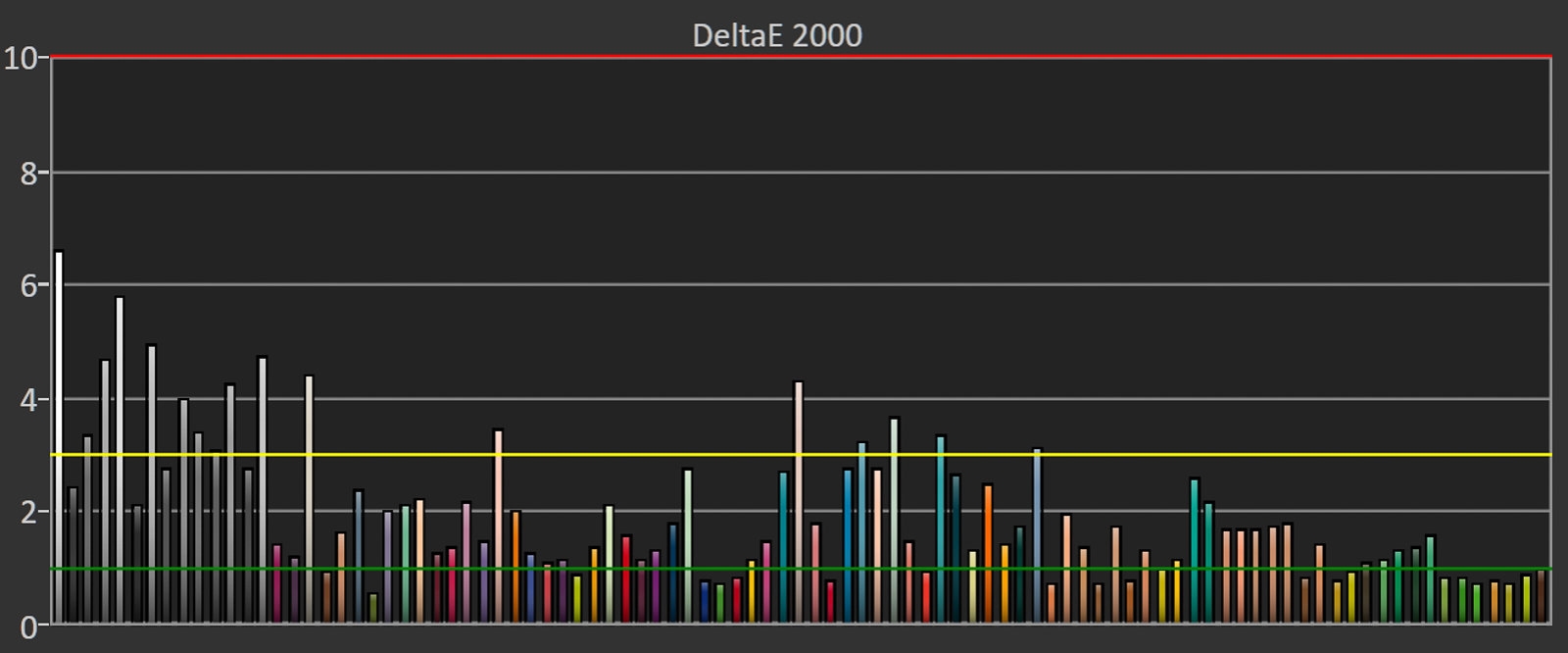
Despite the bluish tint, the Dell performed well in our ColorChecker test. It had a good DeltaE value of 1.9894, slightly better than the Acer, and it was still capable of rendering accurate colors in skin tones, sky, and other naturally occurring hues. Like the Acer model, this Dell monitor covers more than 99 percent of the color gamut. And like the Acer and LG ultrawides we tested, the Dell has visible backlight bleed that’s most noticeable in its four corners.

The Dell and the Acer are usually around the same price, and what we expect for this size and resolution of ultrawide monitor. Their adjustability is similar as well; on the Dell you can adjust the height within a 4½-inch range (half an inch less than the Acer), tilt the monitor forward and back, and swivel it left and right. Like the Acer, the Dell is VESA compatible, so you can attach it to a wall mount (an accessory that Dell doesn’t include, unlike Acer) or a monitor arm. The Dell is well-built, and its stand is small, taking up less desk depth than the Acer’s stand. A hole in the stand’s center allows for cable routing, and overall the stand has a simple design, especially next to the Acer monitor’s aggressive-looking three-pronged stand.

When it comes to ports, the U3417W has everything except USB-C. On the back of the monitor, facing down, it offers DisplayPort 1.2, Mini DisplayPort 1.2, two HDMI 2.0 ports, and a DisplayPort output if you want to daisy-chain another monitor. The back also includes an audio output, two USB 3.0 ports (plus two more USB 3.0 ports on the side of the panel), and two USB 3.0 upstream ports so the monitor can operate as a KVM, sharing the USB ports between two computers. (The Acer model can’t do this at all, but the Dell lacks the USB-C port found on the Acer.) Dell includes an HDMI cable, a Mini DisplayPort–to–DisplayPort cable, and a USB 3.0 upstream cable in the box.

The on-screen display of the Dell is much better than that of the Acer and easier to use. The buttons are located at the bottom on the right side, and unlike on the Acer, they’re properly lined up with the on-screen display so you don’t accidentally select the wrong thing. Navigation is easy to understand and use, and adjustments for hue, saturation, brightness, and contrast are readily available.
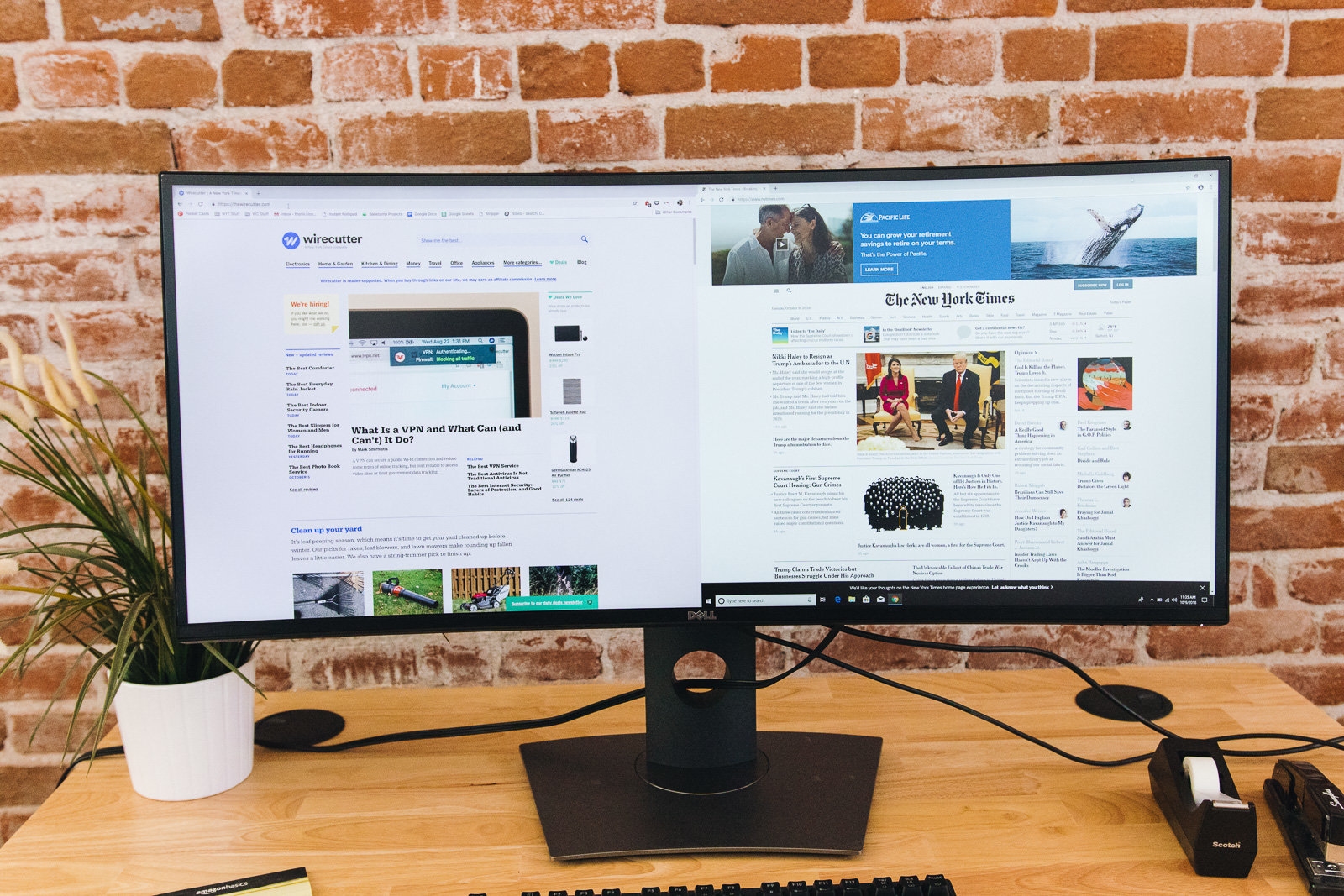
PIP works the same as on the Acer, but we had much better luck with the Dell in the PBP mode. Using the full-screen option in the Dell’s on-screen display menu and this workaround from the Dell forums, we were able to finally get two Windows computers, as well as a Windows computer and a Mac, to display side by side as two 1720×1440 displays taking up the full screen.
It includes two speakers, but as on the Acer, they’re thin sounding and unusable for music, movies, or games.
Dell offers a three-year warranty and has a much better policy than Acer for replacing the panel if you run into issues during the warranty period, promising to do so even if a single pixel is dim.
What to look forward to
Dell’s U3419W is the successor to our current runner-up pick, the U3417W. Its resolution, stand, ports, and other features are similar to those of the U3417W, but it adds a USB-C port that can provide up to 90 W of power to a laptop. We plan to test it as soon as we can.
The LG 34WK95U-W is the first 5K ultrawide, with a 5120×2160-resolution display. It’s expected in fall 2018 with a hefty retail price of $1,500. We plan on testing it once it’s available.
Samsung’s C34J79 34-inch 1440p ultrawide was announced at the CES 2018 trade show and is expected to release in fall 2018. Its Thunderbolt 3 port, fast 100 Hz refresh rate, AMD FreeSync, and VA panel suggest that it’s better suited for gaming and media consumption than productivity, but we’ll keep an eye on it after release.
We plan on looking at gaming-specific ultrawides soon. These monitors have high refresh rates between 100 Hz and 140 Hz, and they feature G-Sync or FreeSync adaptive sync. This group includes models like the Acer Predator X34, Asus PG348Q, and HP Omen X.
The competition
There aren’t a lot of 34-inch, 3440×1440 ultrawides available. And many models are specifically for gaming and include additional features that add to the price but aren’t essential for most people.
The LG 34UC88-B is an affordable 34-inch ultrawide monitor, but it was the least color-accurate model we tested, and it had the fewest ports. The gamma was high, so shadows appeared too dark and highlights seemed washed out.
The Dell U3415W is the precursor to the U3417W, and it tends to be well-reviewed by the likes of PCMag, Engadget, and Tom’s Hardware. It’s not clear how much longer this model will be available, though, and we weren’t able to get one to test alongside the U3417W.
LG’s 25UM58-P was too small—and its resolution was too blurry—to use for any type of work. The benefits of an ultrawide monitor don’t start showing up until you hit the 3440×1440 resolution found on 34-inch models.
We found the 2560×1080 resolution of the LG 34WK650-W unusably blurry for any type of work. At 34 inches, a 1080p screen isn’t a good investment, as the lower resolution means you don’t get the benefits of the added screen space you’d expect from an ultrawide monitor. This size and resolution combination is fine for games or media consumption, but you should skip it for work.
The BenQ EX3501R is typically $100 to $200 more expensive than the Acer XR342CK and the Dell U3417W, and its 100 Hz refresh rate and VA panel are better suited for games or movies than for general work.
This guide may have been updated by Wirecutter. To see the current recommendation, please go here.
When readers choose to buy Wirecutter’s independently chosen editorial picks, Wirecutter and Engadget may earn affiliate commissions.
(31)