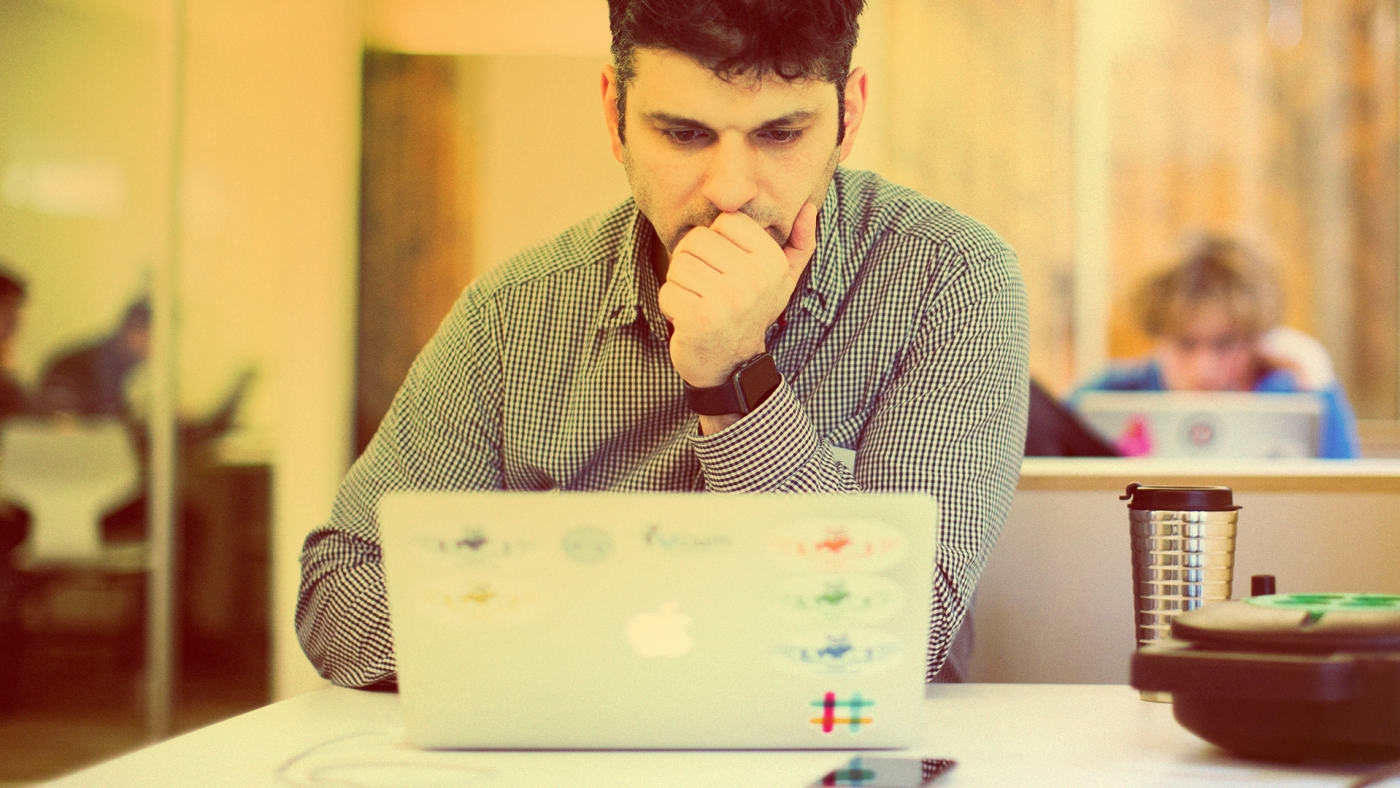This Slack Insider’s Low-Tech Formatting Tips Help Messages Get Read
Anyone who’s ever typed a message into Slack like “Hi, just reupping this ^” or “@here did anyone read my note from earlier?” knows how remote conversations can something feel like shouting into a void. I work at Slack and (obviously) use the platform with my own team here, too. Our aim is to make communication productive by giving users the ability to share feedback quickly and concisely with everyone, no matter where they are.
Of course, there’s still the potential for that feedback to get lost in the daily shuffle. My team and I have found that with a few super-easy formatting choices, you can make sure your messages get seen and responded to on time. Here are a few ways to lay out your Slack conversations more thoughtfully and productively–whether they’re announcements, project summaries, real-time remote meetings, or something else entirely.
Emphasize Text With Bold And Italics
Even the simplest formatting measures can do wonders to clarify the purpose of a message. Options like bold, italics, strikethrough, and block-quotes can give messages the right emphasis, make it clear that information has been updated, and highlight key excerpts and deadlines.
If you’re worried that too many bold or italicized words might look messy and confusing, don’t be. In my experience, they help you call out key pieces of information that might be easy to miss in a busy Slack stream.
Add Bullet Points To Break Up Ideas
Besides adjusting the text itself, bullet points are great for breaking up big blocks of text and adding some illustrative detail. On Macs, a simple keyboard shortcut of option+8 will start a bulleted list, and so will alt+7 on most Windows machines as well as extended keyboards on mobile. You can combine bulleting with shift+enter to add line breaks in longer messages, too.
We find this tends to work well in bigger channels. Every morning, Slack’s editorial team shares bulleted updates on our current projects, which makes them easy to scan quickly. And when a given item is completed, a team member can edit the message to put a strikethrough through that line:
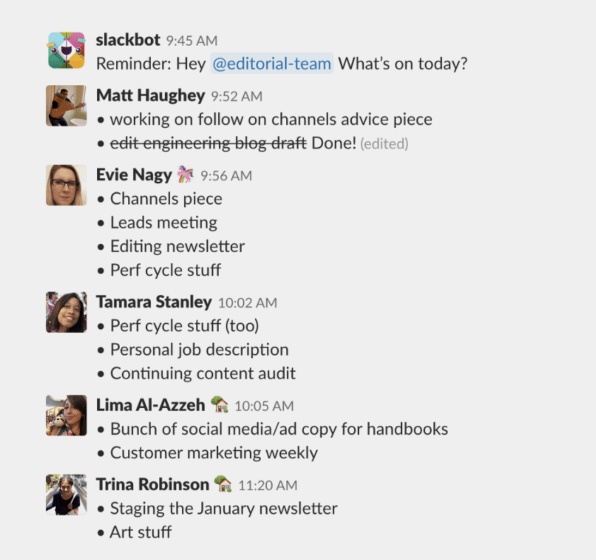
Use On Emojis For Status Updates And Context
For even greater insight into a project, my team and I will usually replace bullets with emojis to indicate current project status. For instance, a green checkmark means a particular project is done, a blue dot signifies it’s nearing completion, a white dot means it’s still being worked on, and a red dot shows that a project is blocked or needs additional resources to move forward.
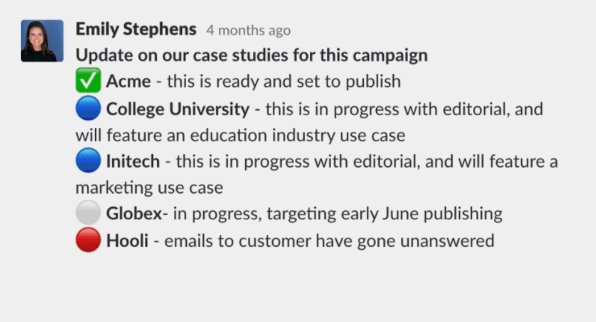
A good rule to follow when sharing more than one or two lines of information is breaking ideas up into digestible sections and adding signifers to express what to expect from each one. Every Monday, for example, our communications team posts to our organization-wide channel highlighting notable things happening that week. It’s loaded with information and updates on a wide range of ongoing projects and initiatives. So to avoid anything being missed, the team uses a combination of emojis and bolded titles to break up a wall of text into digestible chunks of information, kind of like newspaper headlines and subtitles:
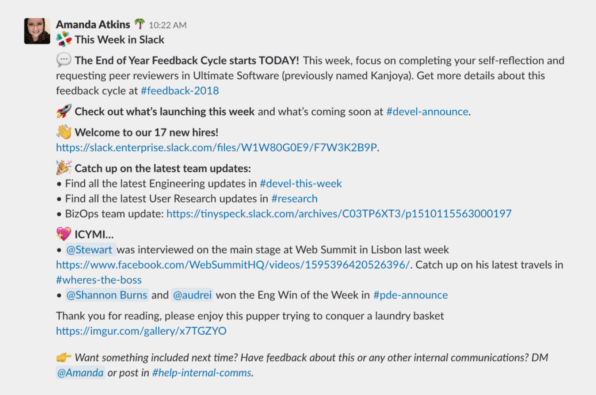
Slack’s sales team does something similar to celebrate landing major contracts. They’ll summarize the relevant data including deal size, company details, shout-outs to employees who helped, and lessons from the process. It’s helpful for others in the company to have access to this kind of information, but it can feel tedious having to scan through large blocks of text when you’re trying to find the one or two specific pieces of information that are most relevant to your role. This combination of emojis and text formatting makes it a lot easier to scan the feed and quickly get a handle on the team’s output.
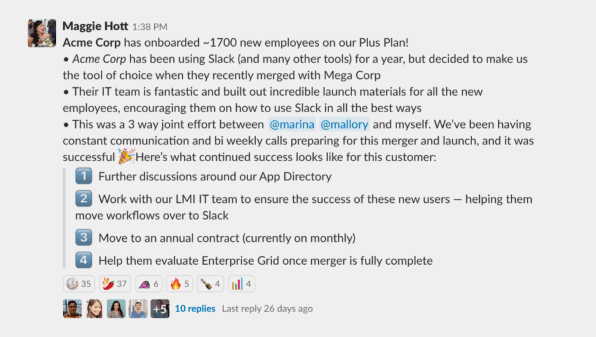
Making minor changes like these only takes a few extra moments and helps digital communication feel a little more human–whether you’re 100 feet or 100 miles away from your coworkers.
Matt Haughey is a Senior Writer at Slack. His regular “Office Hours” blog series aims to help customers get more work done while learning how to use the latest features in Slack.
(68)