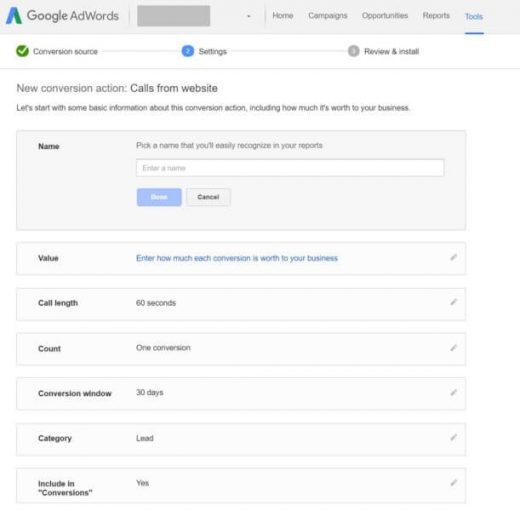Track Mobile Call Conversions in Google AdWords
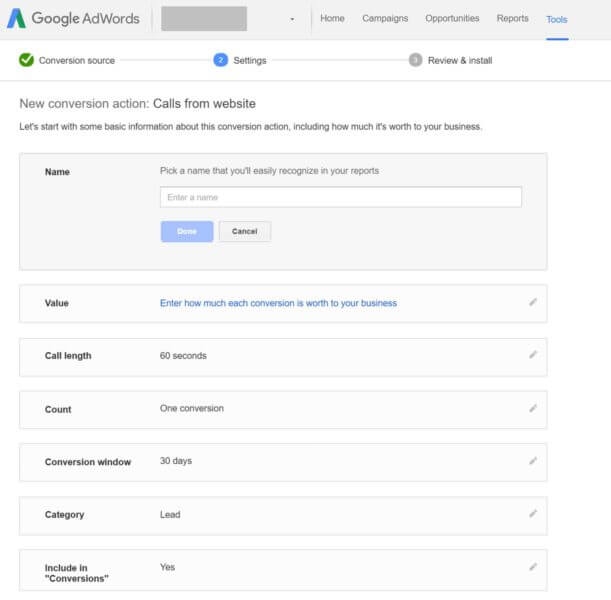
80% of the internet users own and use a smartphone to browse the web, and 48% of them go to the search engines as the first step in their research for a product purchase. These numbers are only expected to increase so it’s become imperative that businesses make it easy for mobile users to access important information on their site and convert.
Good marketers know it’s important to track conversions back to the source, and Google makes it easy to track call conversions back into the AdWords platform. All it takes is two basic steps:
- Add a snippet of Javascript tracking code to your site
- Make your phone number clickable and add an onClick function
The first step is pretty easy. Google will give you the code when you go to set up the conversion and you can paste it into your site. If you’re using WordPress, many themes have a field in the settings that allows you to enter Google Analytics tracking code to your site – you could put the Google call conversion code in this same block, before or after the Google Analytics code.
The second step is necessary even though mobile devices are often able to determine automatically what is a phone number and register that the user wants to call it when they click on it. The problem is, you need to add a bit of code that tells the device to run the Javascript you added to the page when the number is clicked, which is only possible if the number is coded to be clickable.
If your phone number is an image, which is commonly the case when the phone number is in the header, then the code will look something like this:
<img src=”http://www.yourwebsite.com/phonenumber.jpg”/>
You’ll simply add the onClick portion of your call conversion code so it looks like this:
<img src=”http://www.yourwebsite.com/phonenumber.jpg” onClick=”goog_report_conversion(‘tel:555-555-5555’)”/>
If your phone number is plain text, you can make it a link by placing it inside an <a> tag, like this:
<a href=”#”>555-555-5555</a>
Then you’d add your onClick code to that <a> tag, like this:
<a href=”#” onClick=”goog_report_conversion(‘tel:555-555-5555’)”>555-555-5555</a>
Even if you have more than one clickable phone number on your site, you’d only want to include the main Javascript code on the page once, but you could add the onClick function to each phone number.
Digital & Social Articles on Business 2 Community
(15)