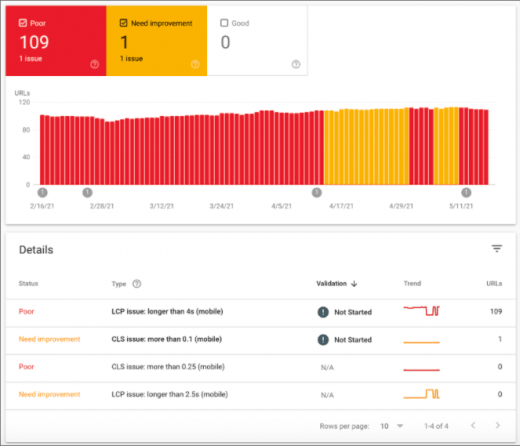How to Use Google Search Console
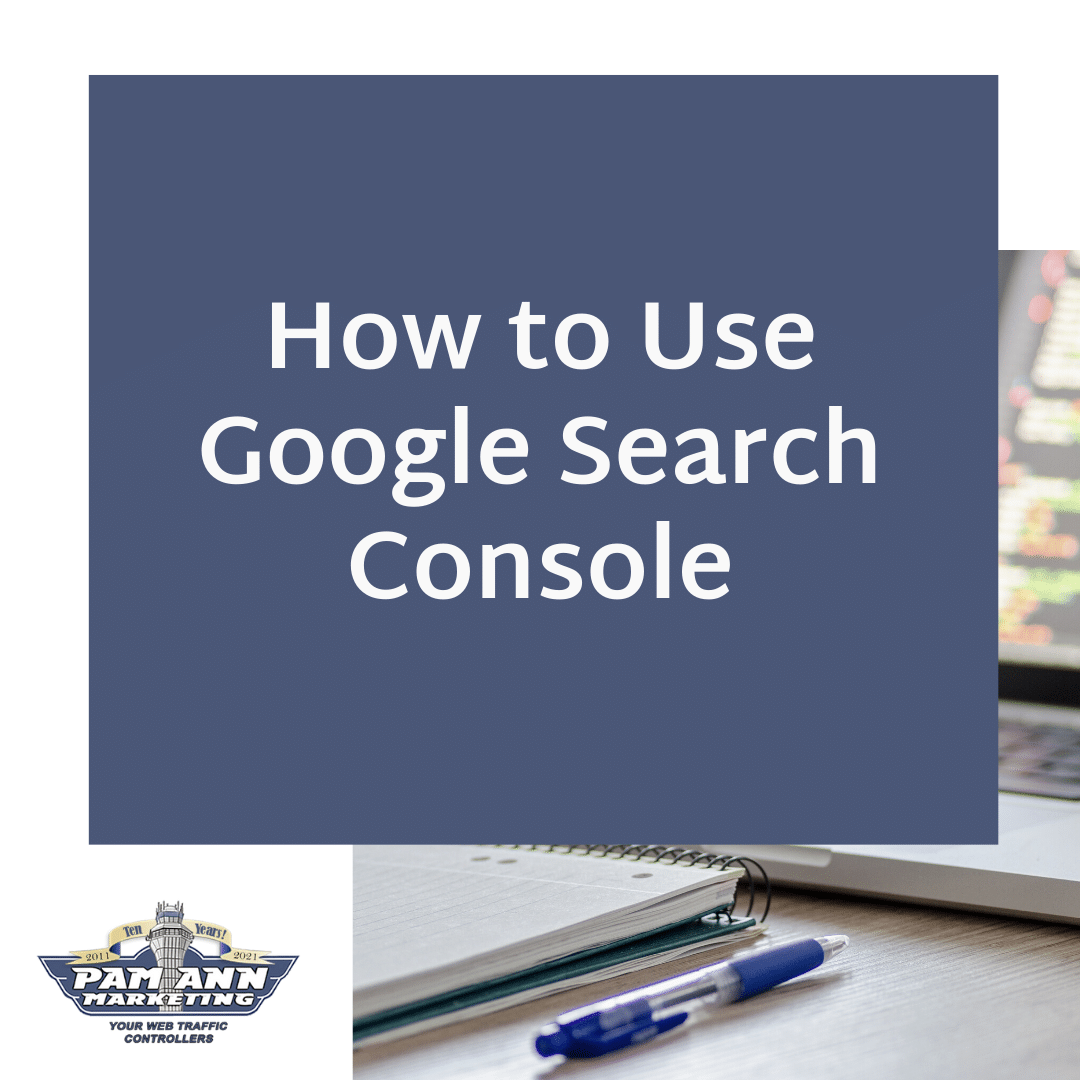
If you’re an SMB owner or entrepreneur, there’s a good chance that you’re running and maintaining your own website. If that’s the case, tracking how your website is performing — both in general as well as against your competitors — is paramount to your business’s success. It can also be a rather daunting prospect.
Luckily, Google has several products that are free to use and will help you maintain your website as well as provide in-depth insight into your site’s performance and success: Google Search Console and Google Analytics. Read on to find out more about how to use Google Search Console for your business.
What is Google Search Console and What is Google Search Console Used for?
Google Search Console is a free platform created to help SEO specialists and marketers track and analyze their websites’ SEO performance. With the program, you can gain powerful insights into your website’s performance so you can identify which sections are performing well and which need some improvement, including page performance or technical issues. Once you set up Google Search Console, you’ll have access to the most real-time and comprehensive SEO data program available today.
How to Use Google Search Console
Although there have been new features and improvements added to the platform since it was first released, the goal of using Google Search Console has remained the same, according to WordStream. “to give business owners, marketers, and SEO specialists direct guidance to how to elevate their SEO performance – from both a content and technical standpoint.”
At its most basic, using Google Search Console can help you:
- Identify and remedy any Core Web Vitals, mobile usability, and general page experience for your website
- Track your keyword rankings, organic traffic, average ad position, impressions, and click-through rate (CTR)
- Submit sitemaps
- Understand your site’s index coverage and ensure your web pages are being properly indexed
- Review any security issues that Google has identified or manual actions that you need to take
- Analyze your backlink data, such as total external links, top linked sites, anchor text distribution, and top linked pages
- Confirm that your schema.org markup is working properly so your web pages appear in rich results
Having these checks and balances in place by setting up Google Search Console is essential to understand and improve your site’s SEO performance. For that reason, regularly using Google Search Console should be part of your comprehensive digital marketing strategy.
Using Google Search Console vs. Other Keyword Tracking Platforms
While there are other keyword tracking platforms available, such as SEMrush and Ahrefs — which we’ve mentioned on this blog before —they only account for between 30-40% of your website’s total keyword rankings. Because they only scrape the SERPs (search engine results pages) to gather the keyword ranking data, the information these platforms present can be backdated or incomplete.
WordStream puts it rather succinctly: “When it comes to the search for SEO truth, no other platform can compare to Google’s dataset.” Every keyword query represents a new opportunity for your business to earn real customers and clients, and we’ve got the tips you’ll need to use Google Search Console to its full advantage, including how to link Google Search Console to Google Analytics, which will give you the fullest picture of your site’s SEO performance.
How to Use Google Search Console to Drive More Traffic to Your Website
We know what you’re thinking. If you have to use Google Search Console as a part of your comprehensive digital marketing strategy, you might be tempted to only occasionally log into your account to view your site’s performance metrics. One less thing off of your list of daily responsibilities. However, if that’s the approach you’re looking to take, you won’t be able to use Google Search Console to its fullest.
Here’s how to use Google Search Console to its fullest to drive more traffic to your website:
1. Double Check that Google is Properly Indexing and Crawling Your Site
Before your web pages can be properly ranked for the appropriate keywords and search queries, you need to ensure search engine spiders are properly indexing and crawling your website.
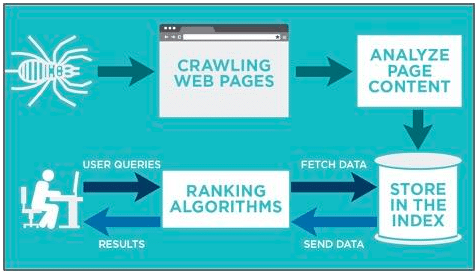
You can use Google Search Console to see:
- Which of your web pages have been properly indexed
- If Google found any enhancement you can make to improve your site’s ranking on SERPs, such as site links or breadcrumbs
- When your web pages were last crawled.
If you’re looking to have more agency over which of your web pages Google promoted for search, you can also use Google Search Console to submit a sitemap — which, as WordStream states, communicates “to Google which pages on your website are most important and should therefore be crawled and promoted more often” — for your website.

2. Troubleshoot Technical and Page Performance Issues
While it may be the requirement that is talked about the most, relevant, high-quality content is not the only requirement Google takes into account while ranking content on SERPs. Your site’s technical performance strongly influences Google’s assessment of your website and business. Google wants to see that your pages are fast-loading, responsive, and provide a high-quality experience for visitors who come across your site through search.
Troubleshooting your website’s potential technical problems can be intimidating, especially if you don’t have the most experience or knowledge about working on the backend of your website. Luckily, you can use Google Search Console to identify and address any page performance or technical issues that could impact your keyword rankings or positions. Google ranking algorithm uses the following criteria to calculate a web page’s overall performance experience:
- Core Web Vitals: This new algorithm requirement includes load times, interactivity, visual stability, and overall site speed for each of your web pages.
- Mobile Usability: Because of mobile-first indexing, Google likes when your web pages are fast-loading, responsive, and high-performing across all mobile devices.
- HTTPS: HTTPS is so much more secure than HTTP, and if your website has too many URL addresses with HTTP protocols rather than HTTPS could result in worse SEO performance because of the lack of encryption.
- Security: Along with following HTTPS protocol, web pages should be secure and provide safe browsing for all users.
If any of your web pages suffer in any of the above-mentioned areas, you can use Google Search Console to find out with the Experience feature, which will show you any problems it detects and on which pages. The image below shows an example of one website that has 110 pages that, according to Google, provide low-quality page experiences for users. Unless the website resolves these technical issues, it’s unlikely that their overall SEO performance, and by extension, their organic traffic will improve.
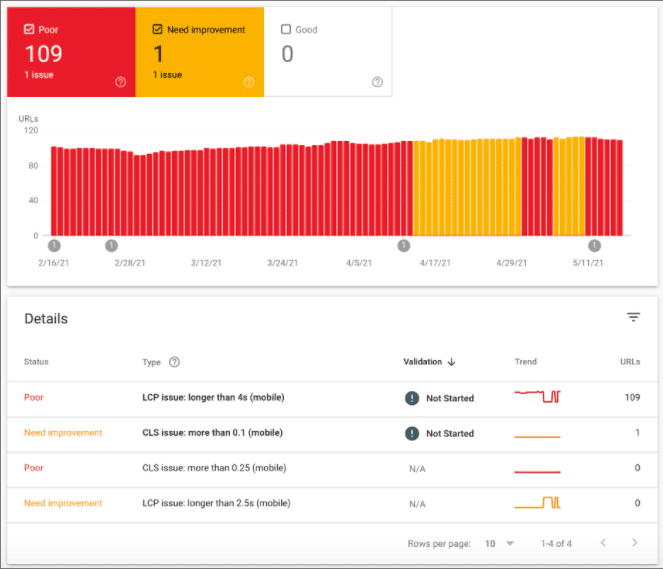
3. Confirm Google Knows Which Keywords You’re Targeting
The best way to ensure your website is continually ranking for your chosen keywords is to create and publish high-quality content that showcases your company’s expertise and industry-specific knowledge to your web pages and blog. Rather than waiting 30 days to pull an updated report, as you would with keyword research programs, you can use Google Search Console to confirm that your new website content is successfully ranking for your targeted search terms. As WordStream points out, “Because Google Search Console updates keyword rankings on a daily basis, [you can] confirm within a few days if [you] optimized [your] content effectively.”
Here’s how to perform Google Search Console keyword research:
- Perform your general keyword research to select the keywords and phrases you want to target for your website content.
- Ensure your content is fully optimized for your chosen keyword(s) and publish your content to your site.
- After your content has been live for a few days, double-check that Google is showing your content for the relevant keywords and phrases on the SERPs.
If you find that your content isn’t ranking high for your designated keywords, Google probably doesn’t perceive the content as relevant for those keywords, or perhaps, as high-quality content. Should that be the case, there are a couple of things you can do to try to increase your content’s ranking:
- Revise your content. While you probably don’t want to hear it, you might need to make some slight revisions to your content. Focus on incorporating your keywords into the headings and subheadings and potentially broadening the scope of your content to include more in-depth details about the topic.
- Use a content tool. There are a few content tools you can use to help guide you through the writing process, such as LSIGraph, LinkGraph, and CognitiveSEO. These tools can help guide you through the writing process by suggesting powerful terms to incorporate into your content.
- Check your metadata. Go through your page title, meta description, meta tags, and alt tags to ensure they’re optimized to include your target keywords.
- Build your site authority. Rather than there being a problem with your content, the challenge might be that your website might not have enough “authority” to rank highly on the SERPs. Focus on building your site’s authority by incorporating more credible and high-quality backlinks into your content.
It’s important to ID and resolve your website’s page performance and technical issues as quickly as possible to ensure they won’t impact your business’ reputation. While there are a number of other tools available to help resolve experience issues, using Google Search Console will provide the most direct guidance so you know where to focus your efforts. Once you’ve resolved any major issues you’ve discovered, be sure to check Google Search Console regularly to make sure your website is running as smoothly as possible.
4. Run SEO A/B Tests
Once your web pages are ranking properly for your relevant search terms and your page performance, mobile usability, security, and page performance all meet Google’s standards, you can use Google Search Console to perform A/B testing specific optimizations to improve your site’s position across all of your search keywords. To do so, follow these steps:
- Decide which page(s) you want to test and which specific variants you want to try. Whatever you do, do not test more than one variant at a time. Doing so will make it difficult to determine which variant contributed to the improved impressions, rankings, or organic traffic.
- Complete your optimization to your selected page.
- Wait 7-10 days.
- Use Google Search Console to see whether or not the change to the page has improved the page’s position, the number of clicks or impressions, or the click-through rate (CTR).
While using Google Search Console can make it easy to analyze the results of A/B tests, there isn’t a way to track the changes you make to your website within the program itself. To do so, you’ll have to use a keyword rank tracking tool that includes an A/B testing feature, such as GSC Insights or Rank Science. Regardless, Google Search Console is the best way to understand which of your A/B test optimization resulted in improved impressions and rankings. From there, you can rinse and repeat across the rest of your site’s web pages.
How to Use Google Search Console to Improve Your SEO
As mentioned above, if you’re not actively using Google Search Console, you’re not going to get the complete picture of your website’s SEO performance. Every relevant keyword search your target audience performs is another chance to earn real clients and customers for your business, and the scope and accuracy of Google Search Console’s dashboard and the unmatched data the platform can provide are beyond what any of the other keyword tracking platforms.
(28)